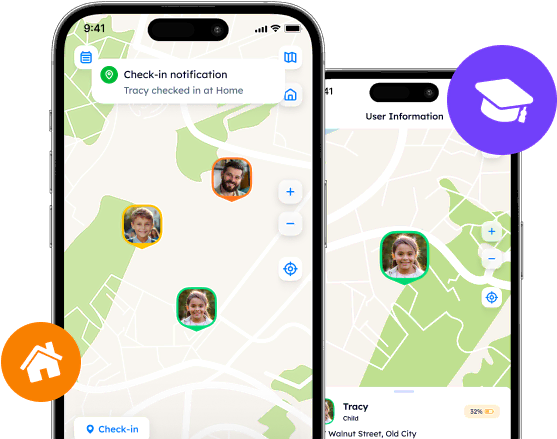Online Safety: FamiSafe & Phone Locator
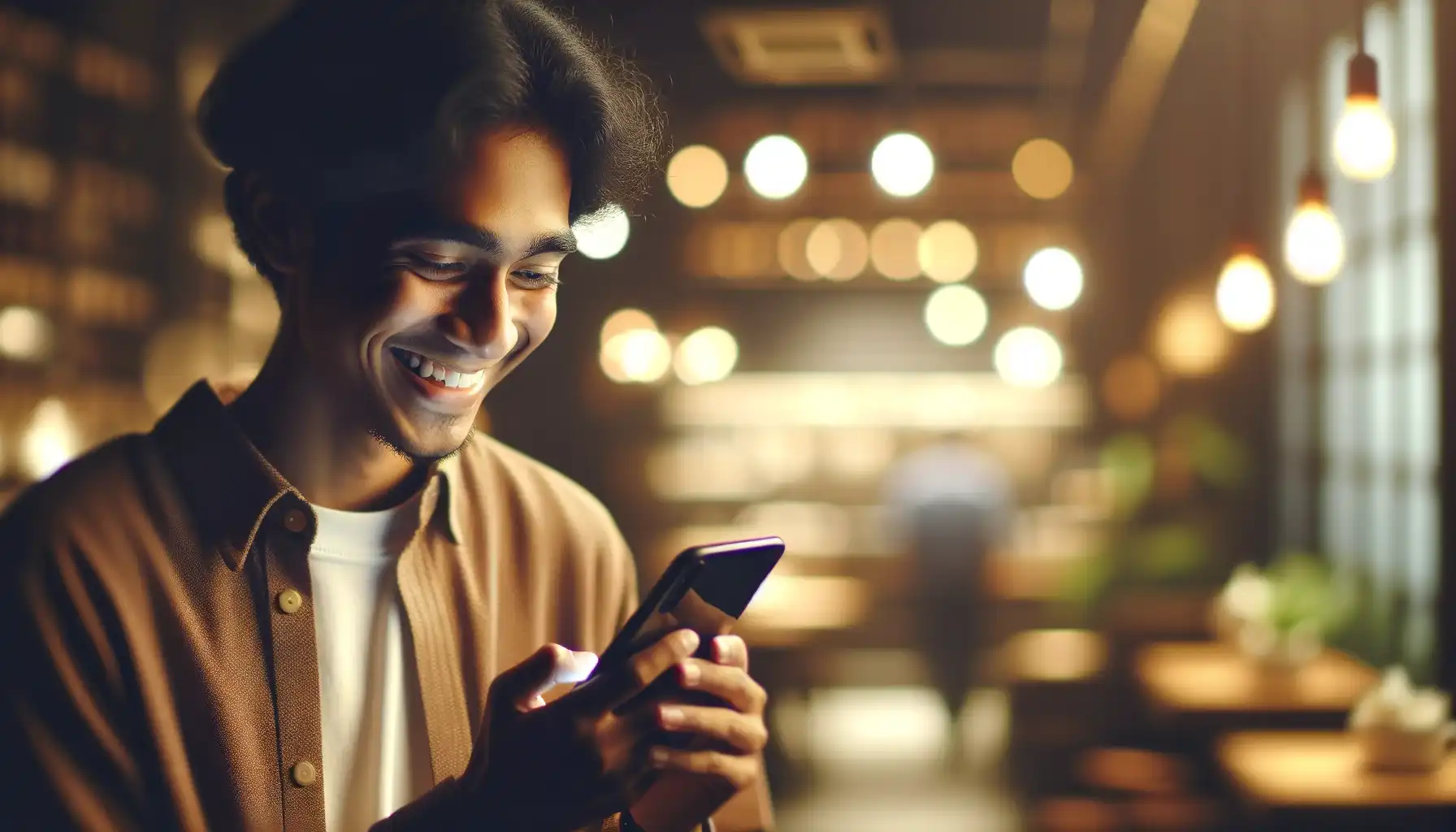
Discover the role of parental control apps in safeguarding children online. Learn what FamiSafe does for monitoring online and offline activities and explore Phone Locator's specialized tracking capabilities for enhanced security and peace of mind
Contents:
The internet is an important part of our daily lives but it has some dangers. As children explore the internet, they may face the content, not all of which is appropriate or safe. This is where parental control apps come into play and help both parents and kids stay calm and protected.
What is the FamiSafe App?
FamiSafe is a parental control app. With it, people can see their children's online and offline activities.
What FamiSafe Does
Location Tracking: Many parents want to know their child's whereabouts for their safety. Thanks to real-time updates and geofencing, parents can follow their children's movements.
App Blocking and Web Filtering: The app can block inappropriate apps and filter out harmful web content. FamiSafe makes it easier for parents to shield their children from the darker corners of the internet.
Screen Time Management: What can FamiSafe see? In the age of digital addiction, managing screen time is a rather useful thing. FamiSafe allows parents to set limits on device use.
And More: Detecting explicit content in social media apps like Snapchat, monitoring call logs and text messages, etc.
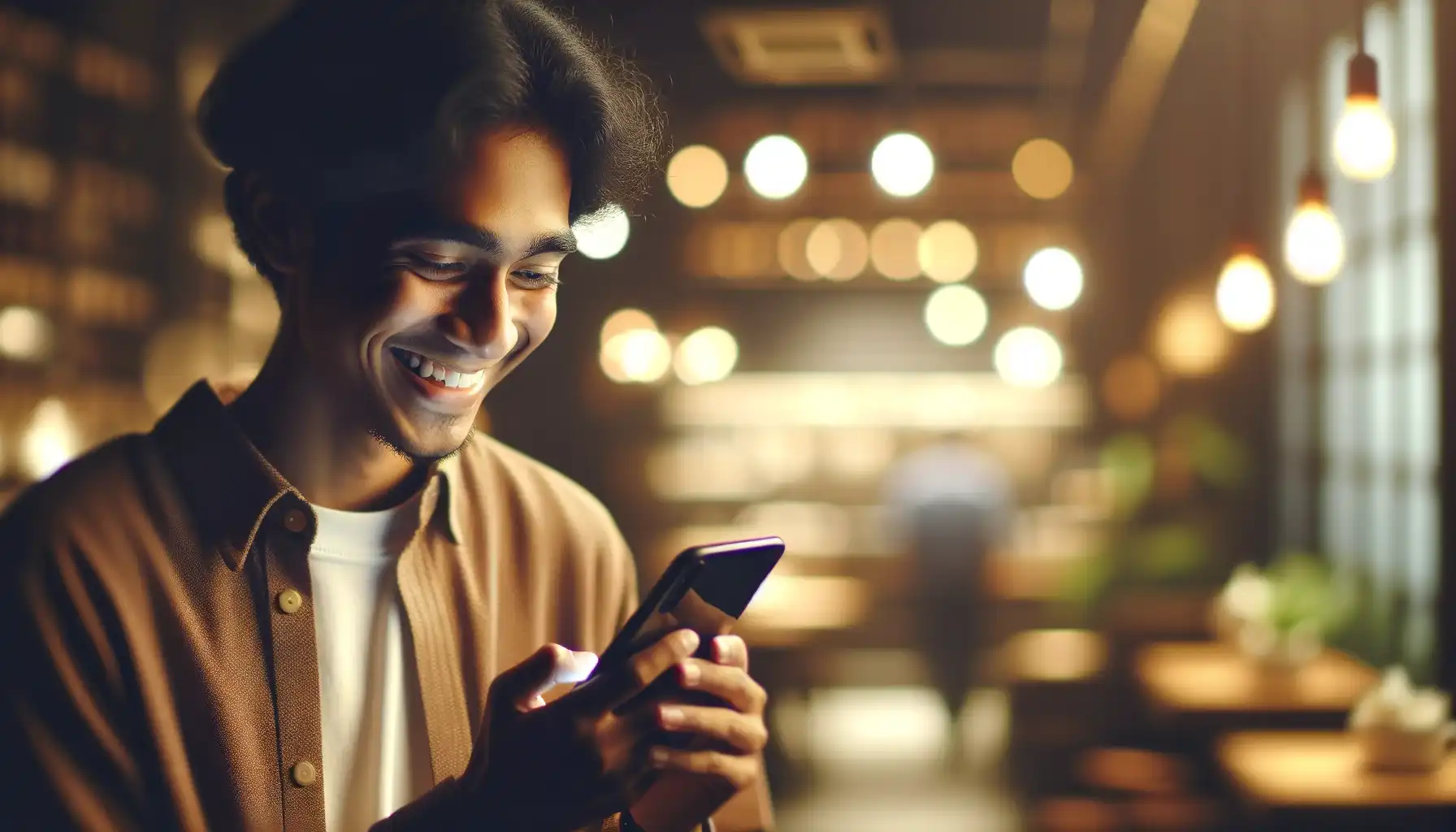
How Does FamiSafe Work?
The app must be installed on the parent's and the child's devices. Here is an instruction how to set up FamiSafe:
Installation: Download and install the FamiSafe app from your device's app store.
Configuration: Create a FamiSafe account and follow the setup guide to link your child's device.
Customization: Tailor the settings for yourselves (set up screen time limits, app blocks, content filters as needed).
Once configured, FamiSafe operates in the background and provides parents with detailed activity reports, real-time location updates, instant alerts on potential risks, etc.
How to Install FamiSafe
On an iPhone:
Download the App:
Begin by opening the App Store on your iPhone.
Search for FamiSafe using the search bar.
Once you find the app, tap on "Get" to download it. You may need to enter your Apple ID password or use Touch ID/Face ID to approve the download.
Install the App:
After downloading, the app will automatically install on your iPhone. Wait for the installation process to complete.
Set Up the App:
Open the FamiSafe app once installed.
Create a new account or log in if you already have one.
Follow the on-screen instructions to configure the app.
Install FamiSafe Junior (if needed):
For monitoring your child’s device, you might be prompted to download the FamiSafe Junior app on their iPhone.
Repeat the download and installation process on your child's device.
Link the child’s device to your FamiSafe account by following the app's instructions.
On an Android Device:
Download the App:
Open the Google Play Store on your Android device.
Use the search function to find FamiSafe.
Select "Install" to begin downloading the app onto your device.
Install the App:
The app will automatically start installing once the download is complete.
Wait for the installation process to finish.
Set Up the App:
Launch the FamiSafe app.
Sign up for a new account or log in with existing credentials.
The app will guide you through the setup process, which includes granting necessary permissions for app management, location tracking, and more.
Install FamiSafe Junior (if applicable):
If you're setting up FamiSafe on your child’s Android device, you may need to install the FamiSafe Junior version from the Play Store.
Follow the same download and installation steps on the child’s device.
Connect the child’s device to your FamiSafe account as directed by the app.
Note: FamiSafe Jr is the counterpart app to FamiSafe that should be installed on the child's device. FamiSafe (often referred to as the parent app) is used by parents or guardians to monitor and manage their children's digital activities, FamiSafe Jr works on the children's devices to facilitate these controls and monitoring features.
How to Uninstall the FamiSafe App
For Android:
Disable Device Admin Permissions:
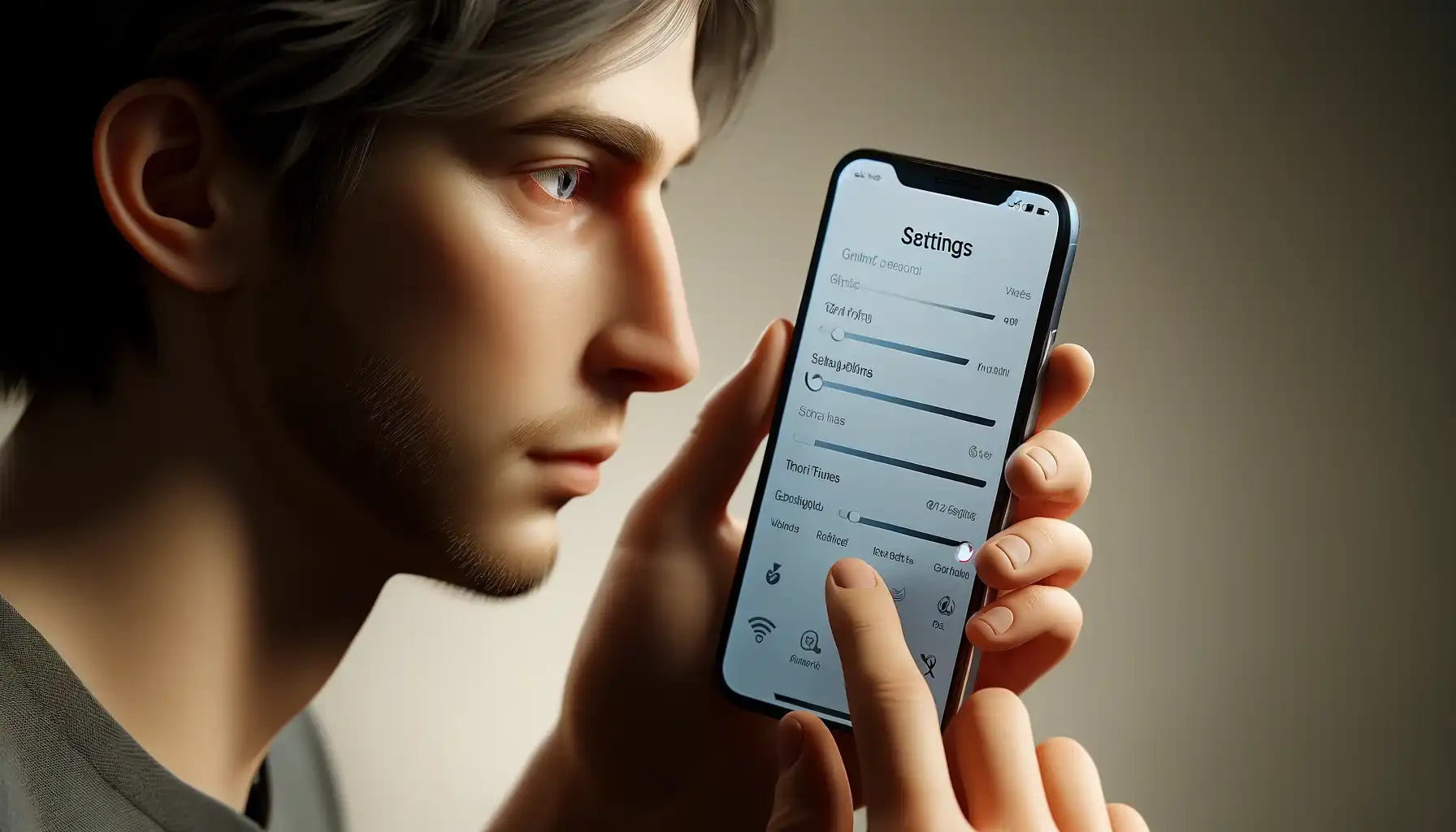
Go to your Android device's Settings.
Scroll down and tap on Security or Security & location, depending on your device.
Find and select Device admin apps or Device administrators.
Locate FamiSafe or FamiSafe Jr in the list and deselect it to remove its device administrator privileges.
Revoke Accessibility Services (if applicable):
Return to the main Settings menu.
Select Accessibility.
Scroll to Downloaded services and tap on FamiSafe or FamiSafe Jr.
Toggle off the switch to disable its accessibility services.
Uninstall the App:
Find the FamiSafe or FamiSafe Jr app icon in the app drawer.
Tap and hold the app icon until you see an option to uninstall or remove.
Tap Uninstall or drag the app to the Uninstall bin that appears at the top or bottom of the screen.
Confirm the uninstallation.
How to remove FamiSafe from Iphone:
Remove Device Management Profile (if applicable):
Go to Settings > General.
Scroll down and select Device Management or Profiles & Device Management.
Tap on the FamiSafe profile.
Tap Remove Management and confirm. This step is only necessary if you've installed a management profile as part of FamiSafe's setup.
Uninstall the App:
Locate the FamiSafe app on your home screen or in your app library.
Press and hold the app icon until a menu appears or all the icons start jiggling.
Tap on Remove App or the minus (-) sign.
Confirm by tapping the Delete App.
Press the home button or swipe up from the bottom (depending on your iPhone model) to exit the jiggle mode.
The Cost of Safety: Is FamiSafe Free?
How much is the FamiSafe app? It is not free, it provides a tiered pricing model based on monthly, quarterly, and annual subscriptions.
Monthly Subscription: How much does FamiSafe cost? This plan is usually priced around $9.99 per month. It's suitable for users who wish to try the app for a short period or those who need it for a temporary monitoring solution.
Quarterly Subscription: It costs about $19.99, which averages to approximately $6.66 per month.
Annual Subscription: The annual plan offers the best value, with prices typically around $59.99 per year, breaking down to about $5.00 per month. This long-term plan is most cost-effective for users.
Free Trial: FamiSafe usually offers a free trial period for users to test the app and its features.
Multiple Devices: Subscription plans cover multiple devices, which means you can monitor more than one child's device under a single subscription. The exact number of devices allowed may depend on the specific plan.
Features Included: All plans include access to the full range of FamiSafe's features, such as location tracking, app blocking, web filtering, screen time management, and more.
How to Cancel FamiSafe Subscription
If You Subscribed via the FamiSafe Website:
Log in to Your Account: Go to the FamiSafe website and log in to your account with your credentials.
Access Subscription Details: Navigate to the account or subscription section where you can view your current subscription plan.
Cancel Subscription: Look for an option to cancel your subscription. This might be under "Subscription," "Billing," or a similar section. Follow the prompts to cancel your subscription.
Confirmation: Ensure you receive a confirmation of cancellation, either on the website or via email. This is how to disable famisafe.
If You Subscribed via Google Play Store:
Open Google Play Store: On your Android device, open the Google Play Store app.
Go to Subscriptions: Tap on the menu icon (three horizontal lines) and choose "Subscriptions" from the list.
Select FamiSafe: Find FamiSafe in the list of your subscriptions and select it.
Cancel Subscription: Tap "Cancel Subscription" and follow the on-screen instructions to complete the cancellation process.
Confirmation: Google Play should send you an email confirming your subscription cancellation.
If You Subscribed via Apple App Store:
Open Settings: On your iPhone or iPad, open the Settings app.
Access Your Apple ID: Tap your name at the top, then go to "Subscriptions." (If you don't see "Subscriptions," tap "iTunes & App Store" instead, then tap your Apple ID, choose "View Apple ID," sign in, scroll down to Subscriptions, and tap Subscriptions.)
Select FamiSafe: Find FamiSafe from your list of subscriptions and select it.
Cancel Subscription: Tap "Cancel Subscription" (or "Cancel Free Trial") and confirm your decision.
Confirmation: You should receive a confirmation of cancellation from Apple via email.
Safety First: Is FamiSafe Safe to Use?
One of the most important concerns for any parent is whether a monitoring tool itself poses any risk. Is this app safe? In essence, yes. FamiSafe employs advanced encryption protocols to protect data privacy and ensure that the information remains accessible only to authorized users.
However, no system is entirely without vulnerability, and the reliance on many permissions to monitor activity could raise concerns about privacy and misuse.
Explore Phone Locator
If you have doubts about the quality or safety of FamiSafe, you can try another application. For example, Phone Locator. This is a service that is very popular among users because of its functions and security protocols.
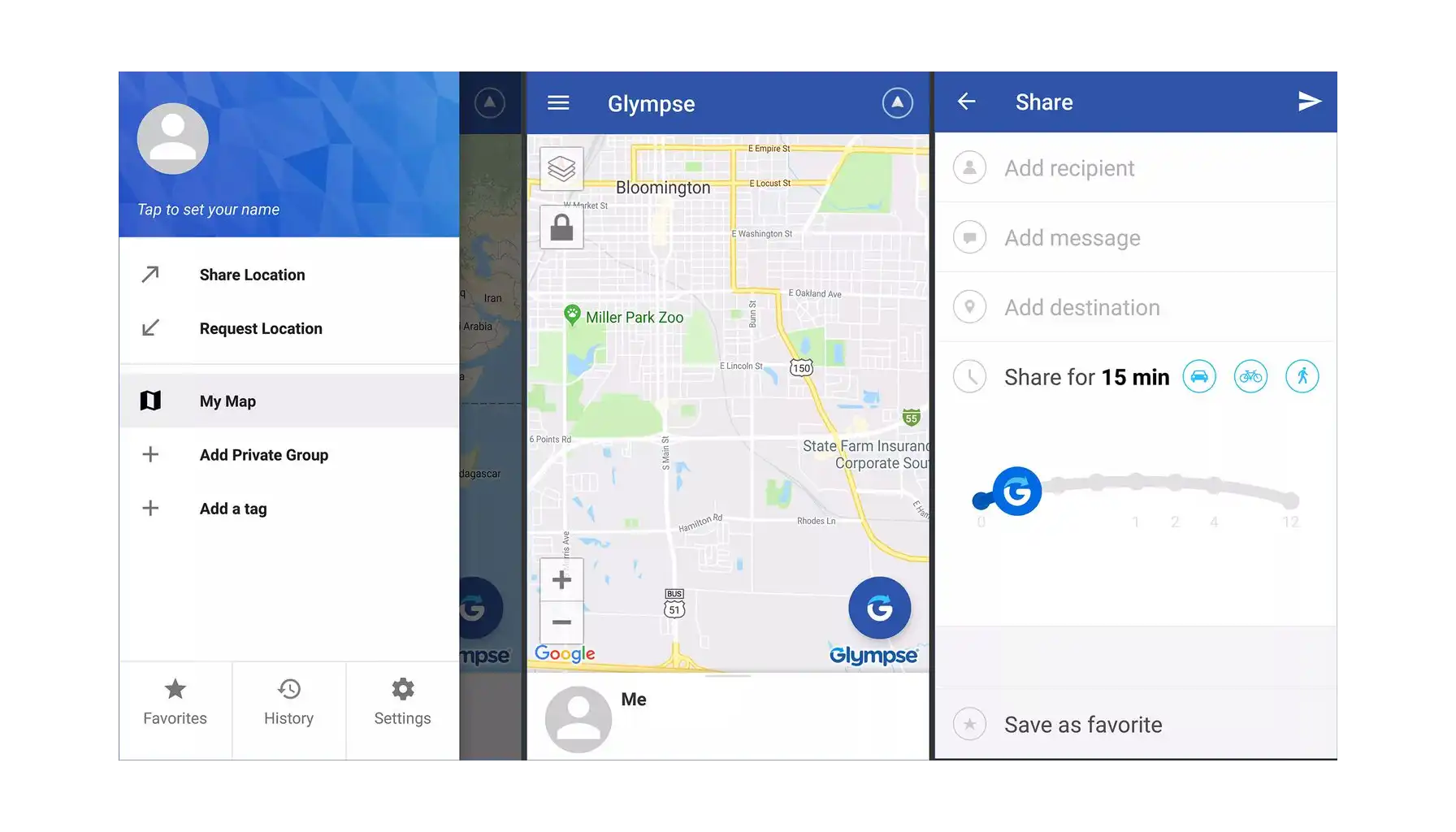
Tracking with Precision
Phone Locator specializes in location tracking. This means that every aspect of the service, from user interface to functionality, is optimized for the best possible user experience in locating mobile phones. Phone Locator offers unmatched precision and reliability.
Beyond Location Tracking
The app offers many different features beyond location sharing. For example, you can create common circles with an unlimited number of people, build joint routes, etc.
User Feedback
The efficacy of Phone Locator is best illustrated through the experiences of its users. There are many positive reviews from satisfied customers who highlight the app's user-friendly interface, accurate location tracking and the peace of mind it offers to parents.
User-Friendliness
Ease of use is a must in emergency situations or when quick actions are needed. Phone Locator’s user interface allows users to swiftly locate devices without navigating through unnecessary complications. So even users who are not skilled enough can effectively use the app to its full potential.
Advanced Security Features
Phone Locator thinks about safeguarding data and ensuring user privacy. That is why the app employs advanced encryption and privacy measures to protect user information from
How to Delete FamiSafe and Switch to Phone Locator
Step 1: Uninstall FamiSafe as was described above.
Step 2: Install Phone Locator
For Android:
Visit Google Play Store:
Open the Google Play Store on your Android device.
Search for Phone Locator.
Install the App:
Tap on Install next to the Phone Locator app.
Once installed, open the app and follow the setup instructions provided within the app to start using it.
For iOS:
Visit Apple App Store:
Open the App Store on your iPhone or iPad.
Search for Phone Locator.
Install the App:
Tap Get next to the Phone Locator app, then install it. You might need to enter your Apple ID password or use Face ID or Touch ID if required.
Open the app after installation and follow the on-screen instructions to set it up.
Step 3: Setting Up Phone Locator
Create an Account: Use a valid email address and choose a strong password.
Set Permissions: Allow necessary permissions such as location access, which is a must for a phone locator app to function correctly.
Configure Settings: Adjust settings according to your preferences. This may include setting up safe zones, notification preferences, etc.
Switching from FamiSafe to Phone Locator or any other tracking app involves careful consideration and thorough setup to ensure that your new choice meets your needs and provides the desired level of monitoring and security.
Try Phone Locator today and assess its superiority over other applications of this type. Be calm for the safety of your loved ones with this application.
Try now - track locations with our app and enjoy
Get started