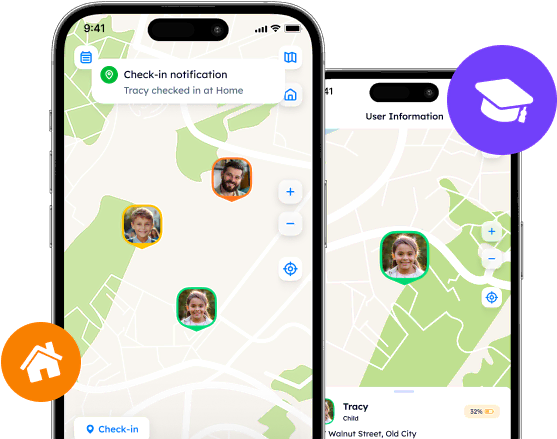Real-Time Updates: Smart Notifications on Life360
The purpose of any location-sharing app is to provide its users with immediate updates regarding each other’s movements and activities. So as to ensure that one receives relevant information promptly, platforms like Life 360 implement various notifications and alerts for users to stay updated and informed on time.
Contents:
The purpose of any location-sharing app is to provide its users with immediate updates regarding each other’s movements and activities. So as to ensure that one receives relevant information promptly, platforms like Life 360 implement various notifications and alerts for users to stay updated and informed on time.
Let us explore which notifications the app may send, where to customize alerts, and how to hack Life 360 without notifying others.
Types of Notifications on Life 360
Life 360 is said to be a useful tool for family members and friends to stay connected wherever they are heading to. Not only does it have the basic location-tracking features, but it also introduces the notification system which allows one to receive immediate insights about various aspects of their loved ones’ whereabouts and activities. There are several types of notifications the Circle members may receive related to the specific features of the Life360 app.
Place Notifications/Alerts
As soon as users create a Place, they may instantly enable notification on the Places tab by tapping on the “Bell” icon next to the Place name. These alerts notify one when Circle members enter or leave a designated location, providing the details regarding a Place, a user, and accurate time of arrival/departure.
In order to know how to change address on Life 360 or create a new one, go to the Places section on the main screen and follow the prompts to do it properly.
Safe Drive Notifications
As a part of the driving reporting system, Life 360 offers Safe Drive notifications which are sent when the app’s technologies detect driving. The reports include information about a user completing a drive, the speed, driving habits (e.g., braking and acceleration), and the distance.
So as to enable the feature, open the Life360 application, go to the settings, access Smart Notifications, and turn Safe Drive Notification on.
Low Battery Notifications
For those who are afraid of losing connection with the Circle members, there exist Low Battery notifications that are sent as soon as a family member’s device is running low on battery and drops below 10% charge level. Thus, Life 360 ensures its users can instantly reach out to Circle members and find alternate communication tools outside the virtual space.
If you wish to turn Low Battery Notifications on, access the Smart Notifications section in the app’s Settings, and toggle it on.
NEW: Landing Notifications
One of the most recent innovations Life 360 released in 2024 is Landing Notifications. The app’s system may detect when a user is on a flight and send landing notifications as soon as an aircraft touches the ground. Luckily, this feature is enabled by default, if one has installed the latest version of the app.
Nevertheless, if you feel the need to disable Landing Notifications, go to the settings on the Life 360 app, find the “Flight Detection” section, and turn it off.
Please note that the Flight Detection and Landing Notifications feature is only available on the latest version of the Life360 app. To access this functionality, be sure to download the latest update from the App Store or Google Play Store.
How to Change Life 360 Notification Sound?
Nowadays, users receive dozens of notifications a day, this is why customizing notification sounds may help one identify the source of the alert. The setting process differs according to the operating system.
For iPhone users: Although iPhones do not have such an option to select the preferred notification sounds for the specific app, you can still manage notifications via the system Settings. To do so, open the Settings app, scroll down and find Life 360, tap on “Notifications”, and adjust settings according to your preferences.
As for the sounds, the Apple Community Specialists mention that only the app developers can choose notification sounds for Life 360.
For Android users: Those who use Android phones are a bit luckier than the rest of the users, for they are able to customize alert sounds via the phone’s settings.
So as to select the sound you want, go to the Settings app, tap on Notifications, find “App Notifications”, select Life 360 from the list of the available apps, choose “Notification Categories”, and tap on Notification Categories to finally adjust alert settings.
Sometimes, users may get confused and question “Why did my Life 360 notification sound change?”. The most relevant reason is that your phone might have installed the software update that restored the default settings or the app’s developers opted for another sound. All in all, try to access the phone’s settings and find the Notification/Sound & Haptics sections to customize.
Can You Hack Life 360 without Alerts?
Even though this platform remains a popular solution for mutual location tracking, some people might still want to know if there is a way to spoof the app and change the location without revealing notifications. Those who have been involved in the location-tracking process for years know that there are several options on how to hack Life 360 and similar apps.
What can you do to trick Life 360? The most harmless idea is to enable a VPN and set a desired location. A VPN is to mask your real IP address, this is why Life 360 might not understand where a phone owner currently is. Besides, one can purchase a burner phone to install Life 360 and leave the device where needed. Those who want to take drastic measures may turn to GPS Fakers initially designed to spoof location-tracking applications to restore your autonomy.
Changing Time on Life 360
How to change time on Life 360 is a bit more difficult question, for it completely depends on the inner processes and external factors and cannot be manually altered. For example, when one wants to get directions to another Circle member, ETA (i.e., Estimated Time of Arrival) is calculated on the basis of traffic, available routes, weather conditions, and so on.
Besides, the time of arrival/departure indicated in the Place alerts cannot be changed, too, as the app defines it according to the real data transmitted to servers. Hence, it does not make sense to make attempts and change the time on Life 360.
Disclaimer: we do not recommend that you hack the application and lie about your real whereabouts. It is always important to stay frank, especially when it comes to your family and friends.
Fine Suggestion for Seasoned Users
Location-tracking apps were originally designed to facilitate open communication and enhance safety within families and friends. Some companies, such as Phone Locator, are persistent contributors to fostering family relationships and respecting one’s right to privacy.
Phone Locator is a new location-sharing software with a set of extended basic features and unique innovations borrowed from the technological world. The app offers real-time location tracking, accessible location history, route building, notification settings, geofencing, AI assistance, and more, wrapped in an intuitive design. Besides, one receives all the rights to customize settings and establish boundaries that align with their values and comfort levels.
What can also attract potential users is the sympathetic Phone Locator’s community always ready to help, assist, and find answers to the trickiest questions. This network adds another layer of value to the app, for Phone Locator successfully fosters an environment for collaboration and mutual support.
Life 360, like the rest of the location-tracking apps, empowers one to stay up-to-date and receive the most relevant information regarding the Circle members. Nevertheless, some may find Life 360’s functionality insufficient or too intrusive; hence, one may consider alternative tools like Phone Locator as more appropriate options.
Try now - track locations with our app and enjoy
Get started