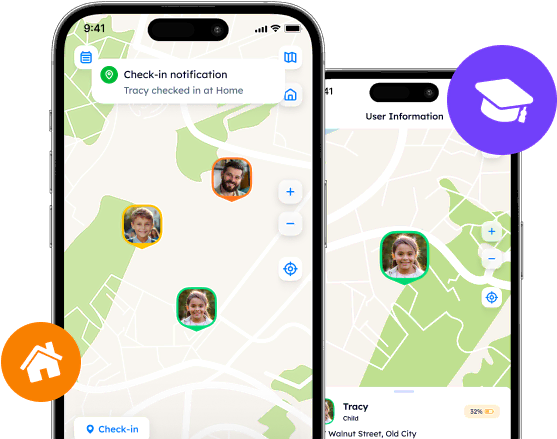App Management: How To Delete Someone on Life 360
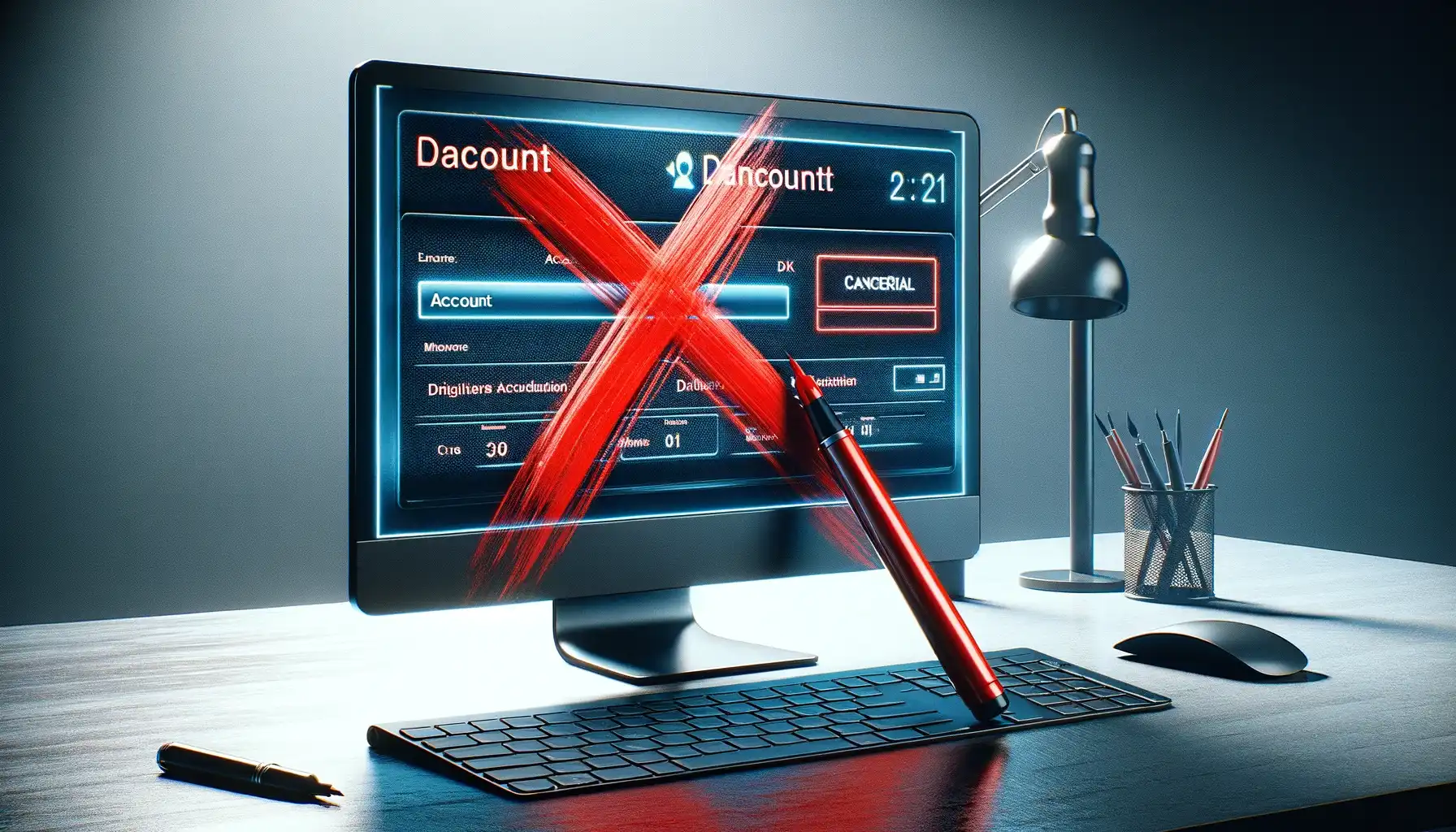
Flexibility is one of the most appealing features that location-tracking apps are to offer. Life 360, an exceptional example of software versatility, may help one manage the app’s settings and create a safe yet up-to-date environment for family use. But what exactly can users do?
Contents:
Flexibility is one of the most appealing features that location-tracking apps are to offer. Life 360, an exceptional example of software versatility, may help one manage the app’s settings and create a safe yet up-to-date environment for family use. But what exactly can users do?
By following our material, explore what exactly Circle management includes, how to remove someone from Life 360, and why app deletion is not THE solution.
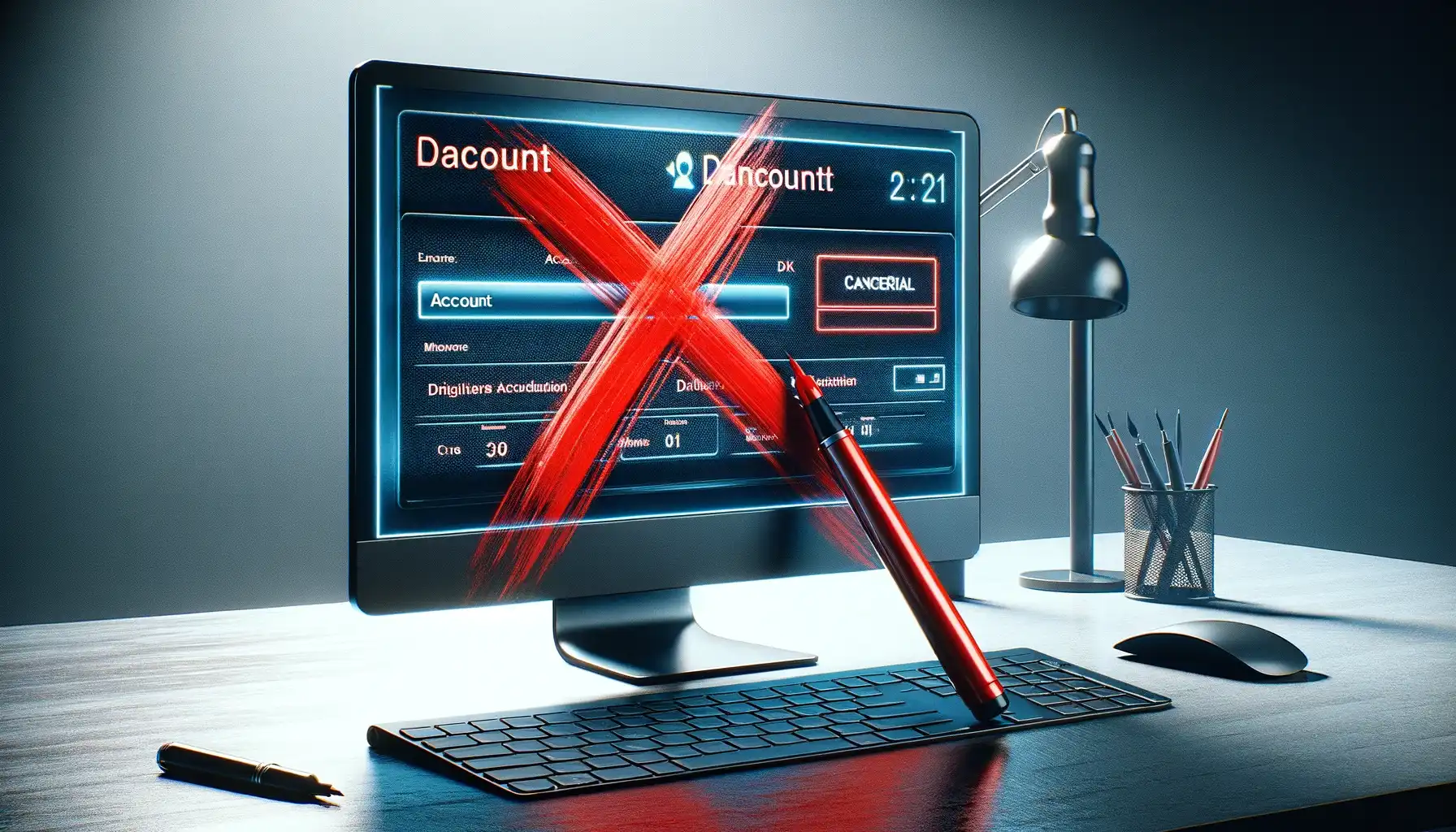
What is Circle Management?
Circles are the core feature of Life 360 that forms the foundations of the app’s functionality. Essentially, a Circle is an exclusive group of people who mutually consent to share their real-time location information and safeguard each other’s security. In the majority of cases, users create Circles for their family members, friends, or colleagues and treat it as another form of social network.
Circle Capabilities
Circles enable a majority of key features that define Life 360 as a location-tracking app. Upon the creation, one may monitor where their loved ones are and what they may be doing. Moreover, such details as phone activity, location sharing status, and battery level are also displayed on the profile card.
Some of the features, though, are not equally granted to all members of the Circle. The access to Bubbles is set by the Circle Admin who can enable or disable it anytime via the Circle Settings. Does this mean that the admin is the most powerful member of the Circle and it is they who decide when and how to delete someone off Life 360?
The Role of Admins
Initially, anyone who creates a Circle automatically becomes its Administrator. Thus, these users get full access to the Circle management and may adjust its settings, namely edit the Circle name, change Admin status, set Bubble access to the particular users, and add and delete the Circle members.
As an Admin, you may promote any member of the Circle to the Admin level as well and share your responsibilities with others. It might be especially useful for parents who wish to keep track of their children and receive essential information equally.
Why Remove Circle Members?
Although some of the Life 360 do not even realize why and how to delete a person from Life 360, it is a part of the Circle Admin's rights to manage the group. The decision to remove members from the Circle comes from various reasons, including neutral and negative ones, too.
Safety Concerns
Sometimes, users may feel oppressed or threatened by certain members. Do you wonder whether a person hiding behind their account illegally obtained the invitation code? If you still have concerns about someone in the Circle, this may be the only way to protect both the rest of the members and your own life.
Technical Issues
Technical issues, system breakdowns, and glitches also disrupt the app’s functionality. When the Circle consists of a large number of members, this may influence the way Life 360 operates and processes data. As Life 360 states, it is better to invite up to 10 users so as to make Circles as efficient as possible.
Life Changes
Life constantly evolves, and so do people. They may occasionally drift apart, relationships may sour, or circumstances may change, leading to a disconnect between the ex-Сircle members. Thus, communication is being paused, and reaching out to each other might not be the best idea. The question is “How to delete a person from Life 360 without their consent?”
How To Remove People From The Life 360 Circle?
As the app boasts its reliability and extra security, Circle admins should necessarily know how to delete someone from Life 360. Even though it is a relatively straightforward and transparent process, let us guide you through this Circle management step:
Open the Life 360 app.
Select the Circle by tapping on the Circle Switcher (located at the top center of the main screen).
Find the “Settings” icon at the top left corner.
Go to the “Circle Management” section.
Scroll down and select “Delete Circle Members”.
Choose a member that you are to delete and tap on their profile.
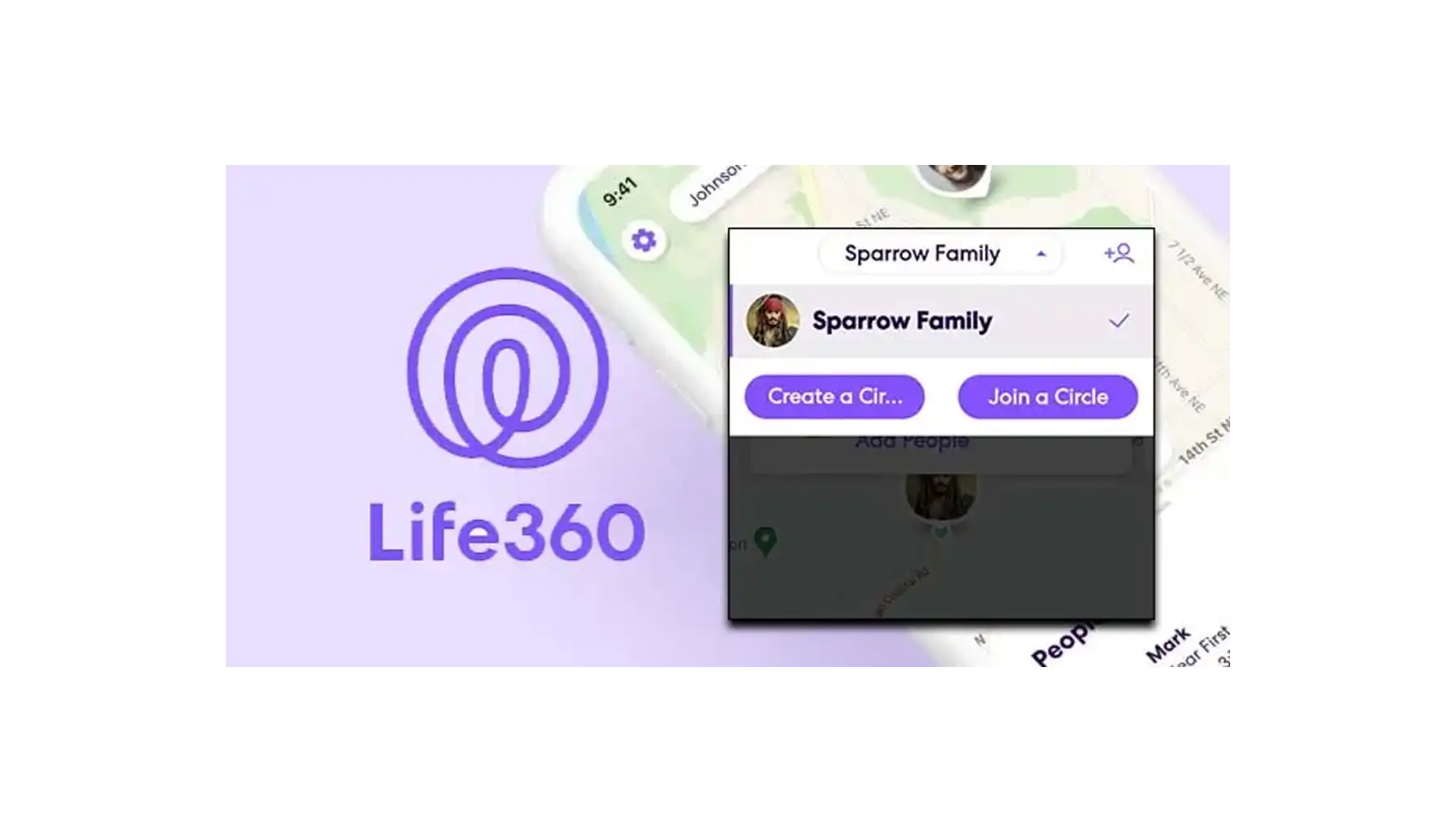
Upon deletion, the app sends a notification to the user mentioning that one has been removed from the Circle. So as to get them back, configure and send a new invite code via social media networks or messengers suggested by Life 360.
App and Account Deletion: How Do You Delete Someone on Life 360?
Deleting other Circle members may be in some cases not enough. But how to remove a person from Life 360 if this person is you? Location-tracking may feel boring, tiring, and annoying, this is why one may consider uninstalling the app and deleting the account.
Note: uninstalling the app does not mean that your account is removed from the app’s system by default. Make sure that you take the necessary steps that correspond to your preferences and intentions carefully.
Delete the Account
When one wants to delete an account, the consequences should be definitely talked over. As soon as the account is deleted, a user is no longer available to restore the information or sign in again. Here is how you can do it:
Open the Life 360 app.
Find the “Settings” icon at the top left corner of the main screen.
Scroll down to the Universal Settings and select “Account”.
Tap on “Delete Account”, follow the instructions, and study the additional information on the next screen.
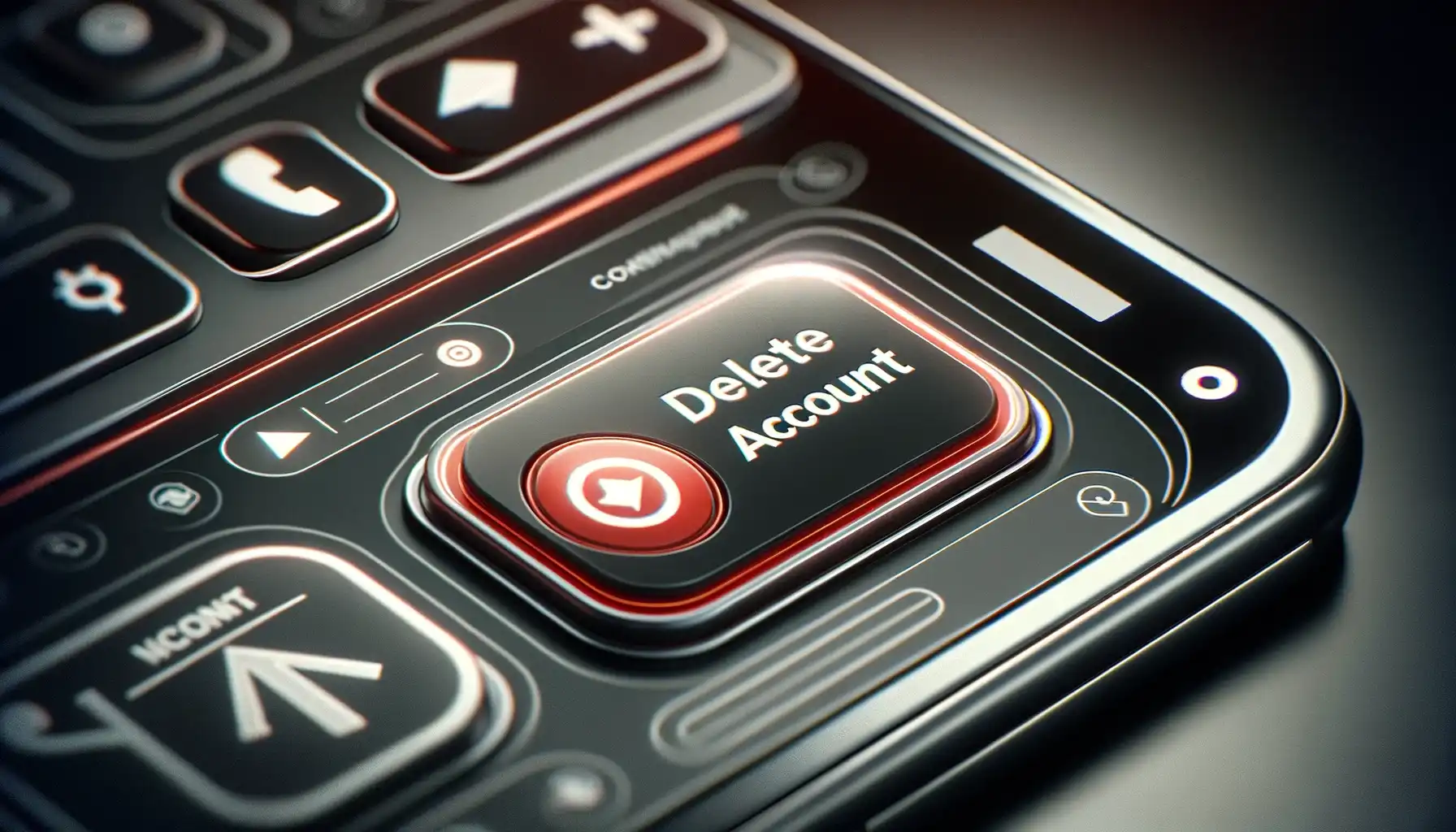
Delete the App
Unlike the account, the app may always be reinstalled and used again with the already existing account. In order to delete the app, do the following:
For Android phones: the Google Play app - > Profile (icon at the top right corner) - > Manage Apps & Devices - > Manage - > Life360 - > Tap on “Uninstall”
For iPhones: Press the Life 360 icon on the main screen and hold it - > Tap on “Remove App” and then “Delete App”
Helpful Suggestion: Phone Locator
Those who are confused about how to delete a person on Life 360 and refuse to utilize Life 360 any longer may turn to the alternative option. We recommend Phone Locator as the most convenient and up-to-date solution in the location-tracking industry.
Phone Locator is courageously fighting with the Life 360 monopoly and gaining a reputation as a young yet promising team. The app is designed to meet basic needs as well as not overload its audience with the diversity of features. Instead, they present what anyone may understand and make use of, including real-time location tracking, immediate emergency services, route creation, and more.
Phone Locator is a flexible app in terms of geofencing that allows you to set virtual boundaries on the map. One may take advantage of geofencing to receive automatic notifications when members enter or leave designated areas.
Pro tip: take some time to educate family members, especially children, about the app’s features and the importance of responsible usage. Encourage open communication and establish guidelines to ensure everyone’s safety and comfort.
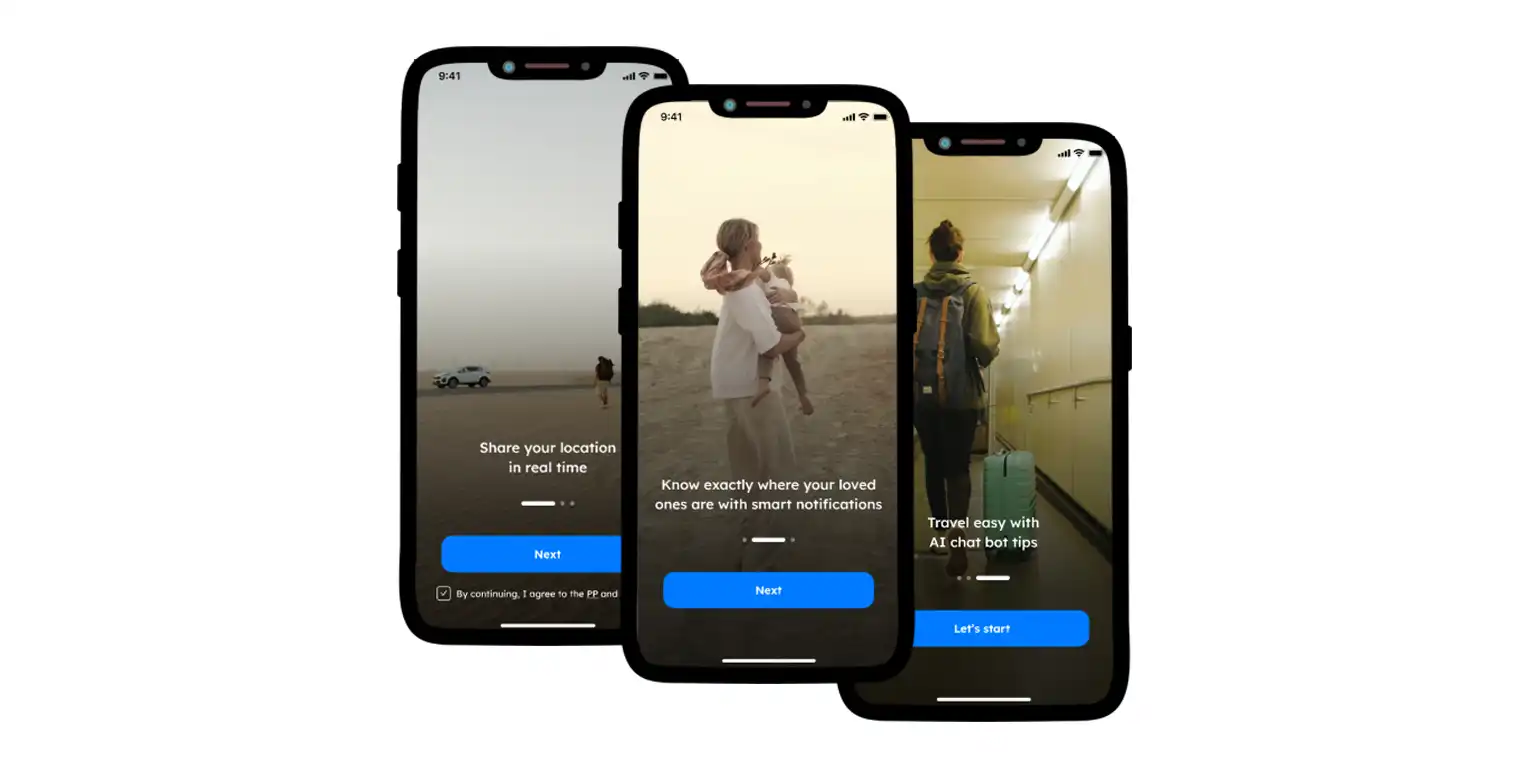
Over time and across situations, even the most friendly and open users may want to remove someone from Circles on Life 360. Luckily, the app offers an opportunity to manage its exclusive groups and the app’s access. Do not hesitate to follow our guide and remember to try Phone Locator to enhance your experience.
Try now - track locations with our app and enjoy
Get started