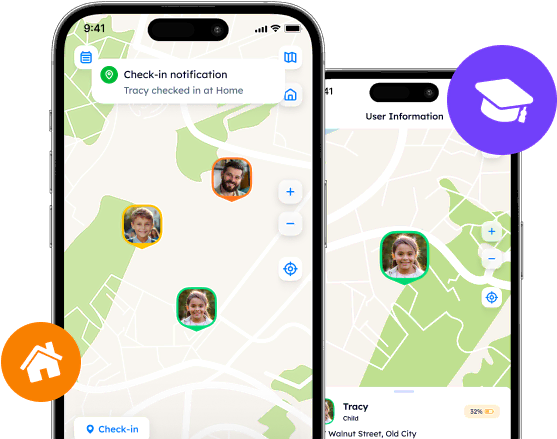Easy Ways to Create Circles and Places on Life360

Circles and Places are the most important aspects that make the use of Life 360 as meaningful as it is originally expected. Those who have only installed the app and created an account, but are still unsure where to begin, should focus on managing its primary features as their first steps to take.
Contents:
Circles and Places are the most important aspects that make the use of Life 360 as meaningful as it is originally expected. Those who have only installed the app and created an account, but are still unsure where to begin, should focus on managing its primary features as their first steps to take.
To start with, operating within the Life360 app may be slightly overwhelming. Thus, let us together explore how to add to Life 360 your family members, define the specific location, and unleash the potential of the popular platform.

What Are Circles on Life 360?
Life 360 is a universal tool to gather one’s family members, friends, or colleagues in the same virtual space, share location information, and ensure the safety of each other. Hence, Life 360 makes sense only if its users collaborate and interact with the app’s system. How could they do this?
The app’s core features are generally confined to the Circles. A Circle is one of the essential structures on the platform, for it is a private network created by a user and customized according to personal preferences and goals. So as to employ Circles, their creators should send invitations to the chosen contacts and adjust the group’s settings.
Upon the Circle creation, one is automatically assigned as its Administrator with a set of extended rights to manage the group and its members. To be more precise, admins are free to add, delete, and promote Circle members, set status and permissions, manage membership plans, edit Circle details, and manage the group-specific Places.
Places as Safe Rooms in Life 360
Apart from Circles, it is Places that add another layer of functionality within the platform. A Place is a designated area on the map that serves as a “save point” for those who enter and leave the location. These might be Home, Work, School, etc.
One of their key features is the ability to customize notification settings. By enabling notifications for specific Places, one can receive alerts whenever other Circle members check out or check in to these locations. This might be invaluable in ensuring that everyone reaches their intended destinations safely and promptly.
How to Add Family to Life 360
For those wondering “How to add my child to Life 360?”, it is of high importance to understand what Circles are and how they are connected with adding family members. The process of adding other users is straightforward, for it comes down to simple Circle creation. Nevertheless, everyone who wishes to engage in the mutual location-sharing process should also install the app and create an account.
Step 1. Create a Circle
Open the Life360 app.
Tap on the Circle Switcher located at the top of the main screen.
Find the “Create a Circle” option.
Enter the name for the Circle (e.g., Family, Friends…).
Press “Save”.
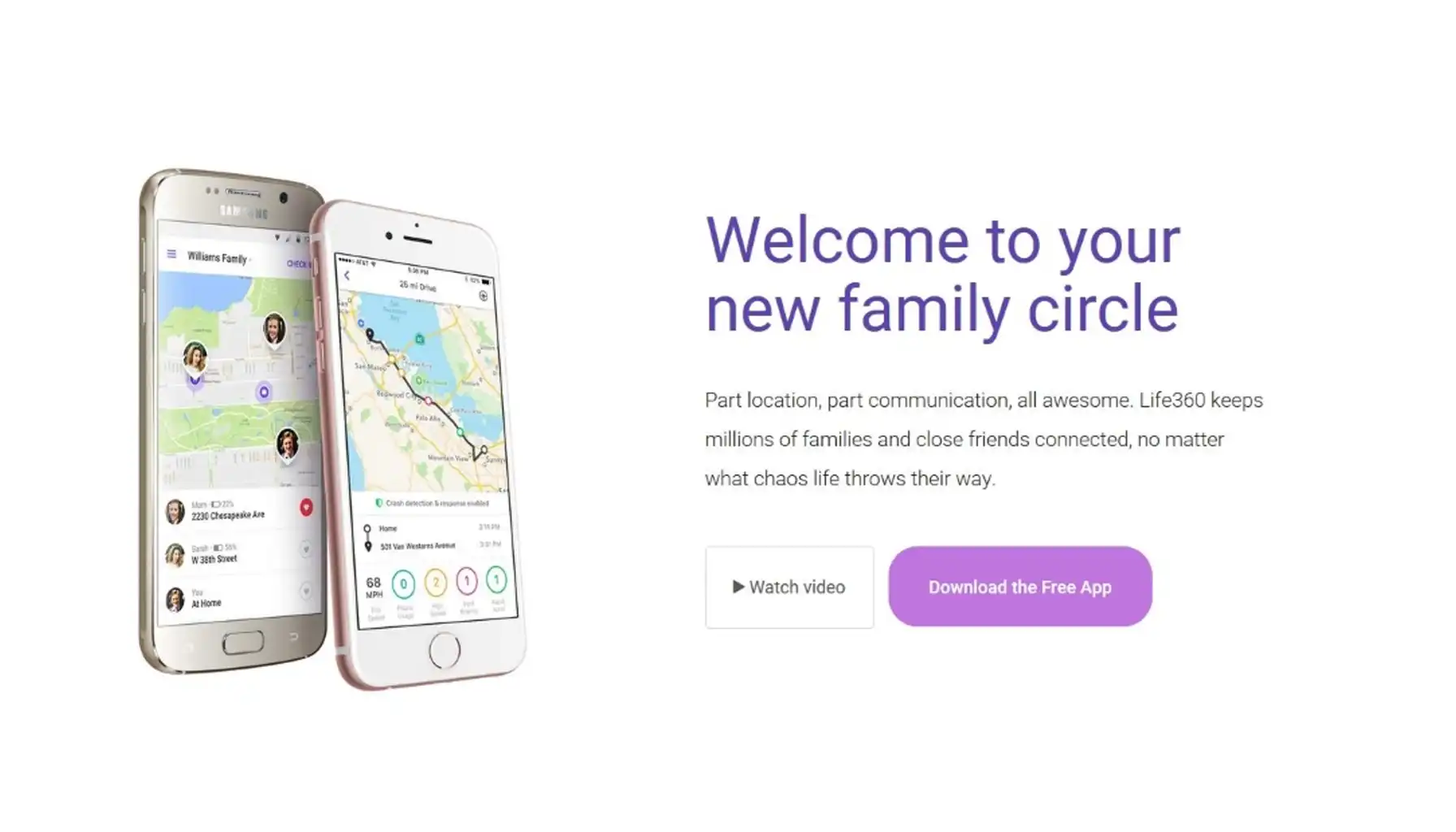
Step 2. Invite Your Loved Ones
Choose the appropriate Circle by tapping on the Circle Switcher.
Tap on the “Settings” icon at the top left corner of the main screen.
Choose “Circle Management”.
Select “Add Circle Members”.
Send the Invite Code via the preferred messenger or social media network, suggested by your device. Note that the code is relevant for 72 hours only.
Press “Done”.
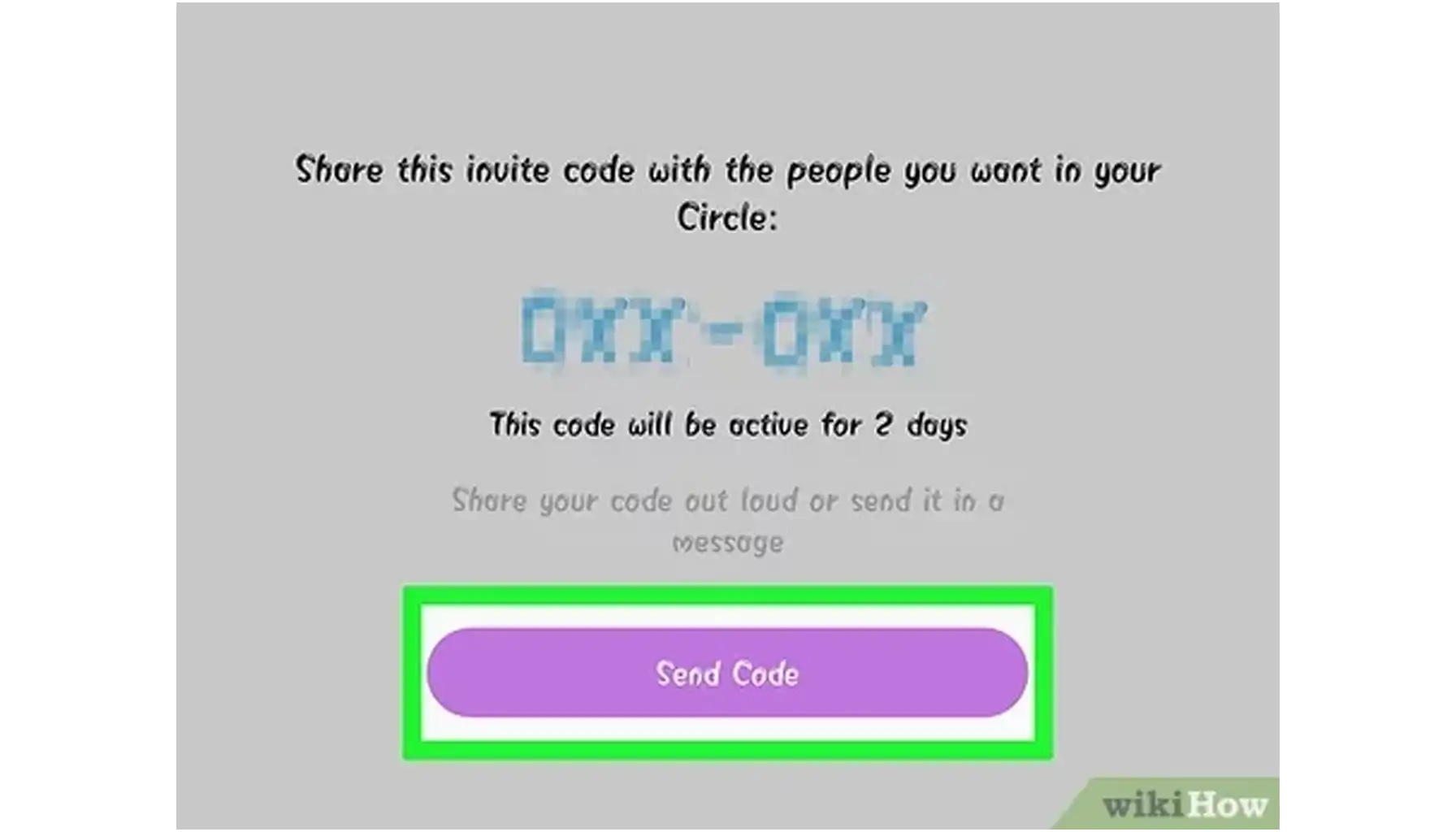
“How do I add someone to my Life 360 Circle more quickly?”, you may ask. By scrolling down the main screen of the chosen Circle, you can also find the option to add a new member and proceed with sending the invitation right from the app.
How to Add a Place on Life 360
Location-sharing experience cannot be complete without Places, for they ensure that you stay informed and connected. Here is a step-by-step guide on how to add a location on Life 360:
Open the Life 360 app.
Choose a Circle by tapping on the Circle Switcher.
Scroll down and find the “Places” section.
Choose the type of place you want to add or tap on “Add a New Place”.
Enter the address or pinpoint the location on the map.
Type in the name of the Place and press “Save”.
On the Places tab, you can tap on the notification button, located next to the Place, to enable notifications.
Enhancing Your Location-Sharing Experience with an Alternative
Although Life 360 offers a comprehensive set of features necessary for family members and friends to stay connected, some other options, like Phone Locator, may provide one with a new level of location communication. Phone Locator offers unique benefits, a genuine location-sharing experience, and innovative technologies from a peculiar perspective. But what exactly can it offer to its clients?
Real-Time Location Monitoring
Like a true location-sharing app, Phone Locator excels at providing relevant location data, which allows one to track the precise whereabouts of devices with a high level of accuracy and immediacy.
Location History
With Phone Locator, one gains full access to comprehensive location history logs so as to review past movements, activities, and behavior. This feature is a great tool for analyzing patterns, identifying trends, and understanding individual routines over time.
Extended Privacy Settings
The representatives of Phone Locator emphasize the importance of one’s privacy and security. This is why they introduced an array of extended privacy settings. Within the app, one can easily define whom to trust, where to pass their location information, when users can view their personal details and even more.
AI Assistance
Since most companies fail to keep up with the latest trends in technological development, Phone Locator uses it as their superpower. For instance, the leverages AI technology to enhance the location-sharing experience and provide immediate yet personalized assistance when needed. Hence, Phone Locator establishes dialogue, speeds up navigation, and improves the user experience for good.
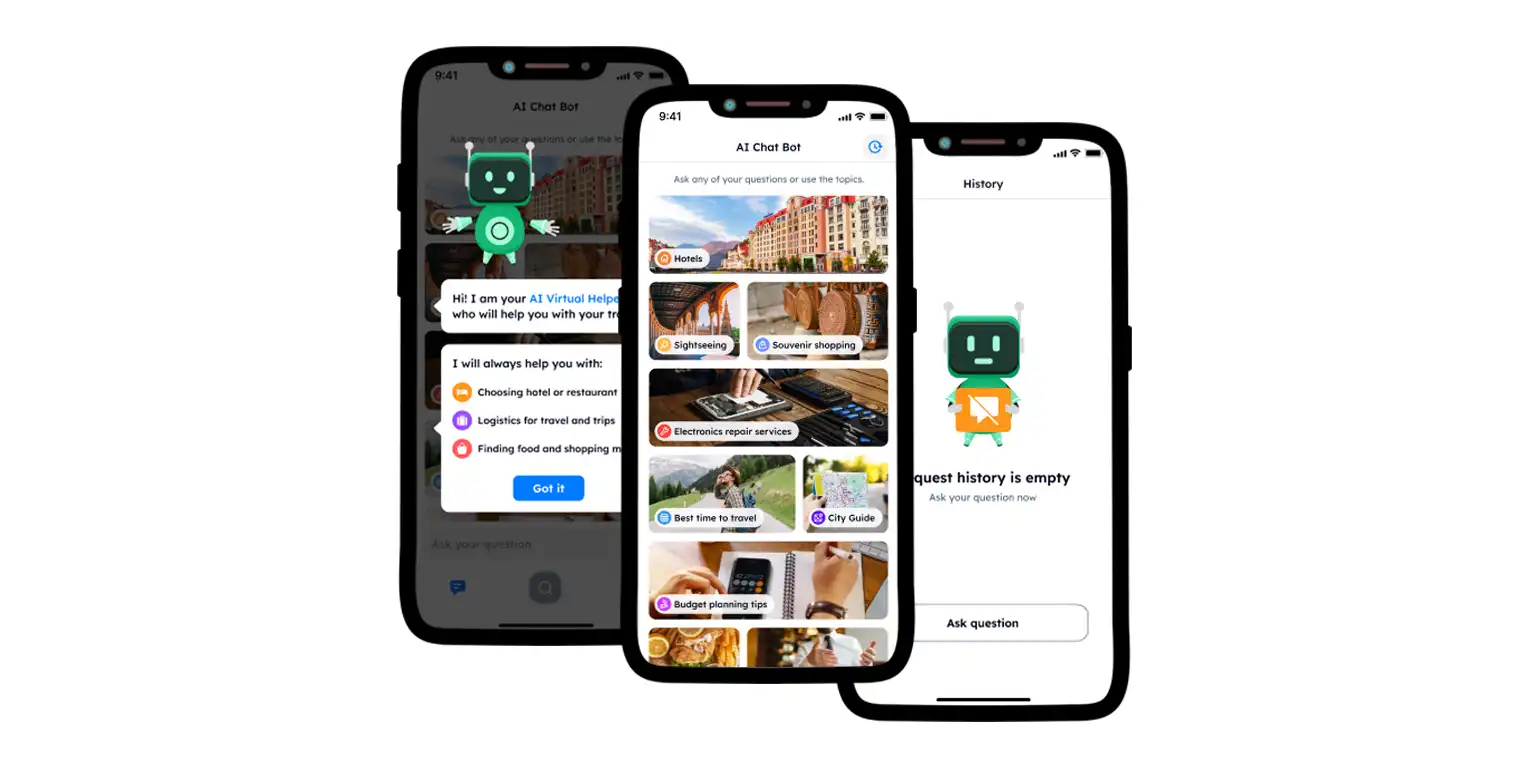
These are some of the features that may attract different types of users, from beginners to the most fastidious experts in the industry. If you believe that Phone Locator may meet your needs and facilitate your goals, feel free to visit the website and take a closer look at the app’s features.
Many location-tracking apps were designed to attract whole families and educate them on how it is safer to navigate the virtual space. Life 360, as well as Phone Locator, promotes the ideas of extra security and open communication within the family. Circles, Places, and other relevant elements should always be enabled so as to make use of these platforms to the fullest.
Try now - track locations with our app and enjoy
Get started