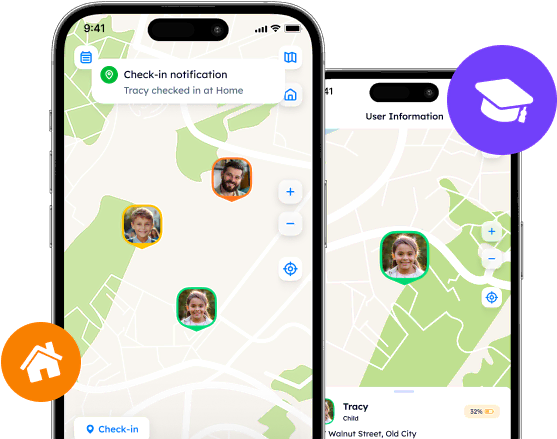Erase Your Presence: How Deletion Works on Life360

When users get involved in location-tracking systems, they barely think of giving up on some features or the app as a whole. Nevertheless, the digital footprint they leave behind may raise legitimate worries about users’ privacy and unnecessary/redundant formations within the app.
Contents:
When users get involved in location-tracking systems, they barely think of giving up on some features or the app as a whole. Nevertheless, the digital footprint they leave behind may raise legitimate worries about users’ privacy and unnecessary/redundant formations within the app.
In this material, we will explore what information may be subject to deletion, learn how to delete on Life 360, and find out which alternatives are worth considering, too.

Briefly About Life 360’s Functionality
Life 360 is one of the most prominent tracking platforms designed to bring families and friends together and provide them with a mutual location-sharing experience. It was released many years ago, though the app still manages to attract millions of users thanks to its unique functionality.
The features that comprise the core of the Life360 app are Circles and Places. Circles are exclusive groups that can be accessed via the invitation sent by its creator, i.e., one of the users. Essentially, they serve as private networks for the users to gather family members or friends, share their real-time whereabouts, build routes, track their road behavior, and check the current status of each user.
Places, which also play a vital role in the tracking process, are pinpoints or designated areas that hold significance for users. They usually resemble real-life locations, such as home, workplace, school, gym, etc. When one creates a Place and adjusts its location and size of the area, they are able to receive notifications as Circle members arrive or leave it.
Nevertheless, as time passes and circumstances change, users might want to delete what they have created, remove the chosen Circle members, or even leave the app for good.
How to Delete Someone Off of Life 360
Upon the Life360 Circle creation, users automatically get admin rights, which means that they are free to manage their group to their liking. One of the options is to delete Circle members. Let us see what one should do to remove other users from the Circle:
Open the Life360 app.
Tap on the Circle Switcher located at the top of the main screen.
Access the Settings by tapping on the “Gear” icon at the top left corner of the main screen.
Go to the “Circle Management” section.
Find the “Delete Circle Members” option.
Choose whom you would like to remove and tap on their names.
Confirm.
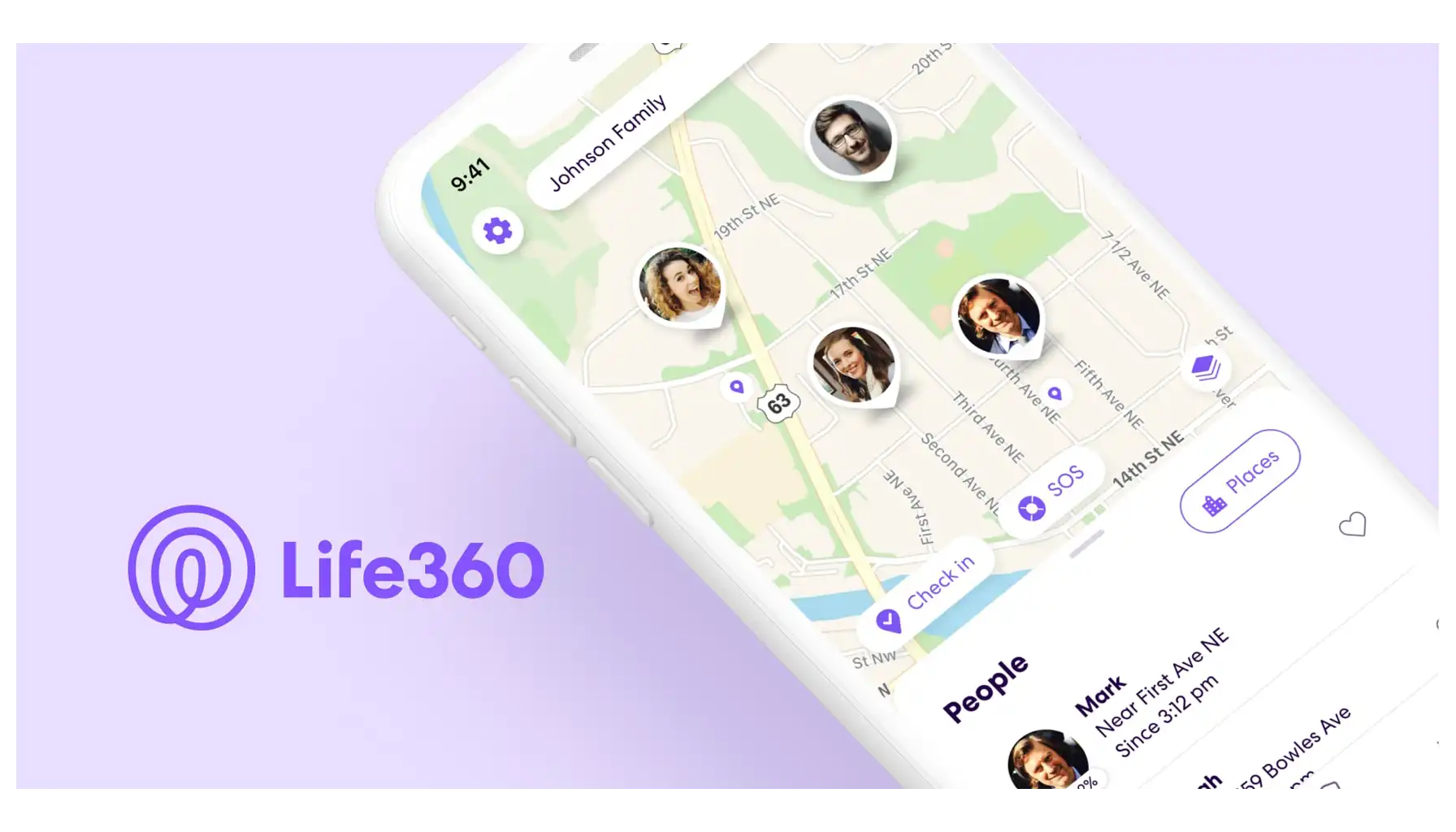
Sometimes, a Circle may not be needed for different reasons, this is why it is better to delete the whole Circle. However, the app did not implement such an option to directly remove a group with just one click. What should we do then?
First, contact your Circle members to consult whether it is really necessary to delete the group.
If others consent, remove all the members as instructed before.
When there is only you who is left in the group, find a “Leave Circle” option in the “Circle Management” settings and tap on “Yes”.
A Circle is no longer available for you and former Circle members as well.
How to Delete Places on Life 360
Since Places are a part of a Circle functionality, users can easily manage Places settings. Should people move to another location, or switch schools or jobs, previous pinpoints may disrupt the user experience and overload the Life360’s system. So, how to delete a place on Life 360?
Select a Circle by tapping on the Circle Switcher.
Find the “Places” icon on the main screen or scroll down until this section appears.
Tap on “Manage Places”.
Choose a Place you would like to delete.
Tap on the “Delete” button and confirm.
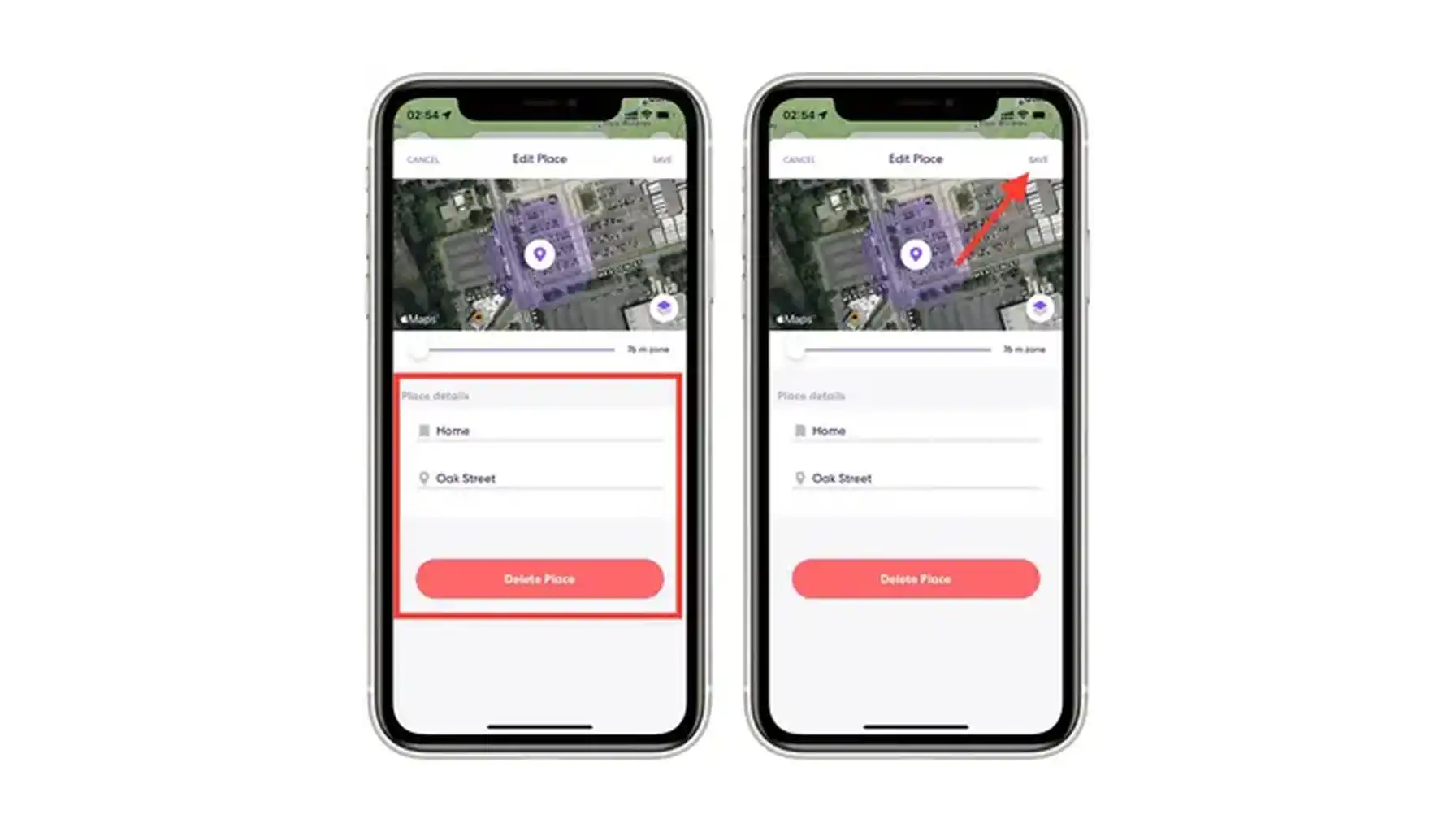
Deleting the Account – Comprehensive Instruction
As a last resort for those who decide to opt out of Life 360, account deletion is an irreversible yet straightforward process that has its pitfalls. Hence, understanding how to delete Life 360’s account properly is important so you do not lose money and time.
Remember that deleting the account does not automatically pause your subscription. First, you should cancel your subscription via the app store, official website, or the app (the Membership section).
Open the Life 360 application.
Access the Settings by tapping on the “Gear” icon located at the top left corner of the main screen.
Tap on “Account” found in the “Universal Settings” section.
Select “Delete Account”.
Carefully read the warning, choose the option “Delete My Account”, and confirm.
You may receive a confirmation link via the email address you initially indicated during signing up.
Tap on the link to follow the instructions to complete the deletion.
Where to Go If Life360 Does Not Meet Your Expectations
If Life 360 fails to meet your expectations and you are seeking a superior alternative for location-sharing needs, look no further than Phone Locator. Phone Locator seems like a compelling solution, for it is a new yet promising application that comprises both classic tracking features, like real-time GPS location monitoring and location history, and a distinctive approach.
Why Phone Locator may be a better option than other applications promoted by the location-tracking industry?
Enhanced Privacy Controls
Phone Locator puts privacy first and offers extended privacy controls that allow users to customize their location-sharing preferences with precision. Thus, Phone Locator empowers users to maintain their privacy without sacrificing connectivity.
Simplified User Experience
Unlike Life360, which can sometimes be a bit overwhelming, Phone Locator presents a simple intuitive interface and streamlined navigation, which make it effortless to share your location, create private groups, and manage settings.
The Latest Technologies
Phone Locator leverages AI-powered innovations and introduces an AI assistant to enhance the user experience and provide immediate personalized feedback. This may include suggesting optimal routes, providing real-time updates, offering proactive safety recommendations, and whatever you can come up with.
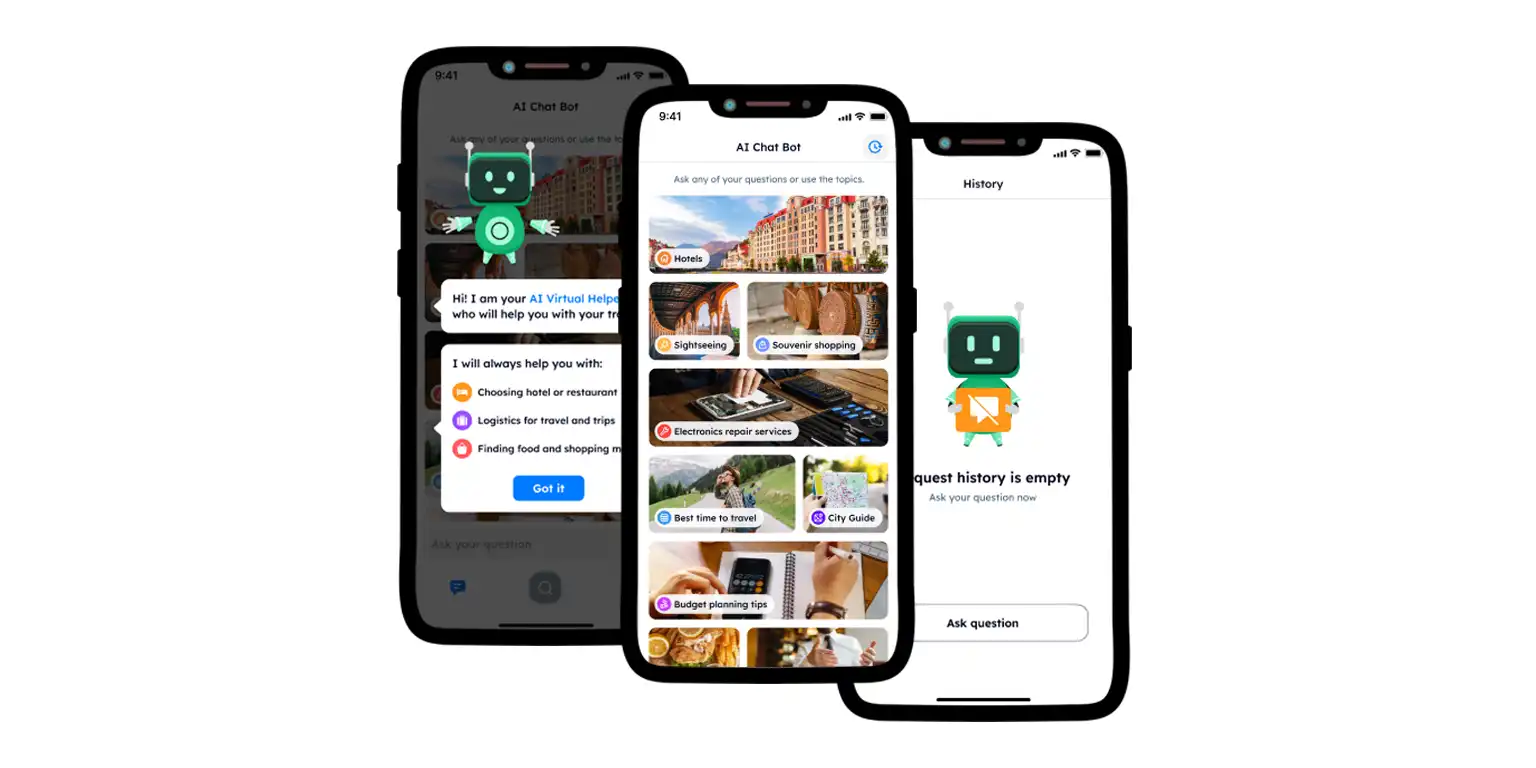
Comprehensive Features
While Life 360 offers basic location-sharing capabilities, Phone Locator goes above and beyond with its comprehensive feature set, including real-time location tracking, geofencing, SOS alerts, and location history.
Responsive Customer Support
Phone Locator manages to provide exceptional customer support to address any concerns or issues that may arise. If you have questions about app functionality, need technical assistance, or want to provide feedback, Phone Locator’s dedicated support team is always available to assist you every step of the way.
Understanding how deletion works on Life360 is essential. Those who feel the need to make adjustments, and remove Circles, its members, and Places, should be thoroughly prepared. However, there appears an urge to leave Life360 and find a more comprehensive solution, Phone Locator may become a great alternative even for the most fastidious users.
Try now - track locations with our app and enjoy
Get started