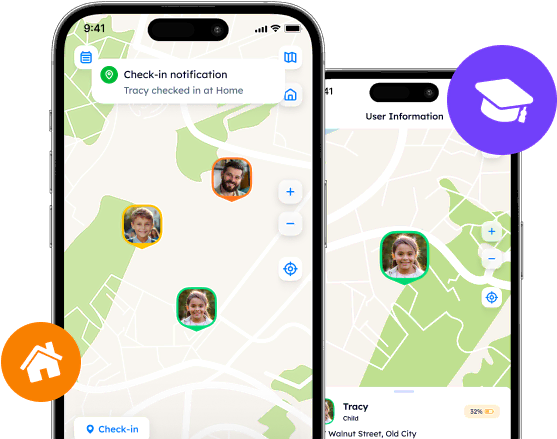Exit Strategies: How to Manage Life 360 Circles

Life 360 still attracts millions of users and keeps its base active with its unique yet universal features. One of the main components that set Life 360 apart as a legitimate location-tracking app is Circles. Within the Circles, users may mutually share their locations and track each other’s activities as well.
Contents:
Life 360 still attracts millions of users and keeps its base active with its unique yet universal features. One of the main components that set Life 360 apart as a legitimate location-tracking app is Circles. Within the Circles, users may mutually share their locations and track each other’s activities as well.
Sometimes, users might want to switch Circles, manage the settings, or leave them for good. Let us explore how to delete Circles in Life 360 and where to go further.

Life 360’s Circles: Benefits
Most tracking apps, whose target audience is families and friends, introduce private groups for comfortable location sharing. Life 360 is no exception. This fundamental feature, i.e., Circles, resembles the exclusive groups of people gathered by a user in the same virtual space. The Circle serves as a private network which, for its part, incorporates a few safety features.
The major advantage of Life 360’s Circles is that they streamline the coordination among family members and friends. With the use of them, one can easily plan activities, adjust schedules, and rest assured that anyone is notified about each other’s movements.
Besides, Life 360 never underestimates the importance of privacy. With customizable settings, one has full control over their data and may create the most appropriate space for convenient and efficient tracking. But what exactly can users do?
Circle Management
Upon the creation of a Circle, a user automatically obtains the admin rights*. In order to proceed with the Circle management, it is necessary to invite the desired amount of users to join the network and consent to the particular settings and regulations.
To access Circle Management, tap on the “Settings” icon at the top left corner and find the related section. On the next screen, you may explore several options to set the roles of the Circle members (e.g., Mom, Dad…), change admin status, add and delete Circle members, set Bubble access, or leave a Circle.
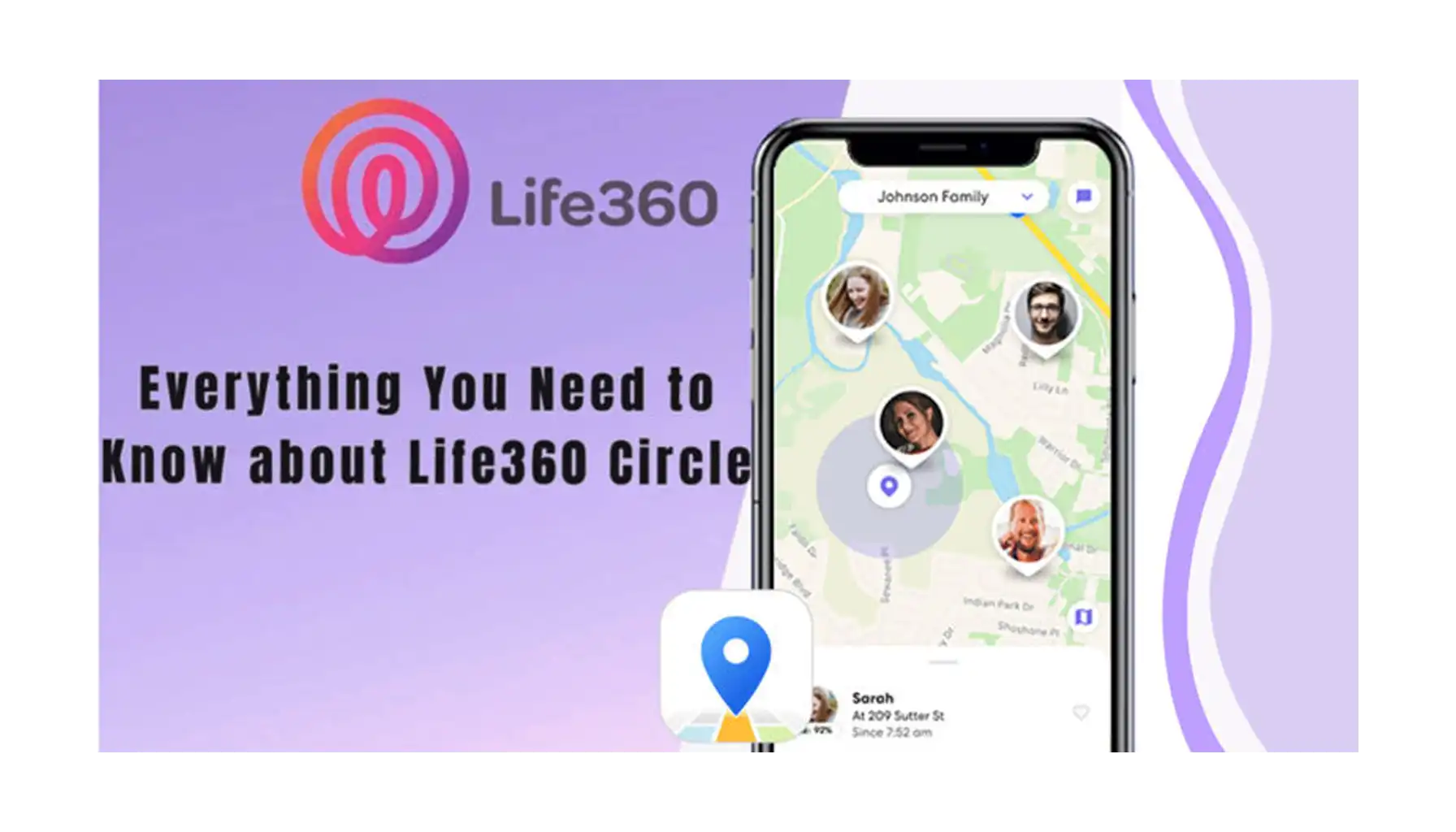
*Users within the same Circle have different rights and levels of access. Those who create a Circle, have the admin rights by default. Nevertheless, if an initial admin wants to, they can easily promote any of the Circle members to the admin role, too.
How to Leave a Circle on Life 360?
One of the most frequently asked questions is “How to remove myself from Life 360?”. As mentioned before, anyone who is a part of the Circle can leave the group through the Circle Settings. However, the admins aspiring to leave should assign any Circle member as an administrator beforehand.
Leaving the Circle means the announcement of an intended exit. That means that other Circle members receive the relevant alert and can easily see the changes.
Moreover, it leads to the further inability to track other users, request additional information about their activity, and reach out to them in case of emergency simultaneously. How could one leave the Circle without unnecessary attention? The internet experts suggest various methods that are said to work for quitting the Circle:
Disable Location Sharing Right Through the App (the Life 360 app - > Settings - > Location Sharing).
Turn off Background App Refresh Through the System Settings.
Use VPNs or GPS Fakers.
Enable Airplane or Battery Saving Modes.
Turn Off the Phone.
Disclaimer: the above-mentioned options are not about leaving the group in its true sense but leaving the location-sharing process and pausing it for a while.
How to Delete a Circle in Life 360?
In fact, there is no direct option for deleting the Circle. Nonetheless, users may go through a few steps that lead to the same result, i.e., disbanding a private group. So, how to delete groups on Life 360 if you are the admin?
Consult other Circle members and make an informed decision that corresponds with the general opinion or preferences. Do not disrespect the intentions and desires of the rest of the group; delete a Circle with the unanimous consent of all members involved.
Delete each of the members by accessing the Circle Management tab.
Make sure you are the only user present in the Circle and leave it via the Circle Settings by scrolling down the Circle Management screen.
Tips For Those Who Leave
Communicate with Circle Members. One should remember that the Circles are the safety rooms where each user has a right to voice their intentions and ideas. Thus, leaving or deleting a Circle should be unanimous and not harmful to its members.
Evaluate Long-Term Impact. All actions have consequences. Those who decide to leave or delete a Circle are to be aware of its possible long-term implications, such as loss of communication, deterioration of relationships, and so on.
Consider Alternatives. If leaving is inevitable, thoroughly explore all available options that could efficiently address your concerns and meet your needs. In most cases, it is not location tracking itself but rather a particular application unsuitable for a user.
Alternative Option for Location-Tracking Fans
Although Life 360 is a popular choice, it might be beneficial to consider additional or substitute platforms. Among the variety of apps, Phone Locator represents a new generation of location-sharing software for family use. Developed with a focus on privacy and convenience, it offers a comprehensive system for users to stay connected with their loved ones.
Advanced Privacy Control
Phone Locator’s team believes that privacy is the most valuable source users may have. Thus, they have implemented privacy settings that allow one to customize the way their location is shared, displayed, and used by the app’s system. With its advancements, your data remains private while still shared with trusted contacts only.
Only Core Features with the Most Enhanced Dynamics
Unlike many location-tracking apps, Phone Locator offers the most useful features only and does not overload its interface with redundant attributes and functionality. These features include real-time location sharing, route creation, battery level checks, location requests by phone number, AI Assistance, etc.
Cross-Platform Compatibility
Phone Locator is available across multiple platforms, including iOS and Android. The app is compatible with a wide range of devices and may offer a consistent experience across all widely used platforms.
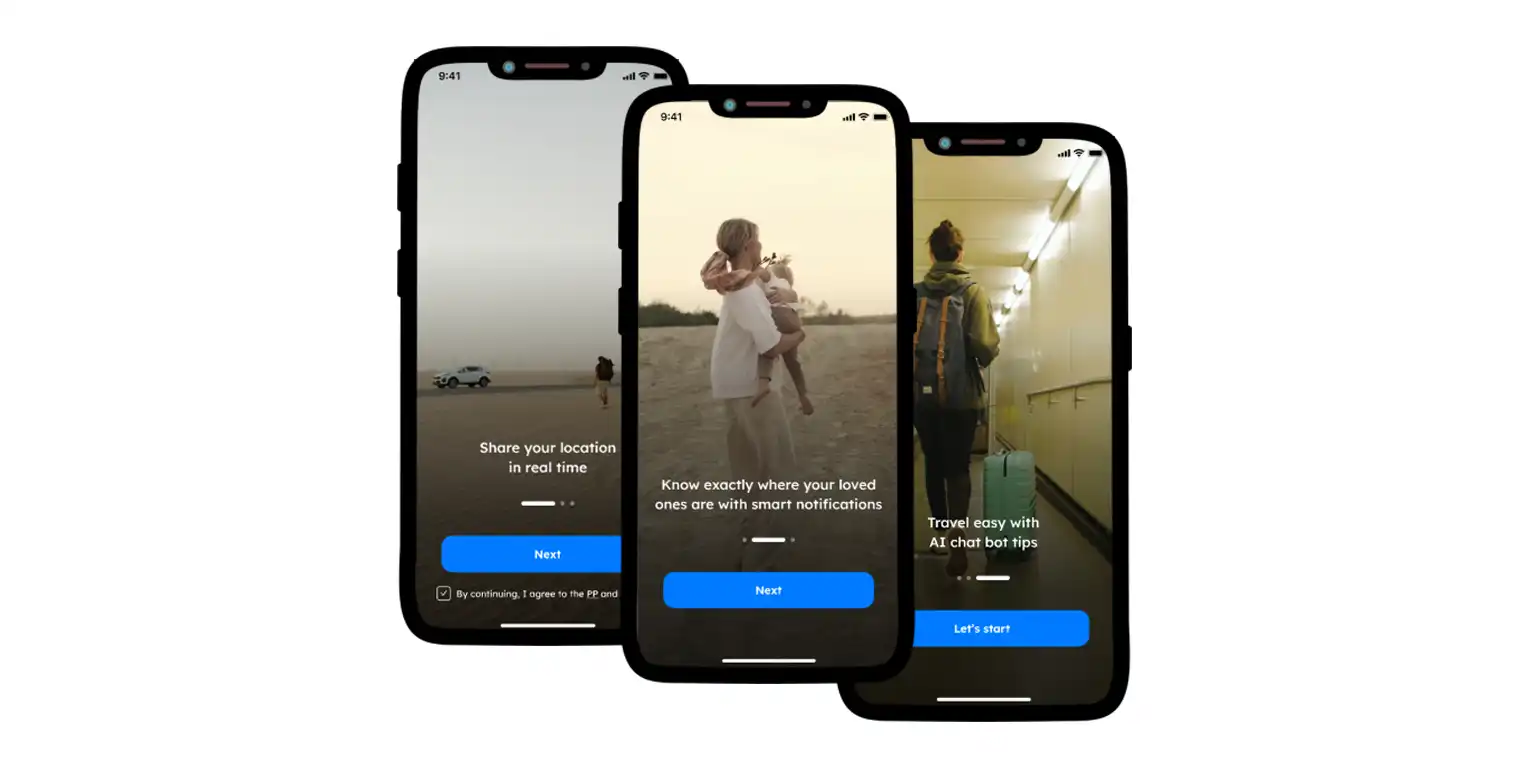
Leaving Life360, whether it involves quitting specific Circles or discontinuing the use of the app entirely, can indeed pose challenges. However, when one understands the process and the app’s functionality, it is easier to proceed with the transition more appropriately and smoothly. Nevertheless, you are always free to try new options, like Phone Locator.
Try now - track locations with our app and enjoy
Get started