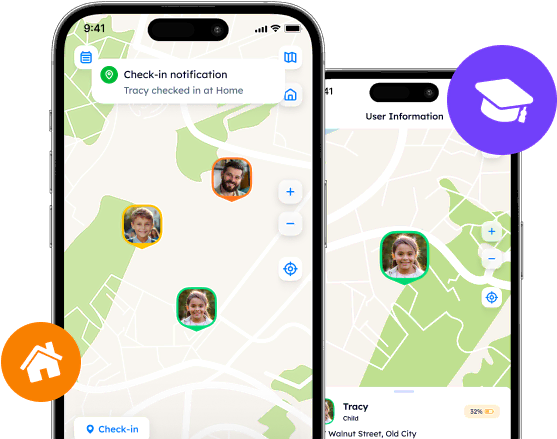How to Trick Life 360: Methods and Other Apps

Discover expert methods on how to trick Life 360 and maintain privacy with Phone Locator. Explore location spoofing, backup devices, and more for digital freedom without compromising safety
Contents:
In the digital age, where technology touches every aspect of our lives, the concept of privacy and personal freedom is very important. Parents want to find ways to protect their children. And applications like Life 360 help with that.
However, some of the users, especially teens, try to find out how to cheat Life 360 or how to change location on Life 360. Because of this, trust, privacy, and responsible use of technology are important issues.
What Is Life 360 For?
Life 360 is an application that keeps families connected and safe. With its features of real-time location sharing, crash detection, and roadside assistance, Life 360 is a safety tool for its users. However, despite its positive aspects, some users, particularly teenagers, want to find out how to fake location on Life 360 and how to spoof Life 360.
Teen Tricks: Digital Freedom
The digital skills of the younger generation helps them evade Life 360's tracking. These methods are:
Turning off WiFi and cellular data;
Using location spoofing apps;
Carrying backup devices.
Discussions on how to fake location on Life 360 on iOS and Android or how to glitch Life 360 are common in online forums.
1. Turning Off WiFi and Cellular Data
Turning off WiFi and cellular data is a method how you can trick Life 360 from updating your location. Here are the steps how to fake Life 360 location:
Open Settings on Your Device: Navigate to the settings menu on your smartphone.
Locate the WiFi and Cellular Data Options: Find the options for WiFi and cellular/mobile data. These are usually under the "Wireless & Networks" or "Connections" section.
Toggle Off WiFi and Cellular Data: Switch off both WiFi and cellular data by toggling the respective switches to the off position. This action will disconnect your phone from the internet, and Life 360 will not update your location.

Note: While this method stops Life360 from updating your location in real-time, the app may still show your last known location before you disconnected. Additionally, disconnecting from the internet means you will not receive calls, messages, or use online services until you reconnect.
2. Using Location Spoofing Apps
These apps allow you to fake your GPS location. It will appear as you are somewhere else. Here is how to change Life 360 location using this method:
Download: Install a reputable location spoofing app from your device's app store. Make sure to read reviews and check the app's credibility.
Enable Developer Options: On Android devices, you need to enable Developer Options to allow mock locations. Go to Settings > About Phone and tap "Build Number" seven times. On iOS devices, the spoofing app may require you to connect to a computer to work.
Select a Fake Location: Open the spoofing app and select a location on the map where you want to appear. The app will then fake your GPS to make it seem like you are in the chosen location.
For Android Devices
Fake GPS Location - GPS Joystick
A user-friendly app that allows you to change your GPS location to anywhere in the world. It includes a joystick feature for smooth movement without needing to physically relocate.
FGL Pro
Offers advanced options: setting up routes, speed variations, and more. It is particularly popular among gamers and developers for testing purposes.
For iOS Devices
iSpoofer (via PC)
A powerful tool that requires a computer to spoof your iPhone's location. It is used for accessing geo-restricted content and location-based games. It provides features like location simulation, movement simulation, and more.
Dr.Fone - Virtual Location (iOS)
A desktop application that allows iPhone users to fake their GPS location easily. It supports teleporting to any location, simulating movement along real roads, and is useful for games and privacy protection.
Cross-Platform
NordVPN
It is primarily a VPN service. NordVPN can change your IP address to another country, which can bypass geo-restrictions for content. Though not a direct GPS spoofing tool, it is useful for privacy and accessing region-locked services.
Note: Use location spoofing apps with caution, as they can violate Life 360’s terms of service and potentially lead to account suspension. Additionally, these apps may require rooting or jailbreaking your device, which could void warranties and compromise security.
3. Carrying Backup Devices
Using a backup device means using a secondary device with Life 360 installed at the location you are supposed to be while you go elsewhere with your primary device. Here is how to fool Life 360 this way:

Install Life 360 on a Secondary Device: Life360 must be installed and logged into your account on the secondary device.
Leave the Secondary Device at a Desired Location: Place the device in a safe location where you are supposed to be, like your home or school.
Proceed with Your Primary Device: You can then take your primary device with you without Life 360 tracking your actual location. This is how you can make Life 360 show a different location.
Note: This method involves leaving a device behind, which could be misleading and raise concerns if discovered. It is important to consider the potential consequences of using such a method.
The Limitations of Life360
Life360 offers a lot of features to keep families connected and safe but many users are concerned about their privacy and autonomy, particularly teenagers who want to know how to fake location on Life 360 on iOS for free or how to manipulate Life 360.
Responsible Use: Digital Trust
It is advisable to have open communication and trust between parents and teens. The use of tracking apps should come with discussions about privacy, trust, and the importance of mutual understanding. Encouraging responsible use and fostering a relationship based on trust rather than surveillance can lead to healthier outcomes for both parents and teens. If such communication exists, then teens may not even be interested in how to fake Life 360 on iPhone or Android.
The Privacy Paradox: Safety and Autonomy
One of the main criticisms of Life 360 is its impact on personal privacy. Teenagers often feel that the constant monitoring is intrusive. That is why they look for ways on how to break Life 360. This situation creates a paradox where the tool intended to ensure safety becomes a source of contention. The need for a solution that offers safety without compromising privacy is evident.
User Experience and Battery Life Concerns
Another limitation of Life360 is its impact on device performance and battery life. The app's continuous location tracking can lead to rapid battery drainage. This can frustrate users and defeat the purpose of having a phone ready in times of emergency. Moreover, the user experience can be affected by the app's demand on the device's resources. This leads to slower performance and a less satisfactory interaction with the device.
Why Phone Locator is the Best Solution
Phone Locator respects the needs of both parents and teens. Unlike Life 360, which can feel intrusive and overbearing, Phone Locator is designed with the user's privacy and ease of use in mind. The application offers advanced tracking capabilities, and users feel respected and understood. With Phone Locator, families can stay calm without compromising on individual freedom and privacy.
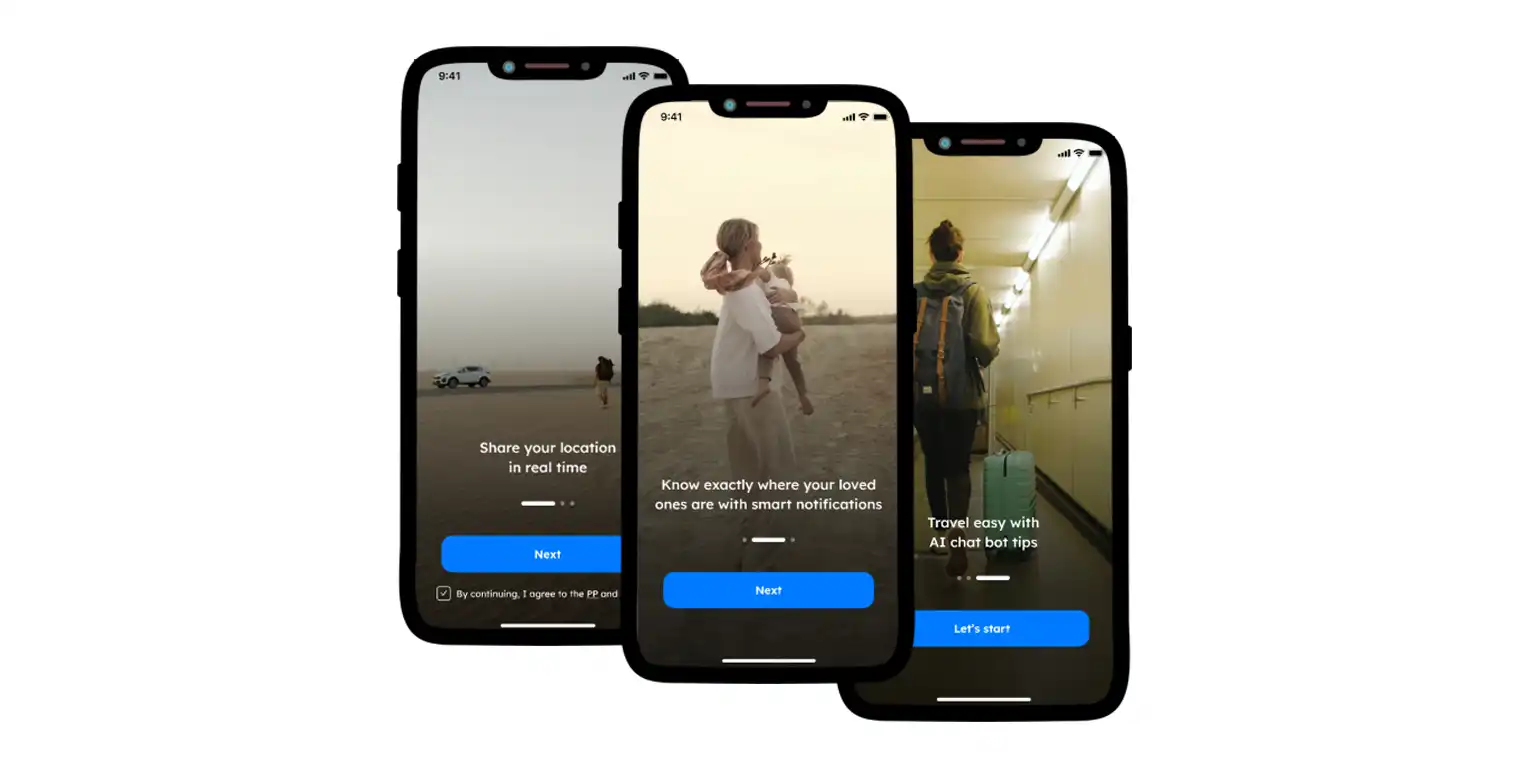
Advanced Features of Phone Locator: Setting a New Standard
The application has features that are designed for safety, communication, and peace of mind.
Customizable Geofencing
Phone Locator provides customizable geofencing capabilities. This feature allows users to set specific zones for monitoring, e.g., home, school, work, etc, and receive notifications only when those boundaries are crossed. This flexibility is tailored to each family's needs without feeling overly intrusive.
Superior Privacy Controls
Privacy is a must of Phone Locator. The application offers privacy controls that allow users to manage who can see their location and when. This helps users to feel control of their digital space.
Advanced Technology for Better Performance
Phone Locator was created using the latest technology. The focus on minimizing battery usage without compromising the accuracy of location tracking addresses one of the most common complaints about Life 360. The sophisticated algorithm helps with location data to be processed efficiently and provides real-time updates without overwhelming the user's device.
User-Centric Design: A Seamless Experience
The user interface of Phone Locator is simple to use. Skilled teenagers and less tech-inclined parents of all ages can use it without any troubles.
User Stories
According to the reviews of customers of this application, everyone is satisfied. Parents can unobtrusively control the safety of their children, and teenagers do not feel persecuted thanks to privacy settings. The app motivates families to have constructive conversations, which helps maintain trust.
Recommendations
Here are some recommendations to help families make their choices and use location tracking apps in a way that respects everyone's privacy and autonomy:
1. Open Communication
Before downloading and installing a location tracking app, have an open discussion with all family members about why you are considering using such an app.
Explain the safety reasons behind it and listen to any concerns regarding privacy and autonomy.
Agree on how the app will be used, what is acceptable in terms of tracking and checking in.
2. Choose the Right App
Look for an app that offers the features you need, such as real-time location sharing, location history, geofencing, or SOS alerts.
Consider whether the app allows for customizable privacy settings.
Select an app that is easy for all family members to use, regardless of their age and skills.
Review the app’s privacy policy to understand how the location data is used and protected. Choose apps that prioritize user privacy and data security.
3. Use Features Responsibly
Encourage the use of the app primarily for safety purposes, such as checking in during travels, emergencies, or unusual circumstances, rather than constant monitoring.
Use geofencing features to receive notifications for specific locations, like school or home.
4. Respect Privacy and Autonomy
Make sure that all family members, especially teenagers, do not mind using the app and that their privacy concerns are taken seriously.
Use the app’s privacy settings to allow family members to control who can see their location and when. Some apps offer features like "pause location sharing" for certain times.
Choosing and using a location tracking app responsibly involves balancing safety with respect for privacy and autonomy. By following these recommendations, families can foster a positive and trustful environment where technology serves as a tool for safety and connection rather than a source of tracking.
Try now - track locations with our app and enjoy
Get started