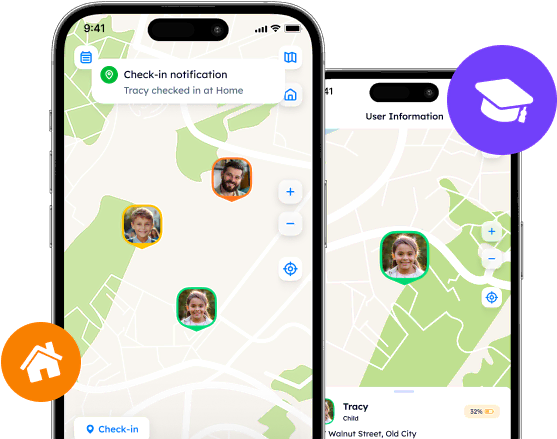Launching the App: How to Get Started with Life360?
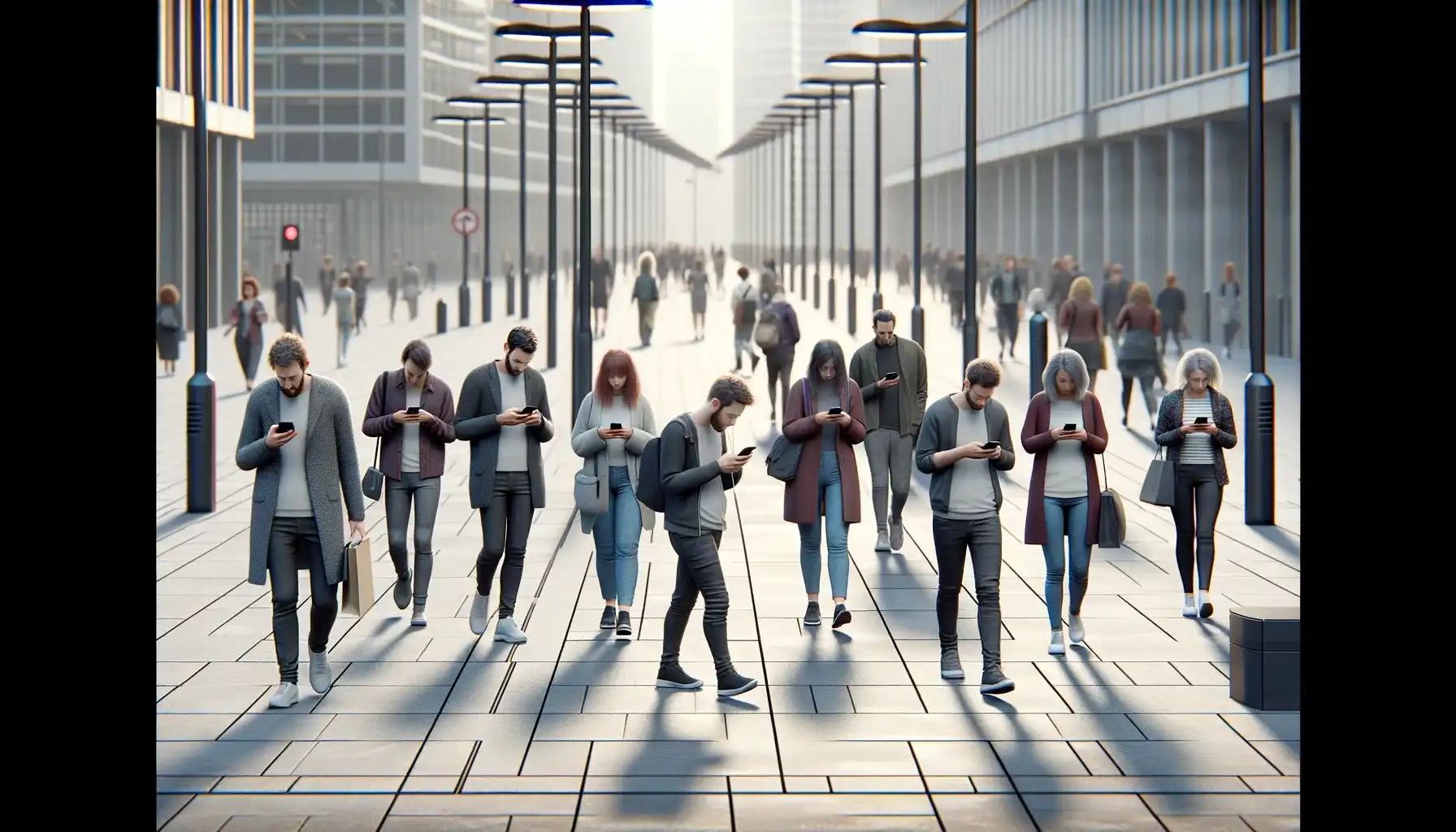
Nowadays, location sharing has become an essential part of daily routine, and specifically designed applications facilitate this process. Location-tracking apps, for their part, serve as social networks or nonverbal communication tools that gather families or friends under one virtual roof.
Contents:
Nowadays, location sharing has become an essential part of daily routine, and specifically designed applications facilitate this process. Location-tracking apps, for their part, serve as social networks or nonverbal communication tools that gather families or friends under one virtual roof.
In this material, we will explore Life 360 as the most prominent instance of the location-tracking industry and learn how to set up Life 360 as one pleases.
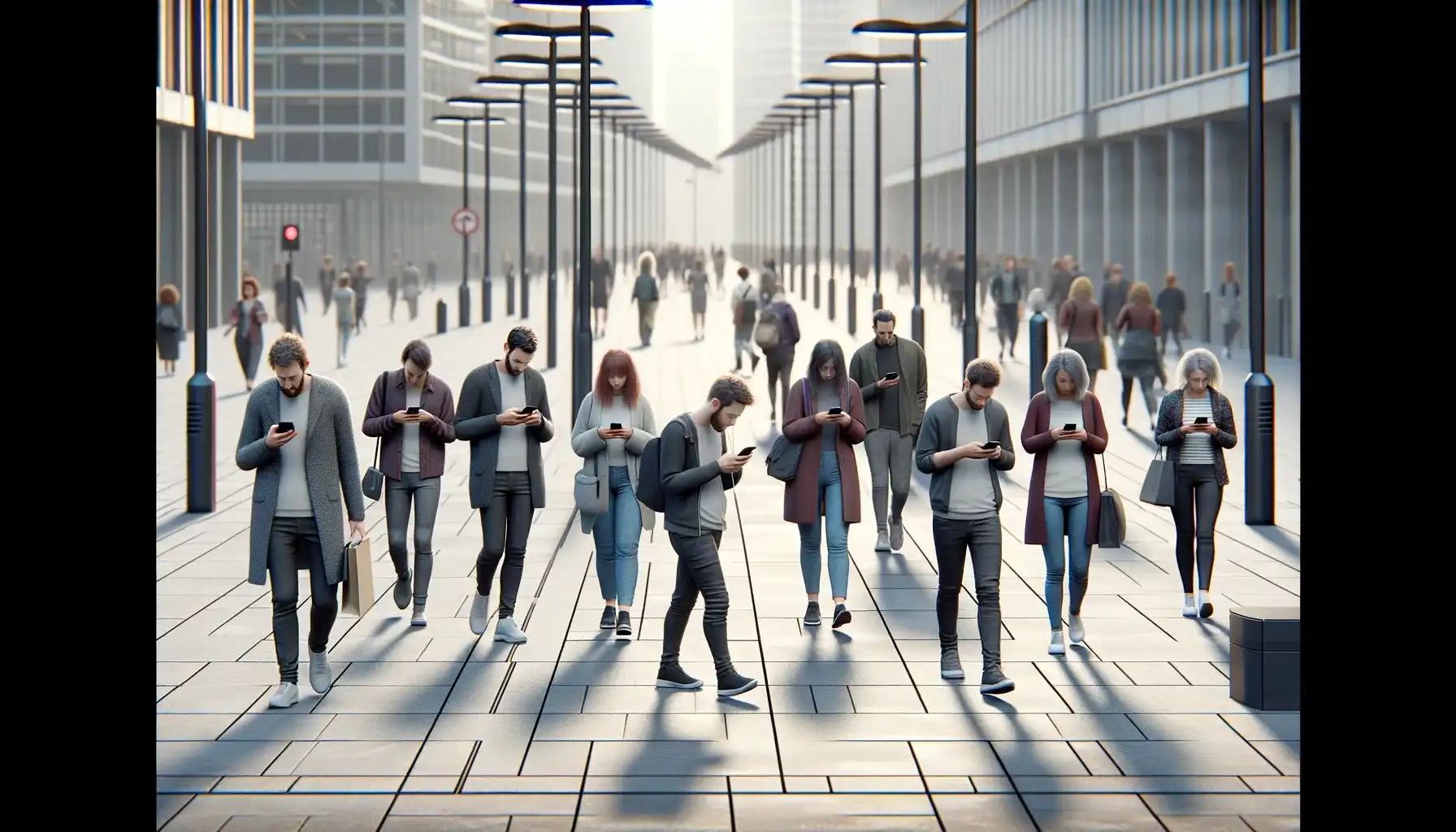
What Is Life 360?
Although the location-tracking industry is replete with software of different quality levels, Life 360 is one of the top-tier applications for family use. According to the company’s files, its mission is to unite people who care about each other and strengthen their ties. Indeed, they managed to keep an audience of 50 million active users each month, and this is tremendous.
The Life 360 app allows users to see the real-time whereabouts of family members or friends on a privately set map. So as to provide the most precise location data. the software relies on the combination of GPS technologies, Cellular, and Wi-Fi networks. Hence, the app’s system may calculate the accurate location of a phone owner.
Attempting to cover a wider range of public, Life 360 comprises an extensive set of features, including location-tracking proper, emergency dispatch, on-road assistance, and more. Families who strive to stay connected throughout the day may easily select which feature meets their needs.
How Do You Set Up Life 360?
Setting up Life 360 is a straightforward process that can be gone through by intuition. Nevertheless, here is a complete guide on how to put Life 360 on your phone and get started with the app.
Download the app from the App Store, Google Play Store, or through the official website.
Launch Life 360 and take some time to set up the application.
Once the app is installed, one will be prompted to create a Life360 account. This typically requires a user to provide a relevant phone number, name, and email, create a password, and agree to the app’s privacy policies and terms of use. You also can tap on “Log In” and sign in to the existing account, if you have one.
Grant Necessary Permissions. After creating your account, Life360 will request certain permissions to access the phone’s location, contacts, and notifications. It is important to grant these permissions to ensure that the app functions properly. Without access to your device’s location, for example, Life360 will not be able to operate as it should at all.
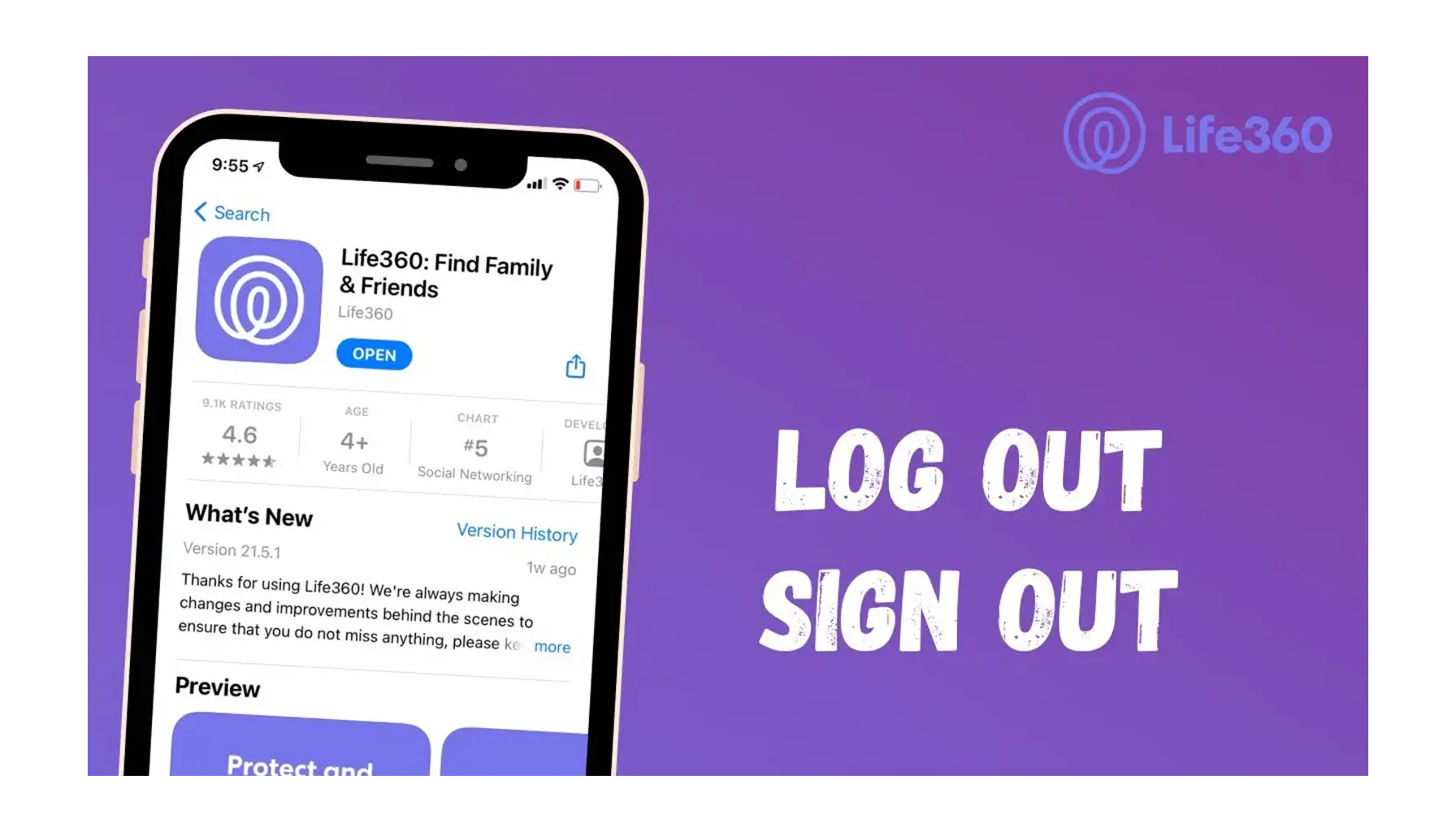
After completing these steps, one is finally able to enjoy its features and proceed with customizing the app by following personal needs and preferences.
Features to Use Upon the First Launch
As soon as the Life360 app is successfully set up on the device, it is time to explore the most important features. Without them, though, Life 360 cannot be called a location-tracking app.
Create or Join a Circle.
Circles are exclusive groups created by users to gather their loved ones in one virtual space. Thus, they can easily share their location and view each other’s relevant data, like a phone’s battery level and driving behavior reports.
To create such a Circle, tap on the Circle Switcher at the top center of the main screen. By selecting “Create a Circle” one accesses the process of Circle creation and gets an invite link to share it via social media networks or favorite messengers. Those who receive the link, should download the app, too, and then follow the link to get further instructions.
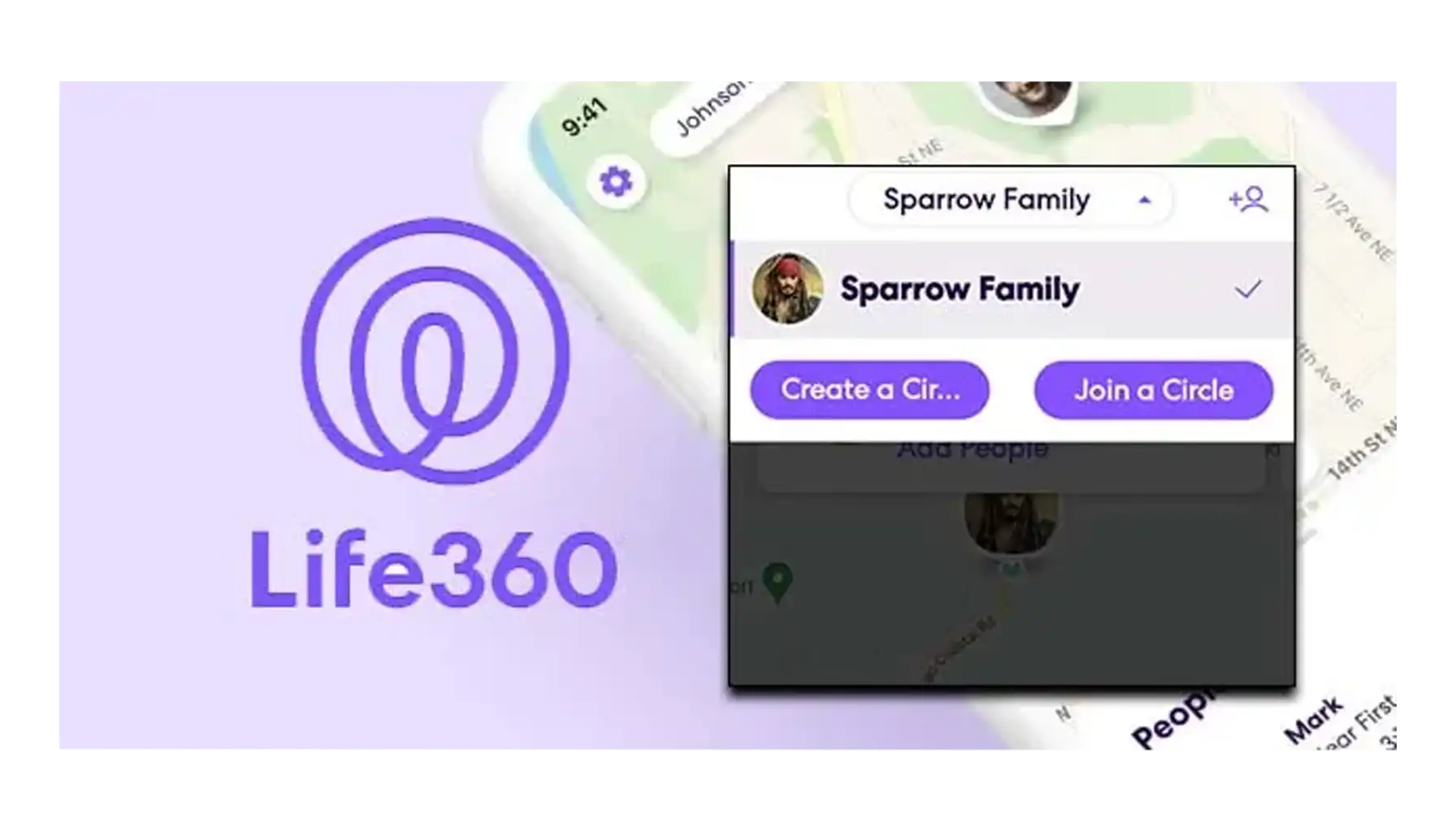
The users who wish to join a Circle should tap on the “Join a Circle” button on the same screen and type in an invitation code to submit.
Customize Places.
Places are designated areas pinpointed on the map that define a specific location like home, school, workplace, etc. By setting up the Places, users can receive notifications when Circle members enter or leave this area.
To customize a Place, scroll down the main screen and tap on “Add a Place”. The next page reveals several options such as “Add you Home”, “Add your School”, and more. Navigate the Places tab, enter the address, or drag the map, adjust its diameter, and enjoy.
Set Notifications.
Life 360 offers customizable notifications that keep one informed about important events within the circle. For example, a user can receive notifications when a Circle member arrives at a Place or someone in the Circle needs help. To manage notifications, tap on the “Settings” icon, select “Smart Notifications” and customize these settings as needed.
Enable Safety Features.
Safety features are one of the most important attributes present within the app. This is why one should instantly explore the safety settings and adjust as soon as possible. To access it, find a “Safety” tab on the main screen and set emergency contacts.
Pay attention: the same tab may be used to trigger a help alert. If you feel that you are in trouble, tap on the area and wait for the Circle members and users from the Emergency contact list to hear about it.
Explore Emergency Assistance.
Life 360 includes features like crash detection and roadside assistance. They may automatically alert emergency services and designated contacts if necessary to ensure that help arrives quickly. Surf the app to access detailed information about these features and customize them to suit your preferences.
More Apps to Consider: Phone Locator
Even though Life 360 is a universal tool for location tracking, there are other apps that can refresh one’s user experience and show a new layer of the industry. One app worth considering is Phone Locator, the latest location-sharing software for family use. Although it has a similar set of features, it nonetheless takes a different tack for geeks and the pickiest users.
Like Life 360, Phone Locator allows users to track the real-time location of their family members and friends on a private map. However, what makes Phone Locator so different is its privacy-centric approach. While Life 360 sells the users’ sensitive information to third-party companies, Phone Locator makes the process of data collection and data usage transparent and comprehensible. Never does Phone Locator betray users’ trust and destroy their loyalty.
Besides, Phone Locator implements AI Assistance into its array of features. With this creative update, the app can now instantly respond to the trickiest queries, optimize routes, and offer personalized recommendations. For people who value their time and trust AI, it is the best solution for everyday use.
Phone Locator is available on both iOS and Android. Click the link to experience it for free!
Setting up a location-tracking app is the most important part of this journey. One’s experience and overall impression completely depend on how thoroughly they customize the app and what information they provide. Both Life 360 and Phone Locator are great tools that offer simplicity in setup and ease of use.
Try now - track locations with our app and enjoy
Get started