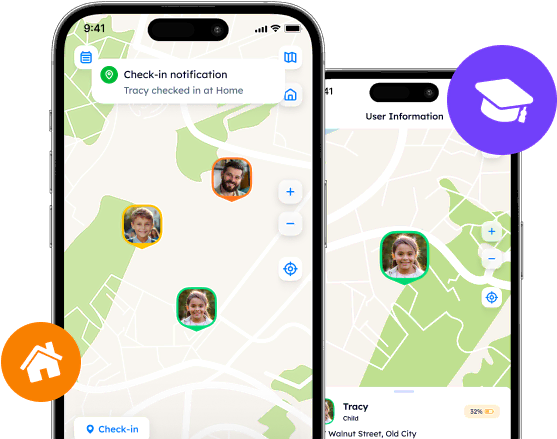Life360: A Step-by-Step Guide for First-Time Users
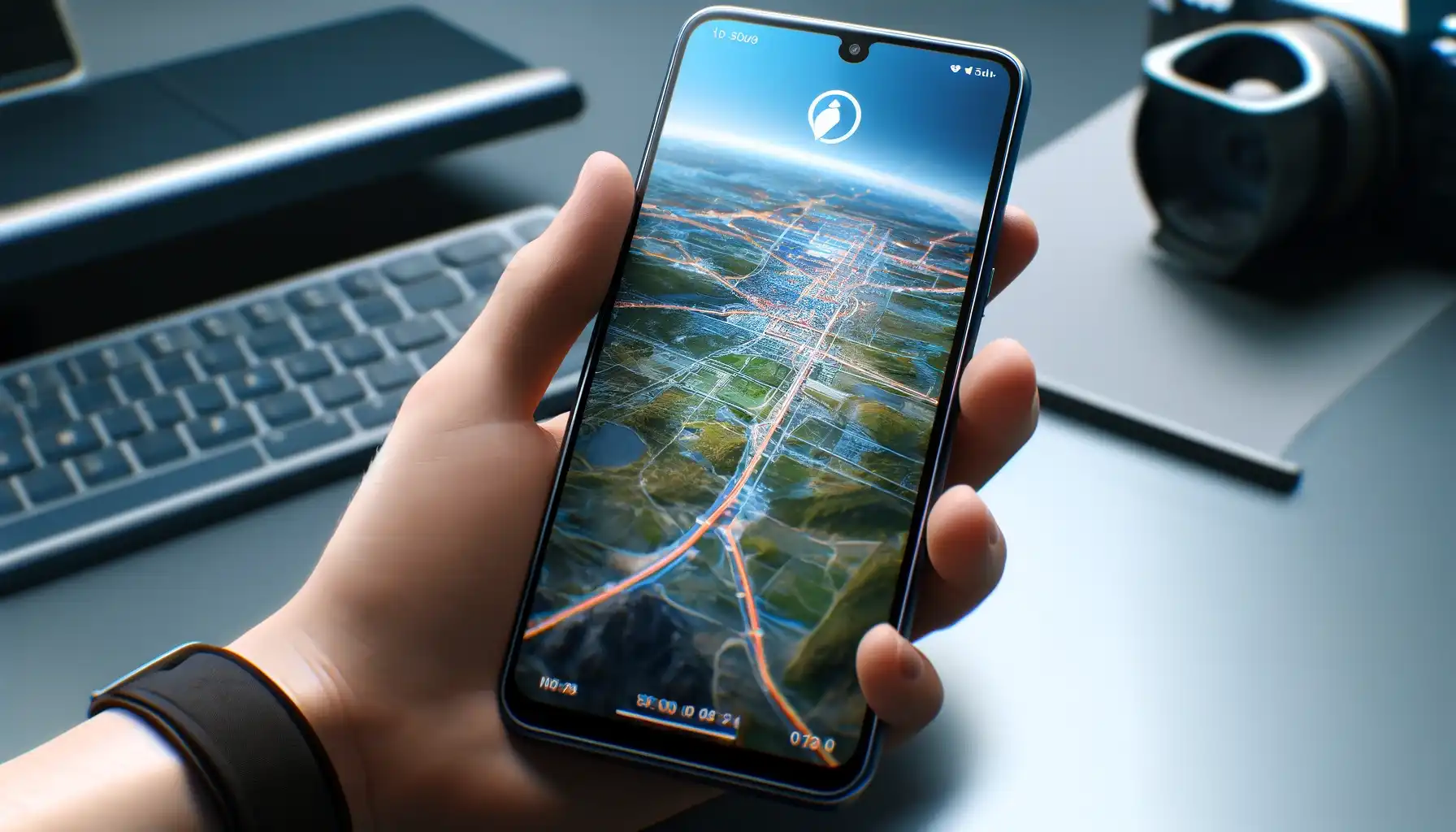
Life 360 is a convenient monitoring platform that gives its users access to the most up-to-date location data about each other and even more. Nevertheless, starting the app might be a bit overwhelming.
Contents:
Life 360 is a convenient monitoring platform that gives its users access to the most up-to-date location data about each other and even more. Nevertheless, starting the app might be a bit overwhelming.
For you to know how to use Life 360 properly, we have collected the most relevant information regarding the app and are ready to guide you through this process, too.
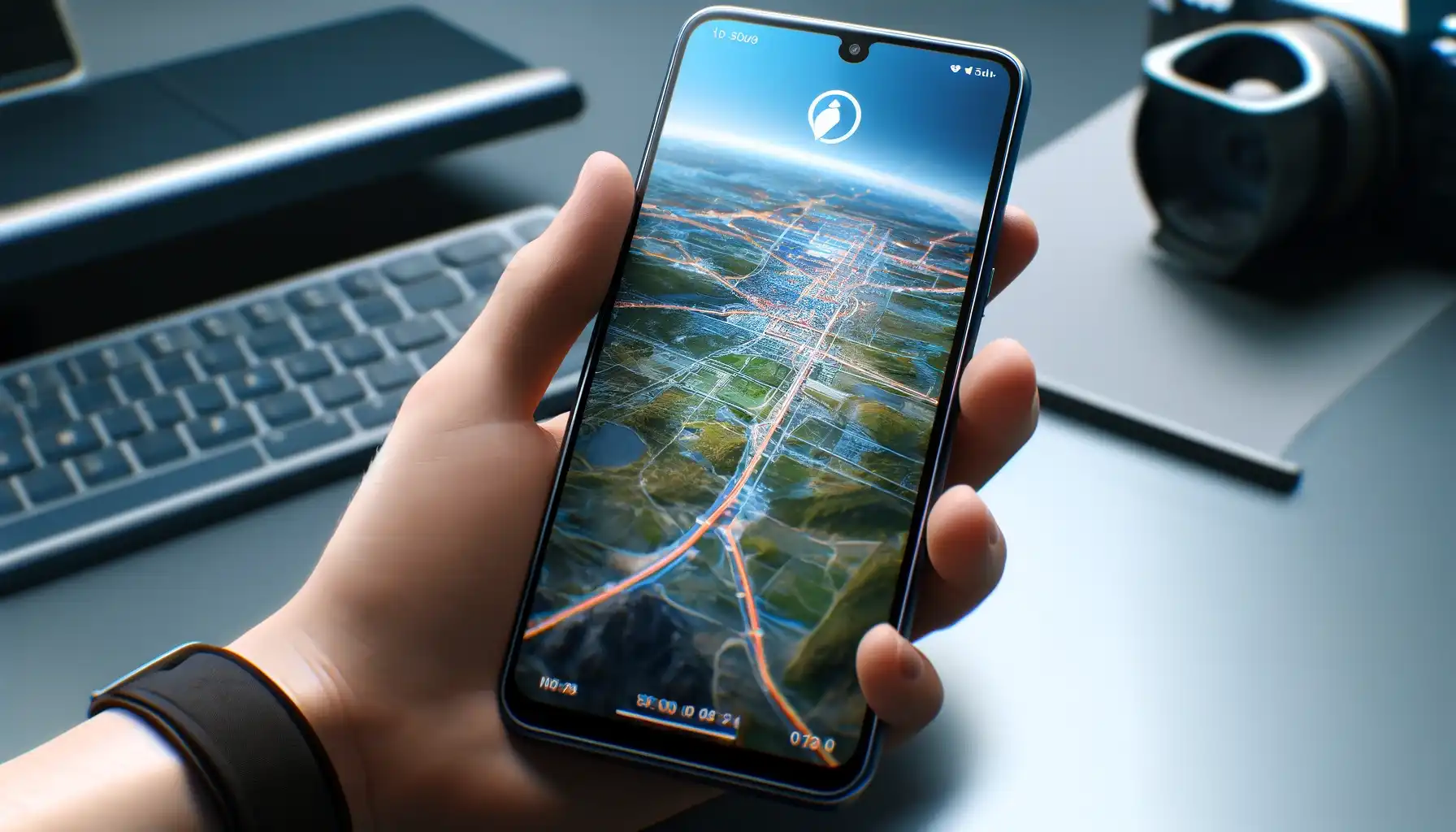
How to Get Started
The first thing an interested user should do is to study the Life 360 system requirements and make sure that their device supports the platform. If it does, one may proceed and download the app from the relevant app store. Mind that you will be able to track those who have also installed the app and logged in only. As soon as it is installed, open the app and tap on “Get Started”.
How to Create a Life360 Account
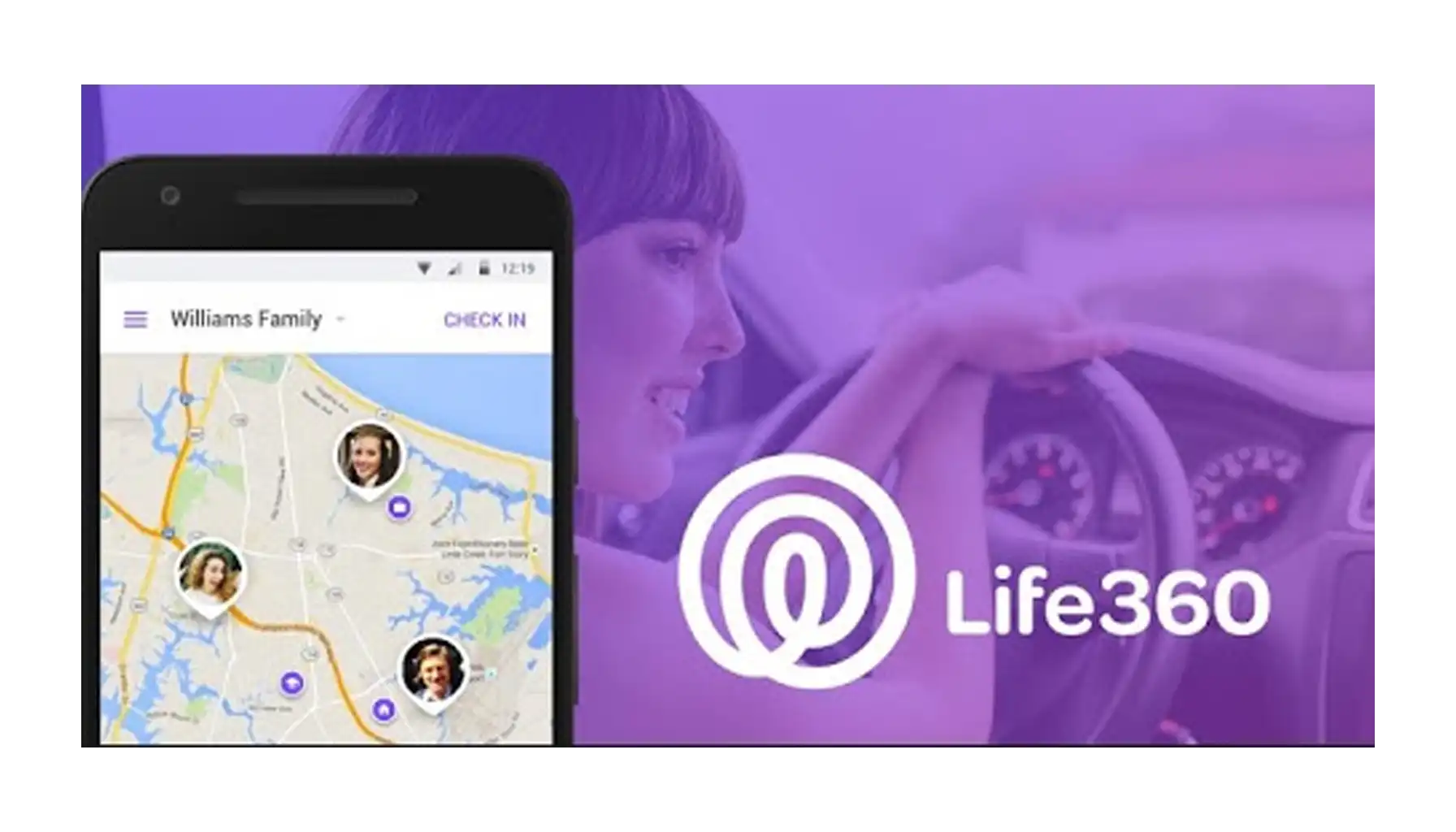
Most potential users wonder how to sign up for Life 360, for they cannot find such an option on the official website. As stated before, getting started requires the app installation first. Upon the first launch, the app displays the “Get Started” page, and tapping on the button starts the process.
Tap on “Get Started” and follow the instructions.
Fill in your phone number.
Provide information about your real full name.
Add your email address.
Create a password that is unique yet memorable for you.
If one wishes to update personal information further, tap on the Settings icon, and go to the “Account” section.
Once you create an account, Life 360 will also require particular permissions to access the contact list and location of your phone, as well as enable notifications and safety features. Life360 will not operate as intended if it is unable to access your phone's system.
How to Set Up a Circle and Invite Users
Following the previous step, the user is prompted to either start a new Circle or join an existing one. Circles are generally the exclusive groups for family members or friends which might be created by a user for others to keep in touch wherever they go. To create/join a Circle, tap on the Circle Switcher at the top of the main screen. Let us go through both options and see how to do Life 360 to the fullest.
Create a Circle
Find the Circle Switcher on the main screen.
Tap on the “Create a Circle” Button.
Enter the name for the Circle.
Send the invite code via the preferred messengers or social media network. You can also support the code with a text and your personal call for action.
Note that as soon as you create a Circle, the app automatically assigns you as a Circle Admin with the extended set of tools to manage your group.
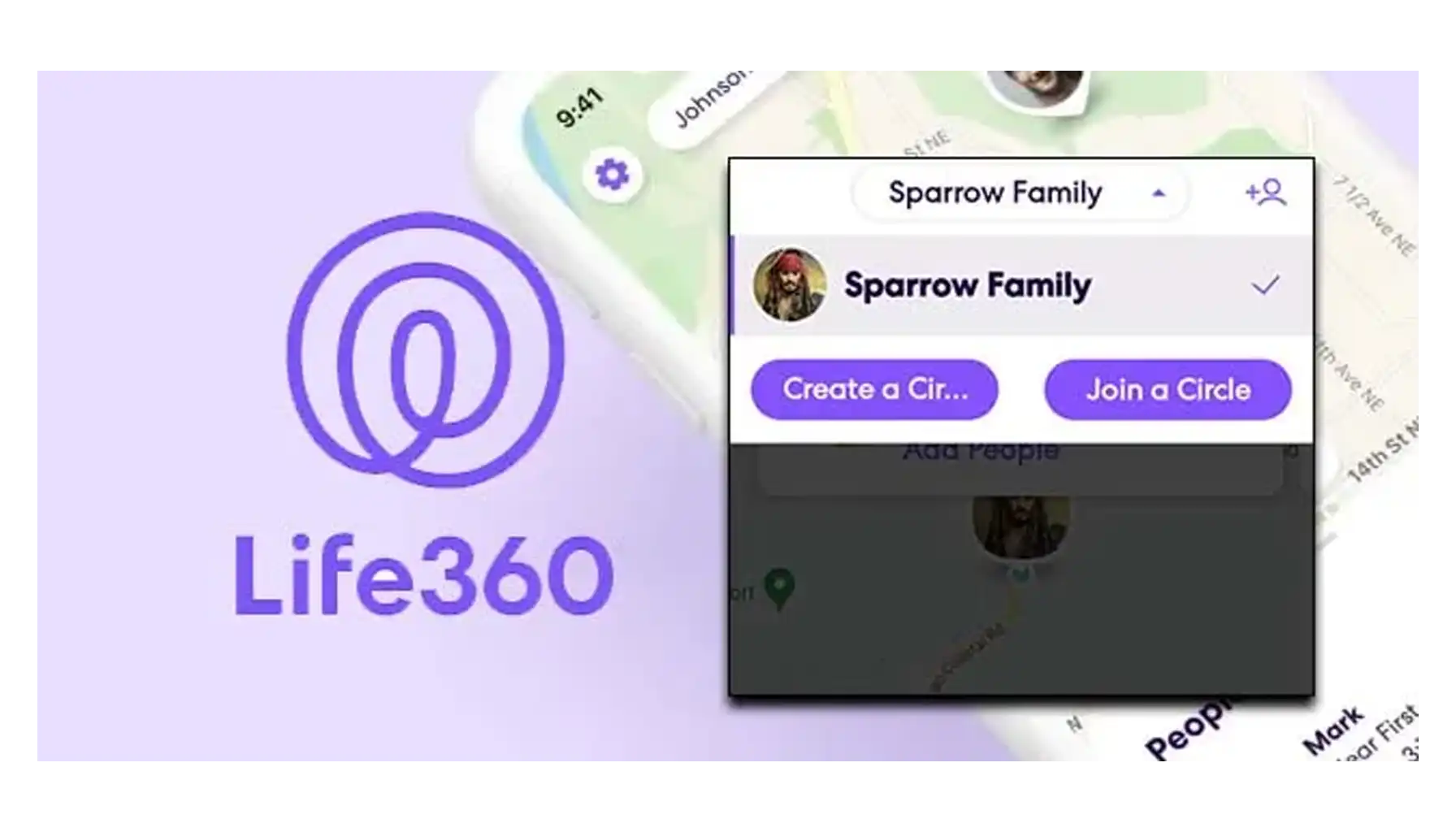
Join a Circle
On the home screen, click on the Circle Switcher.
Tap on the “Join a Circle” button.
Type in the code you have received to join the group.
Preview the Circle information.
Accept or decline the invitation.
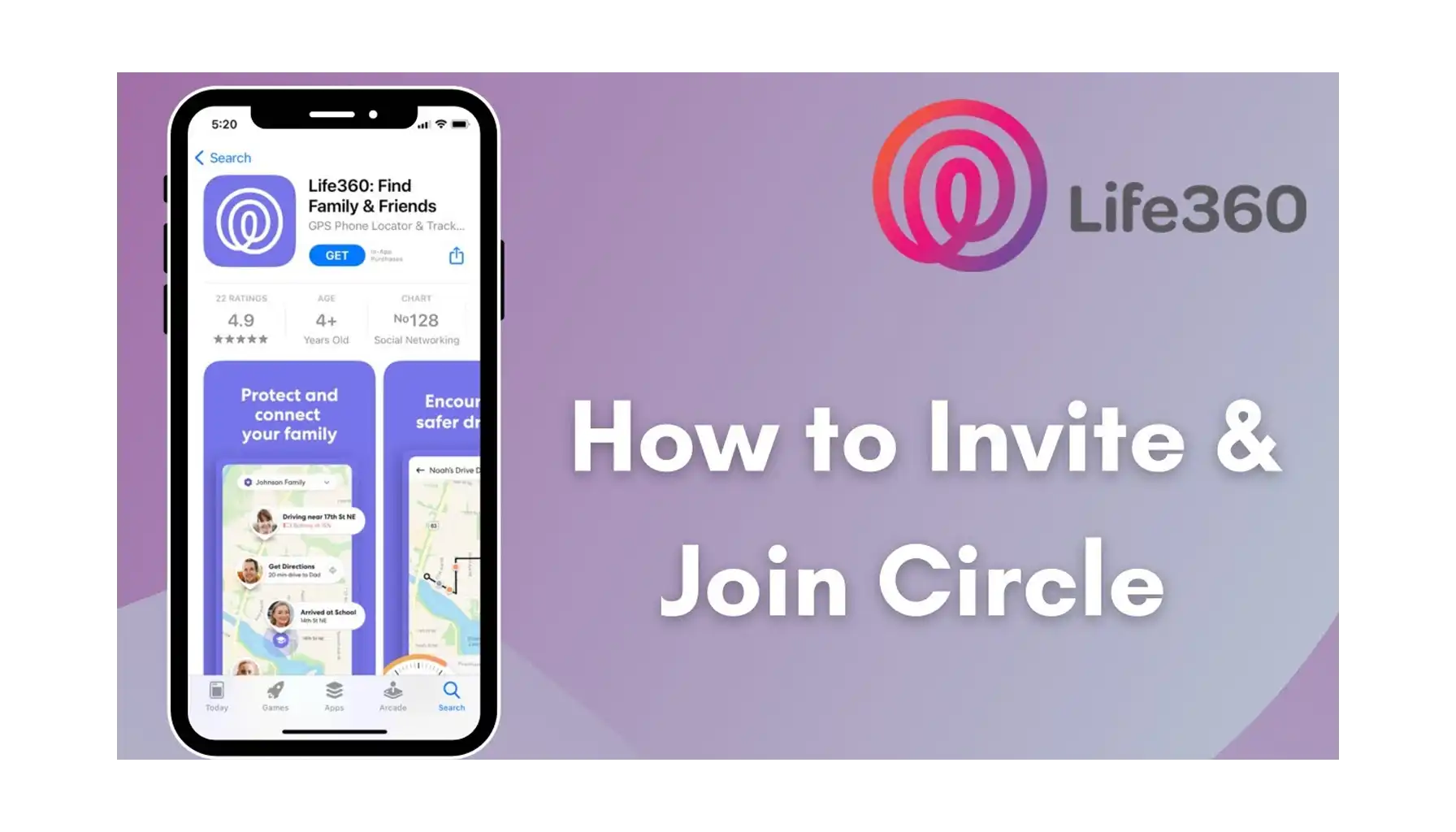
To manage the Circle after its creation, go to the app’s Settings and select “Circle Management”. Thus, one may invite and delete Circle members, select status, enable Bubble access, and promote one as a new admin.
Life360's Key Features
How do you use Life 360 or other location-tracking apps? In general, it depends on the specific feature set available on the platform. As for Life 360, it offers multiple tracking features and adds up safety/emergency tools for the user’s convenience. What else does it have?
Online Monitoring. Life 360 would not be a location-tracking app if it did not provide this feature as a default function available for all users.
Crash Detection. The app is able to identify accidents on the road and notify other Circle members about them.
Roadside Assistance. Premium users are free to exploit the roadside assistance, for Life 360 may help with tire changes, fuel delivery, and such likes.
Driving Reports. If you strive to keep an eye on those who drive, Life 360 may analyze driving behavior and compile the data into reports. Thus, the app can track the speed, braking, and each other movement so as to process this data and pass it to other Circle members.
Indeed, Life 360 has much more to offer, but these features are the most common yet unique. For more information, please, visit the official website or social media.
Phone Locator – For Those Who Unsure About Life 360
Even though Life 360 is a popular app, some people find it a bit overwhelming to use because of its wide range of features and overly extended functionality. Nevertheless, there is an application that focuses on the vital needs of the users and manages to decorate their user experience with pleasant additions. This app is called Phone Locator.
Real-Time Location Sharing
Phone Locator lets you share your current position and upcoming routes with other users so you can always be aware of each other's whereabouts. Thus, real-time location sharing may give you peace of mind and make sure that everyone is safe and connected.
Customizable Geofencing
With Phone Locator, one is able to designate unique zones on a map and get alerts when users from their groups arrive or leave those areas. Besides, it is also possible to customize alerts and receive real-time updates on major events and accidents.
Location History
Phone Locator saves your location history to view the trips and activities you have been engaged in via the app. Are you looking to retrace your steps? Or do you want to analyze your travel patterns over time? The location history keeps you informed and organized and offers helpful details about your daily activities.
AI Chat-Bot
What definitely sets Phone Locator apart from its classic competitors is AI-powered Assistance. Those who need immediate help and guidance may enter their query and get personalized tips right away. This is a great example of how modern applications should keep up with the tech trends.
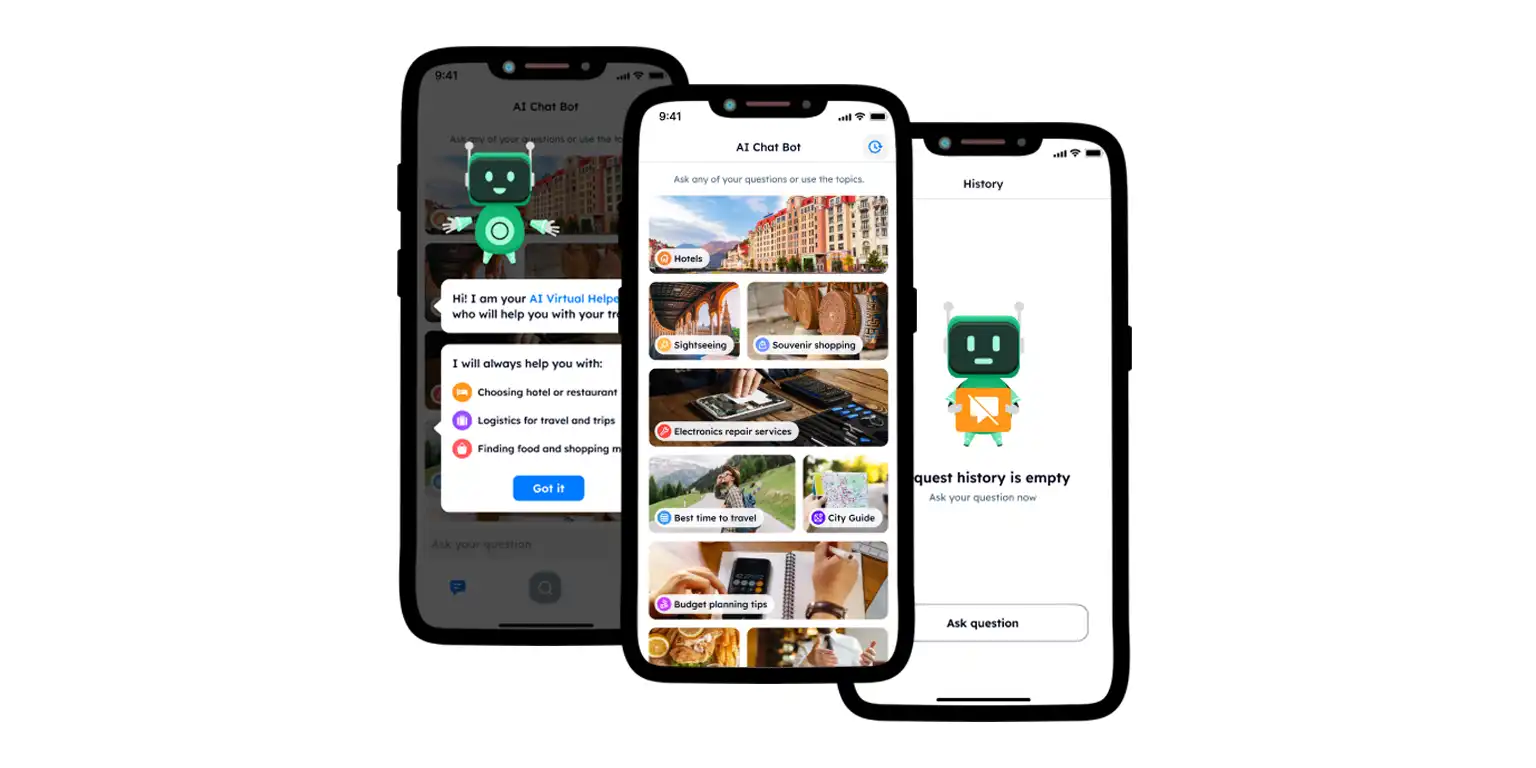
Setting the app is a complex process, though most modern users are already used to downloading apps and creating new accounts. Nevertheless, Life 360 is a bit different thanks to its core functionality. Some people find it amusing to use, while others cannot perceive the essence of the app and opt for alternatives like Phone Locator.
Ultimately, the choice of which app to use comes down to personal preference, and what features best suit one’s needs and convenience is up to you individually.
Try now - track locations with our app and enjoy
Get started