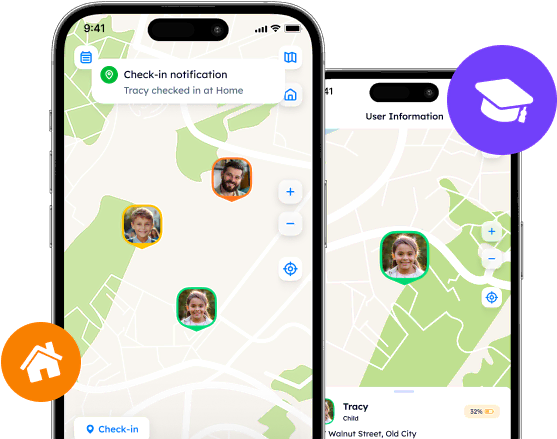Location Concealed: How To Freeze Life 360 Location

Discover how to safeguard privacy and protect your identity on Life 360. With simple tips and tricks, one can enjoy the benefits of location sharing while maintaining control over personal information. Moreover, explore alternative apps like Phone Locator for total control over your settings and privacy preferences.
Contents:
The most valuable resource nowadays is information. And when it falls into the wrong hands, the consequences could be disastrous. More and more users of location tracking apps, such as Life 360, are getting concerned about their privacy and data security.
There are various reasons why users might want to know how to hide location on Life 360, though the outcomes are the same. Let us ponder how to hide ourselves from Life 360 and when it might be necessary.

Right To Location Privacy
Right to location privacy is fundamental. Though location sharing might be beneficial in emergent situations or planning, it can also compromise one’s safety. This is why establishing clear boundaries is a major step taken by users to voice their needs.
Life 360 not only tracks location, but stores every movement, its duration, and even behavioral patterns with high precision. When stolen or sold to third parties, which happens with Life 360 on a regular basis, it may be used for cyberstalking and other criminal acts. Users should know their rights and never let others take advantage of their personal data.
Risks Associated with Constant Location Tracking
People who decide to use location-tracking apps should be aware of the possible risks. One should understand how to avoid or offset them with little to no consequences. The most common are:
Privacy Intrusion.
Location tracking exposes users’ whereabouts. However, no one knows for sure how others may react and cope with this information after all. The app tracks everything, including sensitive activities users may not want to share with family members, friends, advertisers, and stalkers as well.
Destructive Behavior
Any information may be utilized and interpreted with malicious intent to control, stalk, or harass others. Whether it is an overly protective parent or a suspicious spouse, one may use Life 360 as a tool for constant monitoring and associated actions. Moreover, some people get overwhelmed and go crazy as soon as they gain this power.
Data Breaches
Psychological Pressure
Being tracked all day long impacts users’ mental health. As a result, they may suffer from anxiety, stress, and paranoia. How could one feel free if they are monitored wherever they go?

How Can You Pause Life 360?
Like many other features, location tracking may be enabled/disabled and tricked. For the sake of extra privacy, Life 360 users may employ the following techniques and tips on how to hide Life 360 location from tracking.
Adjust Location Sharing Settings
Settings related to location sharing may be found in the “< Name-Of-The-Circle > settings” section, accessed by tapping on the “Settings” icon on the main screen. There you can easily turn it on or off. Additionally, you may disable location sharing through your phone’s settings.
For iPhone: go to the app menu by scrolling down on the main Settings screen. Tap on “Location” and choose the option that best corresponds to your intention.
For Android phones: open Settings and go to the “Location” section or related. There one may toggle on or off location sharing and manage app location permissions.
Enable Bubbles
Designed specifically to pause location sharing with just one click, Bubbles may hide the user’s precise location for a while and proceed with the approximate presence area.
To turn it on, choose the Circle by tapping on the “Circle Switcher” at the top of the main screen, scroll down, and select your profile. There appears your personal information screen with the “Create a Bubble” button. The duration and size of the area may be managed further.
Disable Cellular and Wi-Fi
This is the easiest way to flee from tracking without notifying others. In order to turn off Cellular and Wi-Fi services, go to the phone’s settings and choose the titled sections or related (e.g., Network Connection, etc.). When done, the app will show the “No network/connection” alert.
Note that the majority of services, like banking apps and simple messages, cannot work when not online. Be sure that disabling cellular/Wi-Fi does not affect your daily routine and other members of your family.
Turn On the Airplane Mode
Users do not have to dig deeper and find answers on how to freeze location on Life 360. Instead, they can conveniently turn on Airplane mode and disable all services on their devices simultaneously. This feature can be accessed either through the device's Settings menu or the quick access control center.
Additional Tips for Enhancing Location Sharing
In addition to the previously mentioned steps, one may also pay attention to several simple tips to protect privacy and your identity.
Regularly update the app as new versions may include security patches and bug fixes.
Review app permission as some of them may be turned on by accident.
Use VPN services when needed. It may also spoof your location and confuse the app for a moment.
Consider alternative apps.
By the way, platforms like Phone locator may be a perfect option for people who still wish to utilize location-tracking apps but desire total control over their settings, location tracking, and privacy.
With Phone Locator, users are free to customize their privacy settings to precisely define who can see their location information and when it is available. Besides, one can easily disable location tracking without unnecessary notifications, but silent alerts that may remain unnoticed.
Phone Locator aims to attract a wider range of users who value quality more than quantity. Due to this, features, that can be compared to the ones Life 360 offers, are thoroughly developed and manageable.
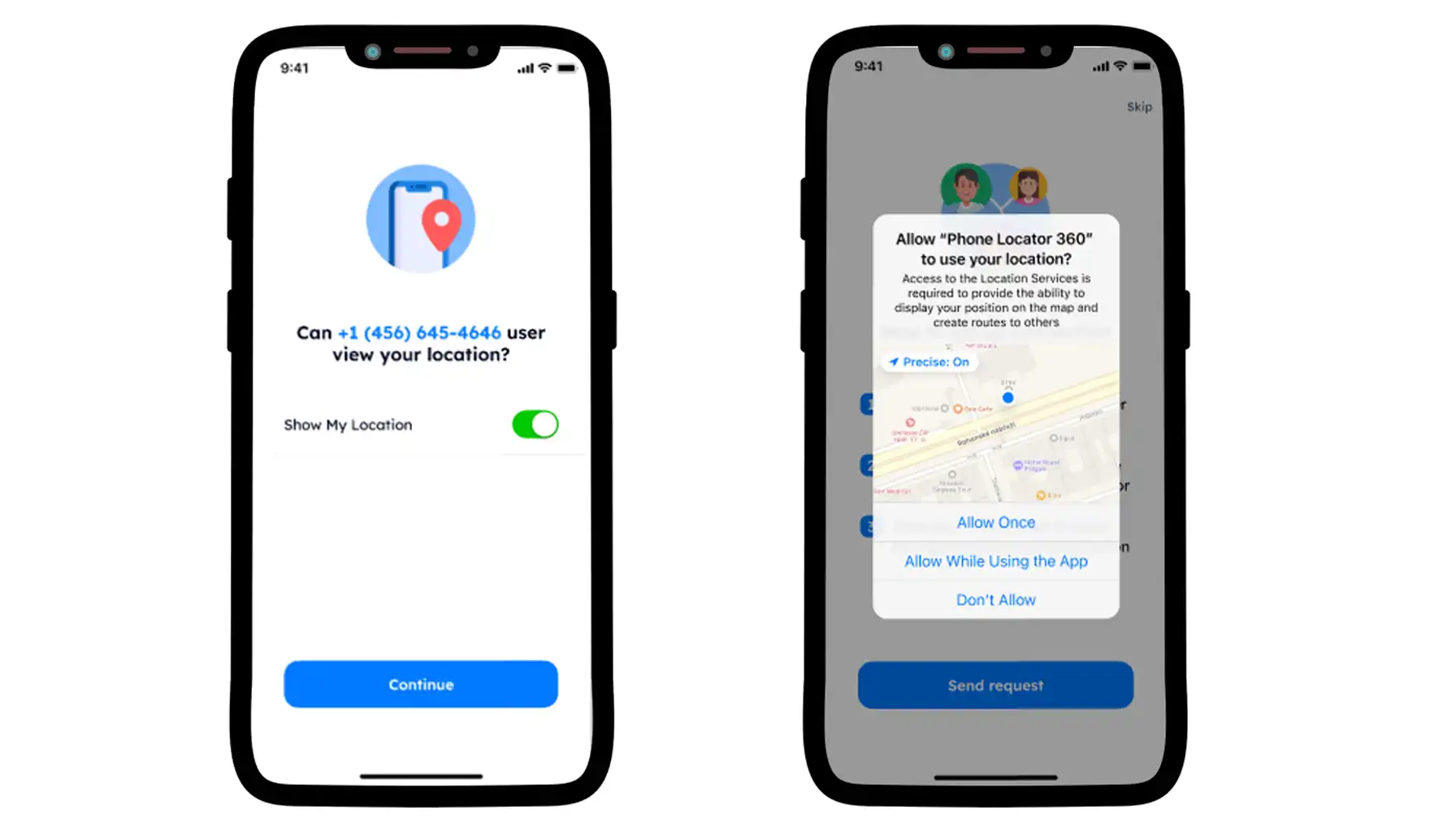
Try now - track locations with our app and enjoy
Get started