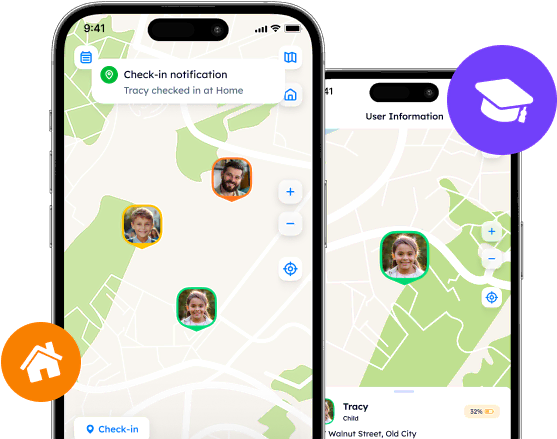Navigating Privacy In Family Tracking Apps: A Closer Look At Life 360

Family safety is a paramount concern that has given rise to a variety of location tracking applications, with Life 360 emerging as a notable option. Designed to enhance the safety and communication between family members, Life360 provides several tools to help keep loved ones close and secure. However, some users may not be comfortable with the idea of sharing information that they consider private and personal with the application.
Contents:
Family safety is a paramount concern that has given rise to a variety of location tracking applications, with Life 360 emerging as a notable option. Designed to enhance the safety and communication between family members, Life360 provides several tools to help keep loved ones close and secure. However, some users may not be comfortable with the idea of sharing information that they consider private and personal with the application.

This guide explores how users who value privacy can adjust the app settings and namely how to turn off speed on Life 360 to increase personal data protection while maintaining the benefits of the service.
Exploring Life 360: Features And Benefits
Life 360 is widely recognized for its comprehensive features that promote family safety through real-time location sharing. Key functionalities include:
Real-time Location Tracking: Visualize the whereabouts of friends or family on a dynamic map.
Motion Recognition: Detects movement and identifies the mode of transportation—whether walking, cycling, or driving.
Arrival Notifications: Alerts users when a family member arrives at a specific location like home or school.
Emergency SOS: Quickly sends alerts to family members during an emergency.
Driving Safety Reports: Offers insights into driving patterns, including speed, abrupt stops, and overall driving style.
For those subscribing to Life 360's premium service, additional features such as speeding alerts, comprehensive driving analytics, voice notifications on car displays, and detailed route histories are available.
Enhancing Privacy: How To Make Life 360 Not Show Speed
How To See Speed On Life 360?
In the Life360 app, driving speed is usually displayed automatically on the map when tracking the location of participants. To see the speed of the member in the app you need:
Open the Life360 app: Launch the app on your device.
Select a family member or group: Select the family member or group whose driving speed you want to view.
View the map: In the Life360 app, the map will show the location of your selected family member or group. You can usually find the speed displayed near the location icon on the map.
Check the location details: When you mouse over the location marker or open the map view, you will see information regarding the traffic speed at the specified location and time.
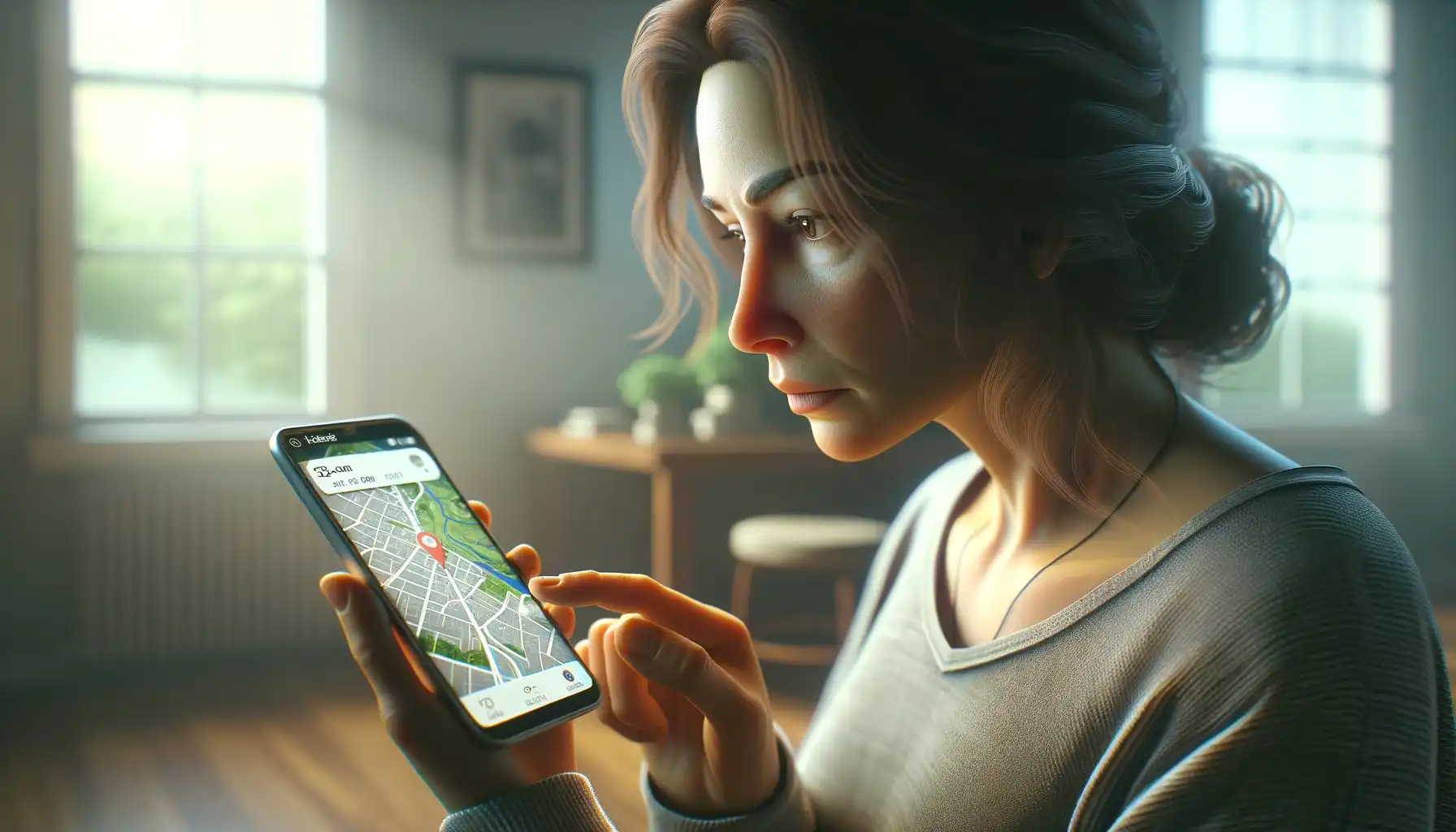
While the app's rich set of features is beneficial, concerns about privacy may arise, particularly regarding the monitoring of one's speed and driving patterns. For users seeking more privacy, here is how to turn off Life 360 speed:
Access the App Settings: Open Life 360 and tap on the settings icon, typically found in the upper left corner as a purple gear icon.
Navigate to Drive Detection: Scroll to the 'Universal settings' section and locate 'Drive Detection'.
Adjust the Settings: Toggle the Drive Detection setting from 'on' to 'off' to stop the app from displaying your driving speed.
Confirm the Changes: Ensure the settings are saved to maintain these preferences.
Turning off speed tracking allows users to enjoy the app’s safety features without compromising their privacy over driving data.
Little Tricks On How To Turn Speed Off On Life 360 Without Disabling A Drive Detection Mode:
There are several ways to bypass the speed display in the Life 360 app:
Using the "Do not disturb" or "Airplane mode": The application may not receive speed data, as well as collect, process and transmit updated information about your current location correctly if your phone is in the "Do not disturb" or "Airplane" modes, because there is no access to GPS data, Wi-Fi and the mobile network.
Using apps to fake GPS Data: There are apps that can create fake GPS data, such as "Fake GPS Location" or "Mock GPS". You can use such applications to give the Life360 application incorrect data about your location and speed.
! However, when considering this method, please keep in mind that changing settings or using data manipulation may violate the terms and conditions of the application, leading to loss of access to certain features or even account blocking. Therefore, it's important to carefully consider the potential consequences before taking any action.
Revocation of permissions granted to the Life 360 application: The method works on any type of device: iOS and Android. You need to:
Go to the settings menu on your device.
Find the tab for application management and open it.
In the menu that appears, find the "Life 360" app among all the apps on your device and tap on it.
On the page that opens, you will see all the permissions that are granted to the application (for example, activated location tracker, motion and fitness tracking, permission to work in the background (depending on the type of device, these permissions may be named differently).
Revoke the permissions to run in the background and to track your activity and movement by tapping the corresponding toggle switch next to the permission.

Note: It is important to remember that the application is designed to ensure your security, so it is advisable to select the “ask every time” option when the application needs access to one of the permissions, so that you can choose for yourself whether the application can track the data so that you remain safe, or the data should be left private.
Taking all the above, users have the option to enhance their privacy by turning off features such as speed monitoring. This adjustment allows them to keep a level of connectivity while also safeguarding their personal data related to driving behaviors. Even with these features disabled, essential services like location tracking and safety notifications still operate effectively. By limiting access to detailed driving data, users can reduce the risk of data exploitation and alleviate any familial strain that could result from intensive surveillance. This approach strikes a balance between security and personal privacy.
Exploring Alternatives
While apps like Life 360 provide invaluable tools for family safety, understanding and configuring their privacy settings is crucial for a balanced approach to security and personal privacy. Whether you choose to adjust settings within Life 360 or explore alternative solutions, the key is to align the app’s functionalities with your privacy comfort level.
For those who might still have reservations about Life 360, exploring alternative apps like Phone Locator could be beneficial. Phone Locator offers similar location-sharing capabilities but with enhanced privacy controls and user-friendly settings, ensuring data security through robust encryption practices. It also features an AI-based assistant to optimize travel routes and recommend points of interest, adding value beyond mere location tracking. Try it and stay safe but private enough now.
Try now - track locations with our app and enjoy
Get started