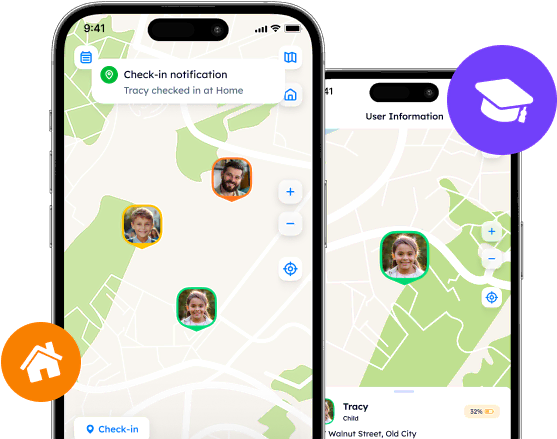Quick Guide for Effective Location Customization on Life360
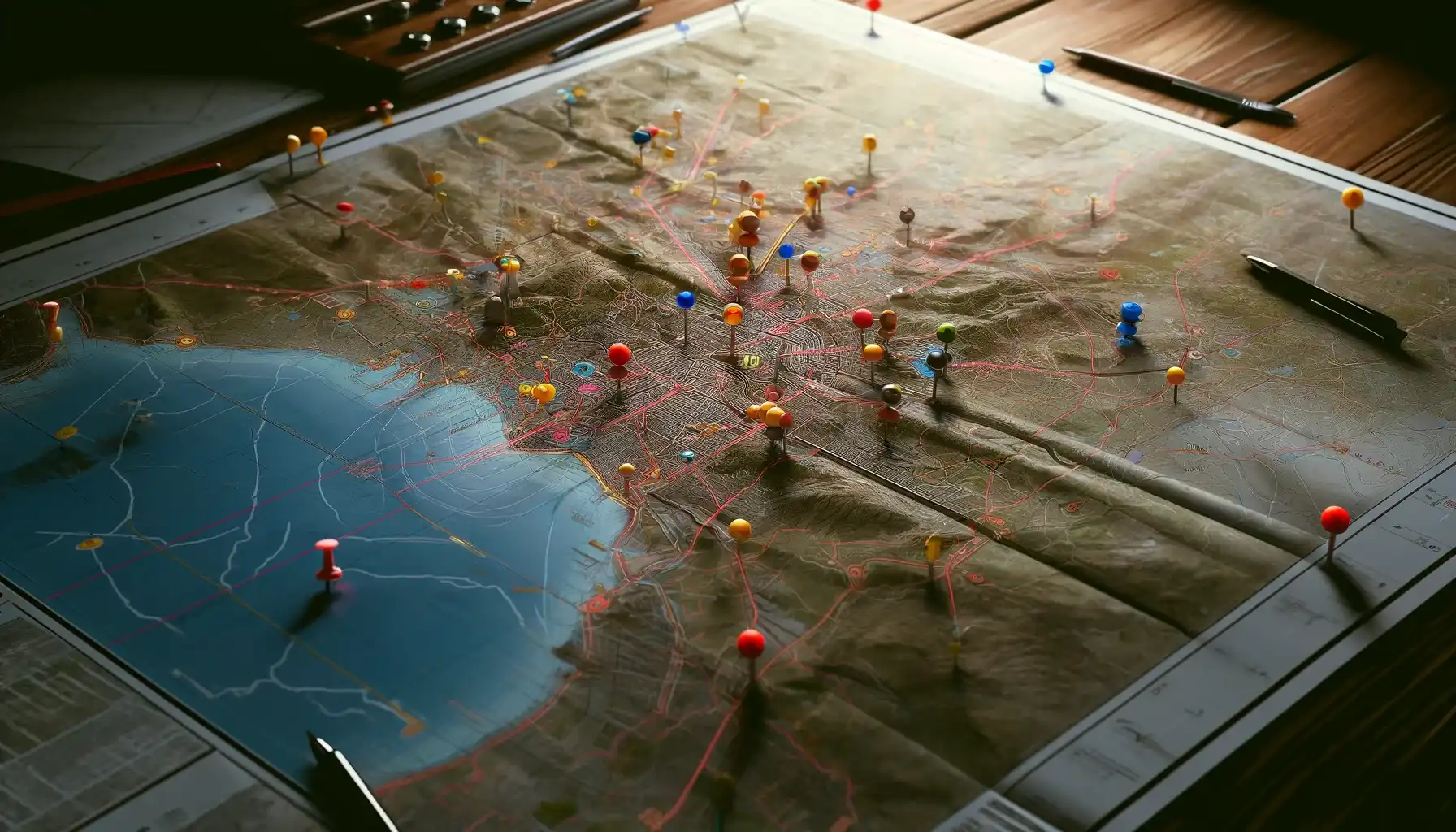
Learn how to effectively customize locations on Life360. Discover step-by-step instructions for changing home addresses, renaming locations, and managing current location. Take control of your location-sharing experience today!
Contents:
Because of its popularity, Life 360 had to introduce an advanced system for location tracking and its customization. With the use of the features, users may set up locations and adapt them as they wish. Although it is simple to read, it is also a bit difficult to do. How do location settings work, where to find them, and how to change home address in Life 360?
Follow our material for more information about location customizations, naming, and tracking policies.
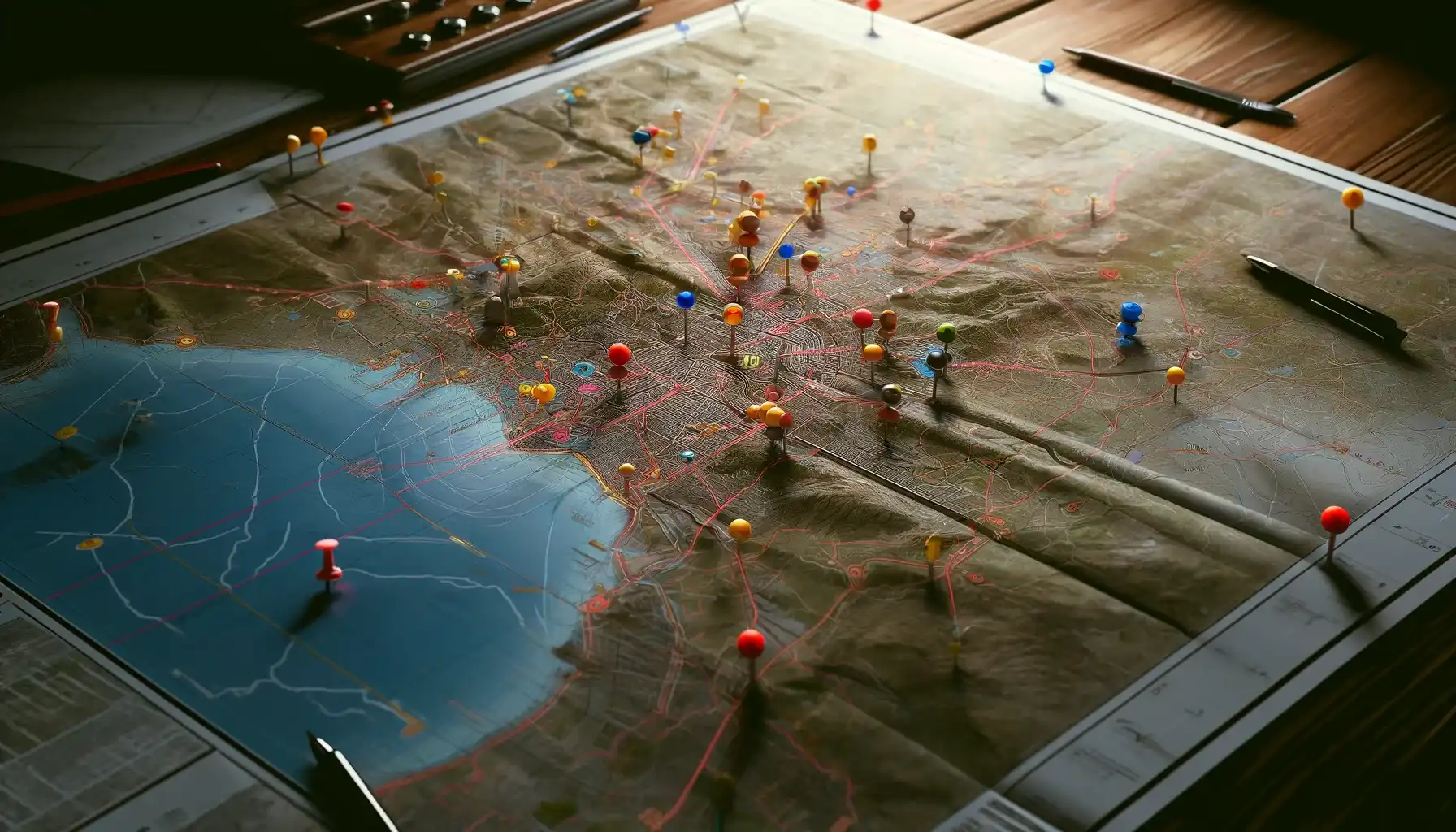
What Is Life 360?
Life 360 is a leading location-tracking application that presents different yet consistent features, location customization specifically. It relies on GPS, Cellular, and Wi-Fi technologies altogether, which makes it easier to identify where any user is currently located. Thus, users can keep track of their family members and friends without delays or inaccuracy.
Location Settings
Any Life 360 user is free to create and edit Places, i.e., customizable points on the map that denote their real locations. As soon as a user enters or leaves the Place, the app sends you notifications about the activity in the chosen area and keeps you informed about any movement within the Place.
How To Change Home Address On Life 360
User’s home is generally safe space where they may relax and stay protected. It is crucial to a add home address for a user to get the most out of the app’s features and for their relatives to know when they are back home.
To add or change your home address, scroll down when on the main screen. There appears the “Places” section.
Then you should select “Manage places.”
If you have already set up your places, select “Home.” You will see the “Edit Place” screen where you may type in a different address, relocate a pinpoint, or set a radius for the chosen area.
If you want to add a new place, tap on the “Add a new Place” button and follow the instructions. You can either locate it on the map or enter your address in the search bar.
Press “Save”.
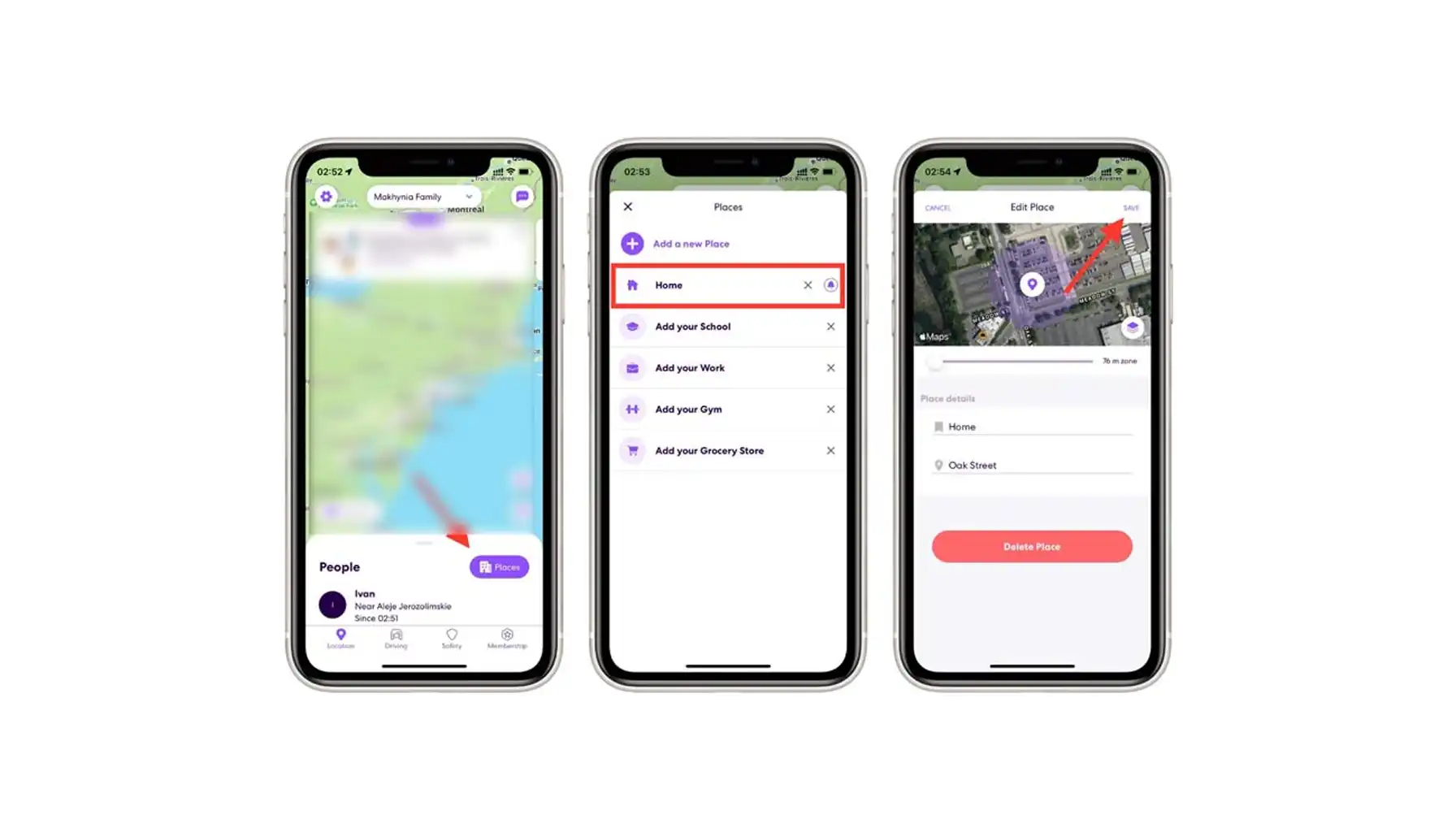
How To Change Location Name On Life 360
In addition to the home address, you can also customize the names of the places you might have once added. Initially, when creating a Place, a user is given several options to choose from (home, work, and school). You can change them, if necessary, anytime.
This step-by-step guide on how to change location name in Life 360 is almost similar to the one mentioned above. What do you need to do?
Scroll down the main screen and tap on “Manage Places”.
Select a place from the list.
Go to the “Place Details” section and edit the name.
Press “Save”.
How to Change Your Current Location
Since Life 360 tracks real-time positioning, it is pretty difficult to trick the app and purposefully change your current location. However, if you turn on a VPN or install GPS fakers, for example, the app may glitch and show a different location. This is how one may flee from cyberstalking and overly controlling parents or hide from the public’s eyes.
Some users find Life 360 too difficult to navigate and handle. How about another app that can beat Life 360 itself?
Apps To Compete With Life 360
Another app that users may consider instead of Life 360 is Phone Locator. Phone Locator, much like Life 360, was designed to assemble families and friends, help them stay connected, and monitor each other’s paths. Phone Locator allows users to add specific places and set up location notifications, too.
How Does Location Customization Work on Phone Locator?
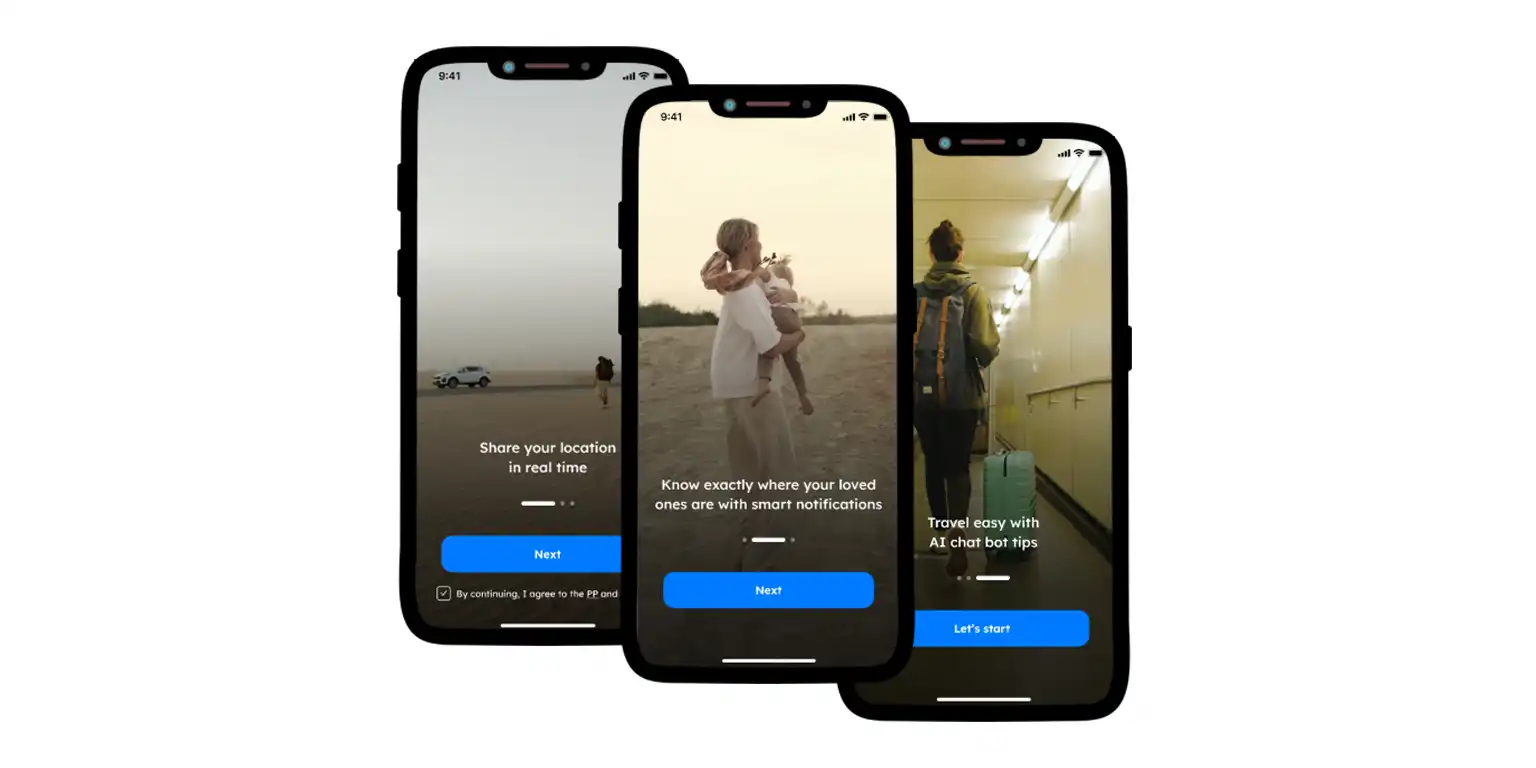
Places, added by the users, are defined by geographic coordinates, the radius of each zone, and people who are engaged in your Circle. If set up, users receive check-in and check-out notifications that deliver real-time updates on the movements of their loved ones. This feature is valuable for parents who have to control their children and caregivers who monitor elderly family members.
Please, pay attention to the settings as Phone Locator ensures that only relevant users may receive instant notifications. You can easily change the address or name of the place by tapping the settings and managing place details. By the way, while defining the location, you can select one of the many suggested options, such as school, home, office, gym, shop, etc.
Mastering location settings on Life360 and Phone Locator is crucial. That is the only way to ensure safety and security while not being annoying and intrusive. Customizable places, as well as instant notifications and privacy controls, give people an opportunity to make their location-sharing experience comfortable and secure.
Try now - track locations with our app and enjoy
Get started