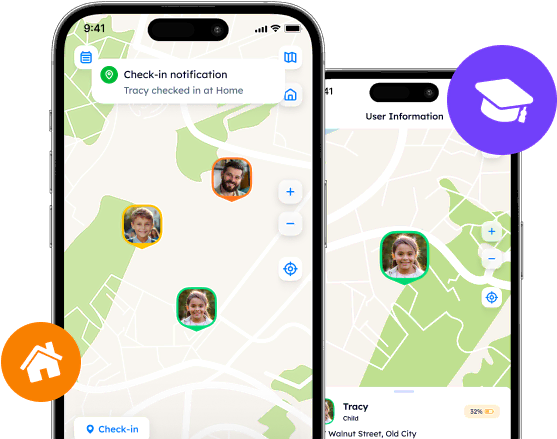Recommendations On How to Get Out Of a Life 360 Circle
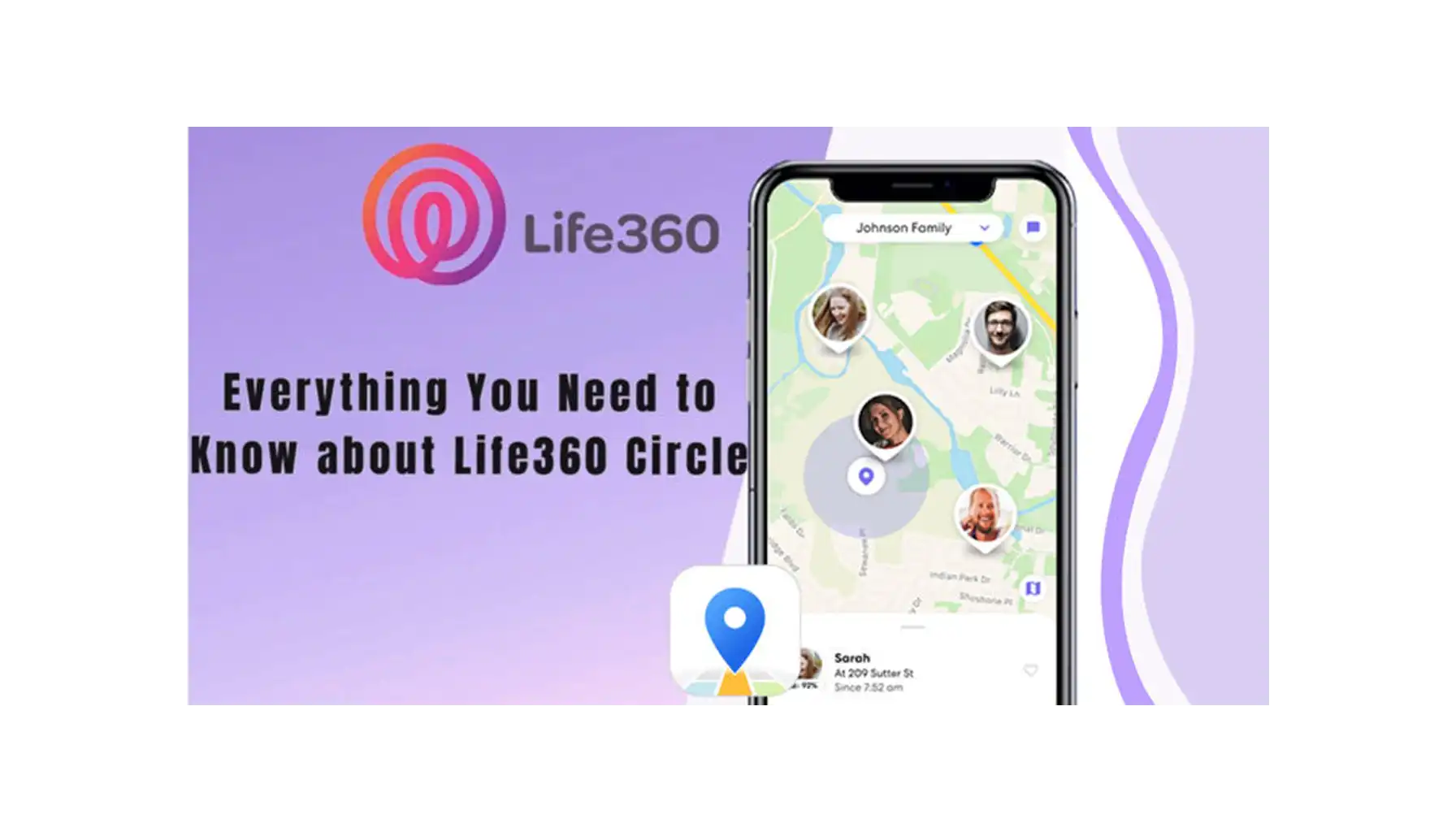
Discover how to leave Life 360 circles for privacy or a digital detox. Learn the importance of Life 360's circles, reasons to leave, and step-by-step guidance on how to do it. Explore Phone Locator for enhanced privacy controls, precise location tracking, and user-friendly interface as a superior alternative.
Contents:
There are moments when the need to step back from constant location monitoring becomes important. This may be connected with evolving relationships, privacy concerns or simply the desire for a digital detox. That is why questions like ‘How to leave a Life 360 circle?’ are not a surprise. Let’s discover the steps to do that and talk about the app in general.
The Importance of Circles on Life 360
Life 360’s circles are groups that offer you the flexibility to share your location with chosen members - be it family members or close friends. These circles are designed with settings and permissions, which is why managing them adeptly is important. But what happens when you start to think about how to leave a circle in Life 360?
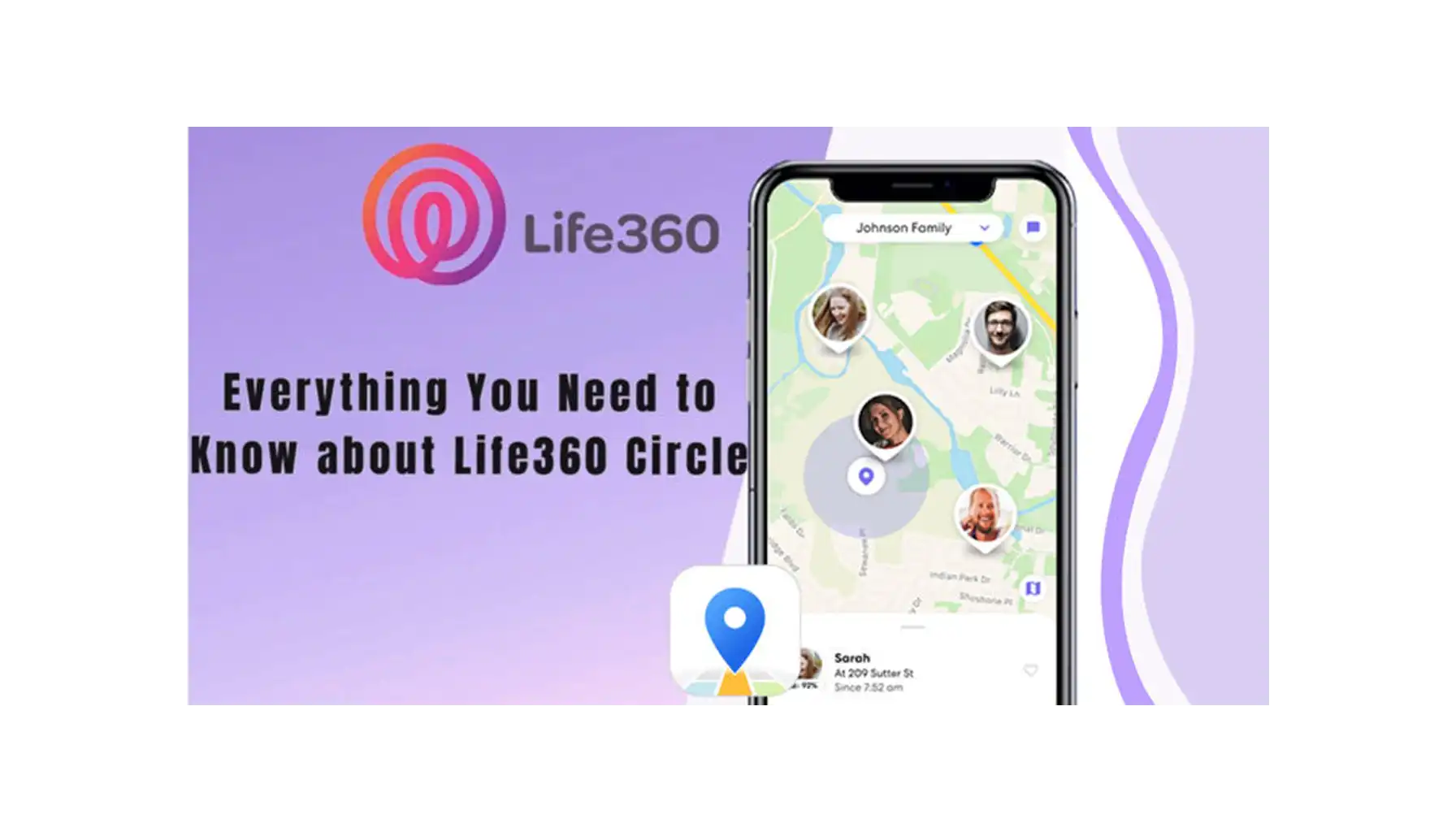
Reasons
The reasons for wanting to leave a Life 360 group can be different. Maybe there's a need to protect your privacy, or maybe life’s changed and you have to move on from certain relationships. Moreover, you may not like the application itself. Then you should look for a worthy replacement.
Step-by-Step Guide on How to Leave a Life 360 Group
Open the Life360 app on your device and head over to the Circles tab.
Select the circle you wish to exit. This step is important for those pondering how to leave a family on Life 360 or any group that no longer aligns with their needs.
Seek out the "Leave Circle" or "Remove from Circle" option. This action is the answer to the oft-asked question, "How do I leave a Life 360 circle?"
Confirm your decision. This step ends the process.
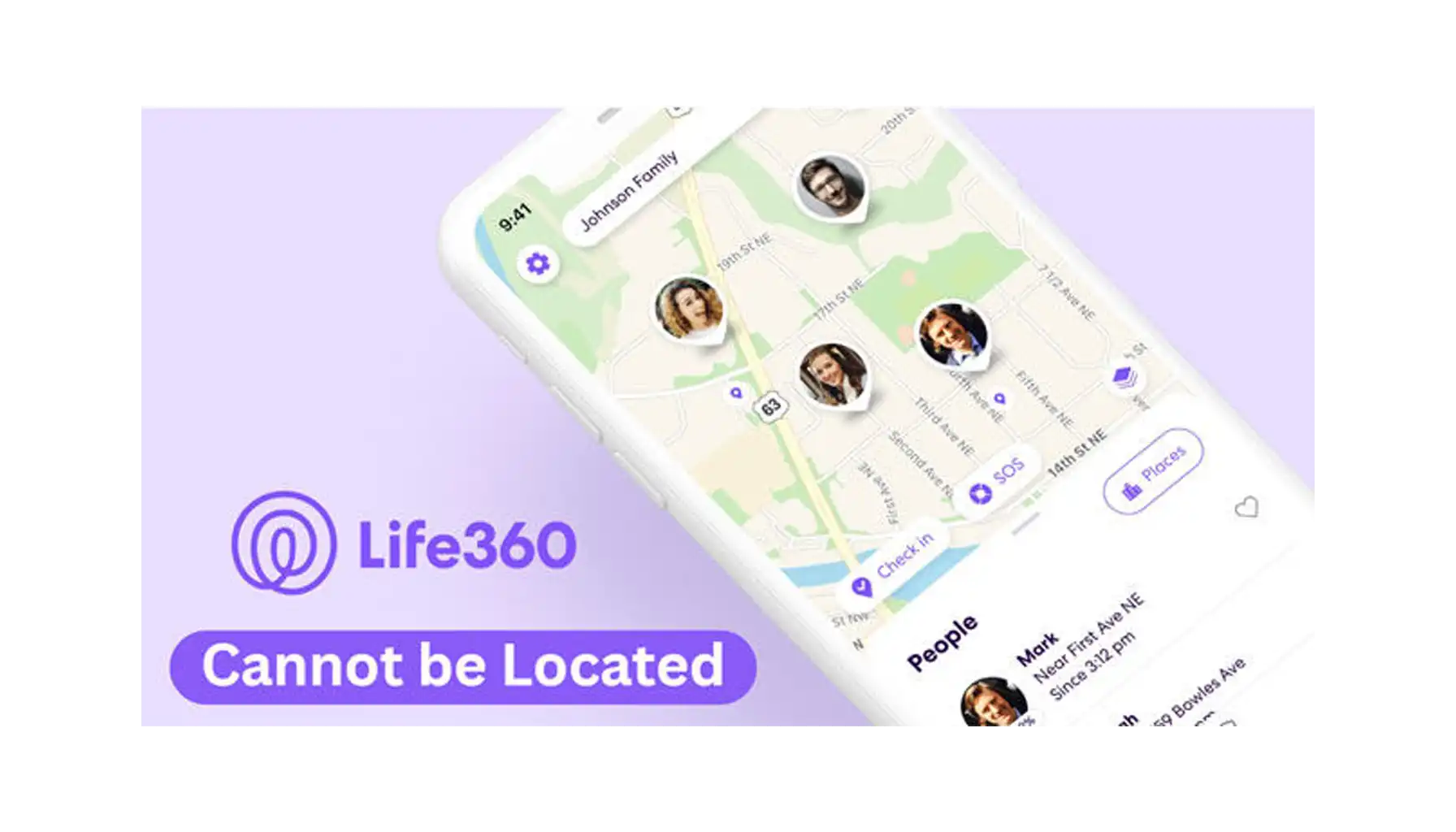
Before leaving a group on Life 360, think about the implications. Communication with other members, especially if it involves close connections, is a must. For people who are not ready to completely cut off but want to have some level of autonomy, adjusting location sharing settings might be the middle ground needed.
How to Pause Life 360
1. Use the "Location Sharing" Toggle
Open the Life360 app on your smartphone.
Tap on 'Settings' at the bottom right corner.
Look for 'Location Sharing' and toggle it off. This will stop your location from being shared with your circle members.
2. Turn on "Ghost Mode" (if available)
Some versions of Life360 may offer a "Ghost Mode" or a similar feature that allows you to temporarily hide your location from circle members without alerting them:
Open the Life360 app.
Go to your circle's settings or your personal settings within the app.
If available, select "Ghost Mode" or the equivalent feature to hide your location temporarily.
3. Airplane Mode or Turning Off GPS
Airplane Mode: Swipe down from the top of the screen to access the quick settings panel, and tap on the airplane icon to enable it. Note that this will also disable your cellular and Wi-Fi connections.
Turning Off GPS: Go to your device's settings, tap on "Location" or "Privacy," and turn off location services. This stops all apps from accessing your location, not just Life 360.
4. Battery Saver Mode
Some users have found that turning on their device's battery saver mode can temporarily disable location services to save power, which may also stop Life 360 from updating your location. However, this method's effectiveness can vary based on your device's settings and operating system.
Phone Locator: Your Next Step to Digital Privacy
If you want to try another application with similar functionality, you should download Phone Locator. Let's explore why.
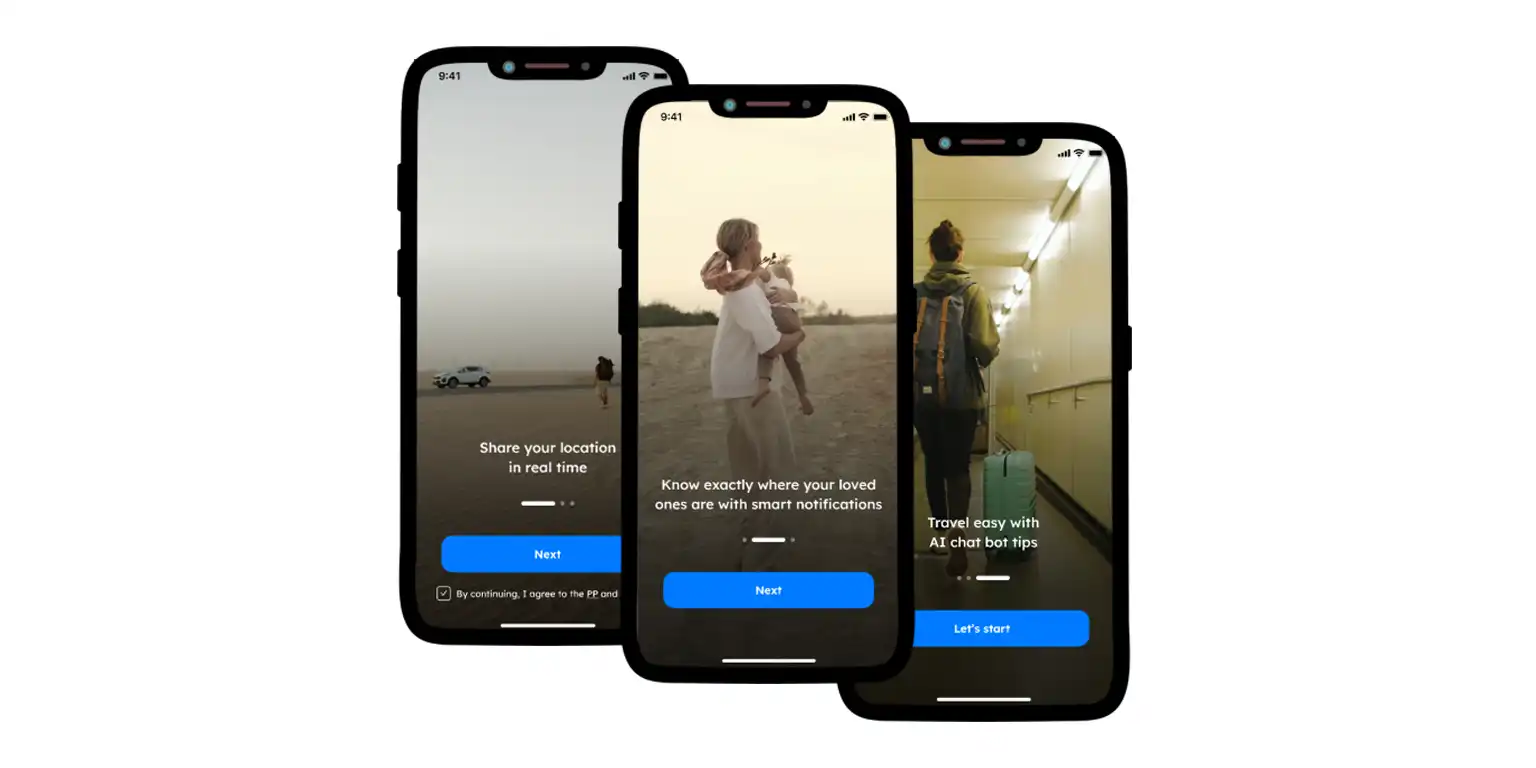
Enhanced Privacy Controls
One of the primary concerns that lead users to find out how to leave a group in Life 360 is the wish for greater privacy. Phone Locator addresses this concern head-on with advanced privacy settings that put users in complete control of who sees their location and when. So location sharing is always a choice, not an obligation.
Real-Time Location Tracking with Precision
Phone Locator provides advanced real-time location tracking with precision. This feature is very useful for people who value the accuracy and immediacy of location data.
Geofencing
Geofencing allows users to set up virtual boundaries around specific locations. This feature sends alerts when the designated device enters or leaves these zones.
Battery-Saving Technology
A common drawback of continuous location tracking apps is their drain on the device's battery. Phone Locator mitigates this issue with its battery-saving technology. So users can enjoy extended location tracking without the constant need to recharge their devices.
Customizable Notifications
Users can set alerts for when family members arrive at or leave certain locations, e.g., home, school or work.
A User-Friendly Interface
Phone Locator has an interface that is simple for everyone regardless of their skills and age. This ease of use is often cited by former Life 360 users as a deciding factor in their switch, as the importance of intuitive design is a priority.
Data Security
Phone Locator guarantees that user data is protected with the highest security measures. This means that no data is passed on to third parties under any circumstances. The reviews from users who made the switch from Life 360 to Phone Locator show that everyone made the right choice.
Let's Sum It Up
Phone Locator shows a refreshing perspective on how location tracking should be handled. Its commitment to user privacy, combined with innovative features like geofencing, battery-saving technology, etc, positions it as the superior choice for everyone.
Remember that the choice of a location tracking app should align with your values and needs. Always read reviews from real users and familiarize yourself with all the features of the application you want to install in advance.
Try now - track locations with our app and enjoy
Get started