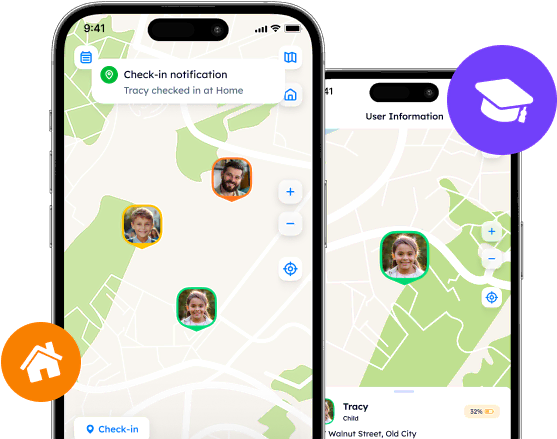Setting the App: How to Change Life 360 Names?

Discover how to personalize your Life360 app by changing circle names, updating personal information, and enhancing user experience. Explore the features of Life360 and consider alternative options like Phone Locator for an enhanced location-sharing experience
Contents:
Though Life 360 may serve as a universal tool, it is still up to its users to set it up and customize it following their preferences. Some people may desire to manage and change such attributes as Circle names and profile details but never know how to do it properly.
Explore how to change Circle names in Life 360, where to find one’s account information, and what can enhance your user experience even more.

Why Personalization Matters
For most people, location-tracking apps are tools to receive and share information at once. However, what lies beyond its basic features is the necessity to set a profile correctly so as to use the application to its fullest.
Setting the right name for the Circles or providing relevant personal information, like full name and email address, are essential. It is the only way for other users to identify who is hiding behind the account.
In some situations, users may feel the need to rename the Circle or correct their full names to be more recognizable. Fortunately, Life 360 is an adjustable space that can be set however users wish.
Control Over Circles: What Do You Get as A Creator?
The Life 360 app’s major features concern location tracking of your loved ones (family members and friends, to be more precise). So as to control the movements of other users, receive general information about their routes, and analyze behavioral patterns, Life 360 introduced the concept of Circles.
Circles are enclosed groups of people who share location information and other details in real time. The only way to get into the Circle is to receive the invite code or the link from the Circle creator.
The Circle creator automatically gets the rights of the Administrator and, thus, is able to manage the Circle and its members. As a Circle manager, one may select roles for the members (e.g., Mom, Dad, Spouse, etc.), add and delete them, set Bubble access, and even promote other users as Circle admins.
With that number of features, one may still wonder how to change the name of a Life 360 Circle, personal information, or the names of the designated places. Let us then explore these customization options that allow one to personalize their application.
Step-By-Step Guide on How to Change Group Name on Life 360
Changing the group name on Life 360 is a transparent process. Administrators of the Circle may change its name as many times as needed. However, other members will not be notified about the changes, so they might not pay attention to it and miss the Circle among others. Thus, one should reach out to the Circle members and inform them in advance.
So, how to change Circle name on Life 360, and what should the admin do?
Open the Life360 app.
Choose the Circle by tapping on the Circle Switcher at the top of the main screen.
Tap on the “Settings” icon at the top left corner.
Select “Circle Management” in the “< Name-Of-The-Circle > settings” section.
Choose “Edit Circle Name” and type a new one.
Press “Save.”
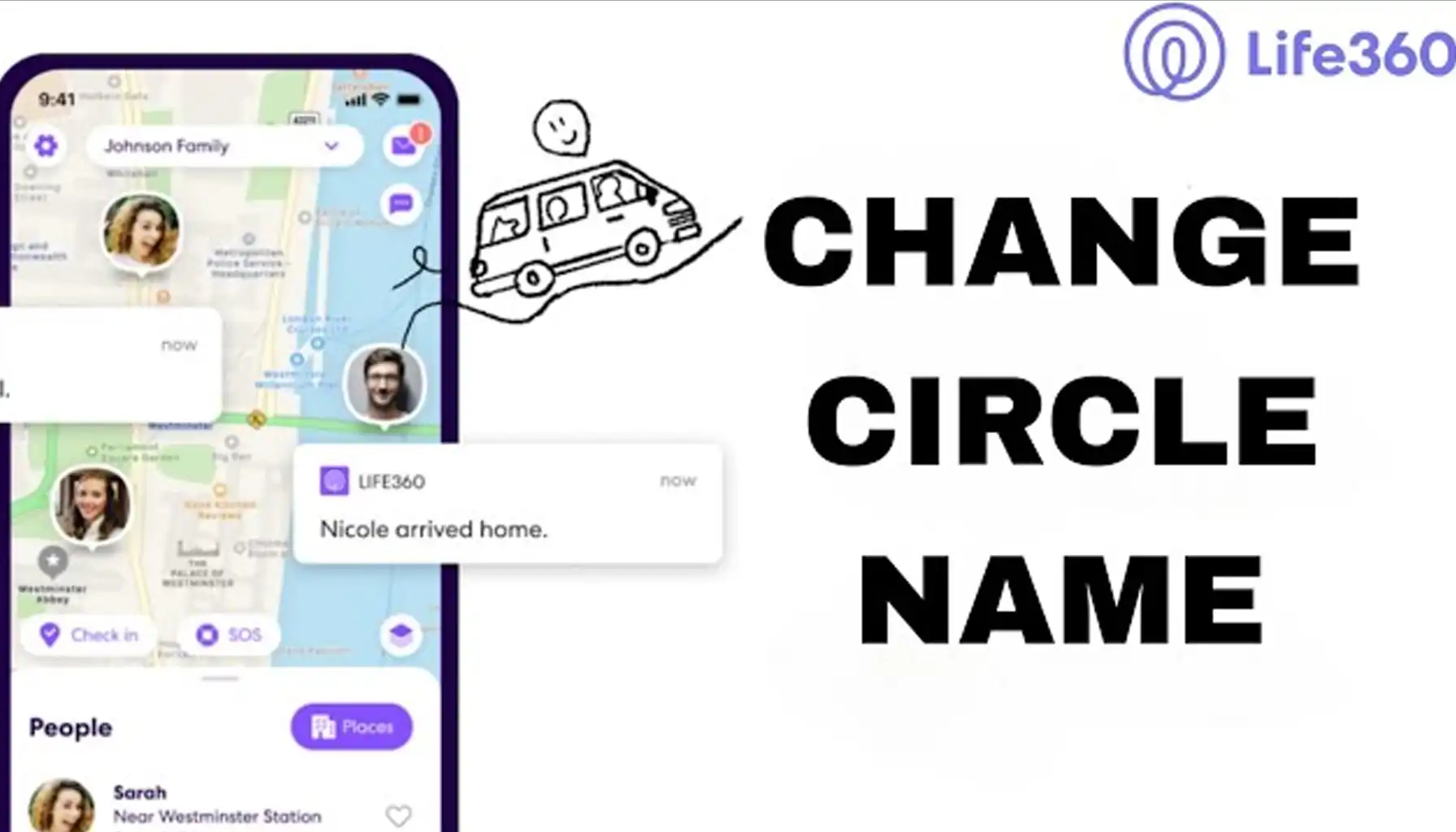
How to Change Your Personal Information
Unlike most applications, Life 360 lets users update their personal information, i.e., full name, phone number, email address, and password. In order to change it, go to Settings, tap on “Account” in the “Universal Settings” section, and edit your information as you like. By tapping on the name at the top of the “Account” screen, users access the profile settings and change the name or photo.
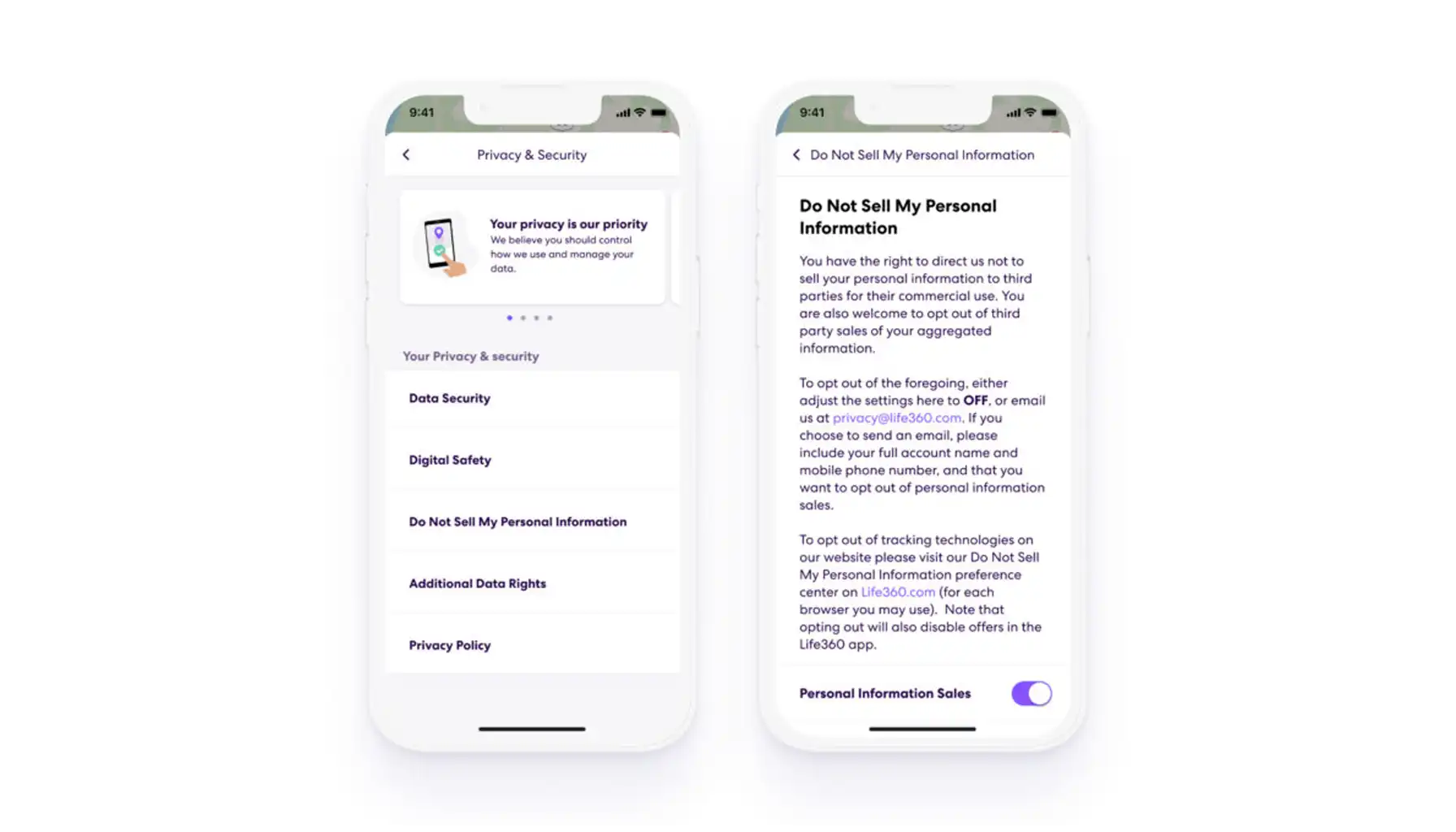
How to Change Life 360 Location Name
In addition to general settings, one may also update the information about their Places. If you want to change the name of the Place, please, see the following instructions:
Scroll down the main screen. There you can find the “Places” section.
Tap on “Manage places”.
Choose the place you want to update information about.
Change Place details, including its name, address, and area size.
A quick reminder: a place on Life 360 is the zone users can define so as to get notifications when other Circle members enter or leave it.
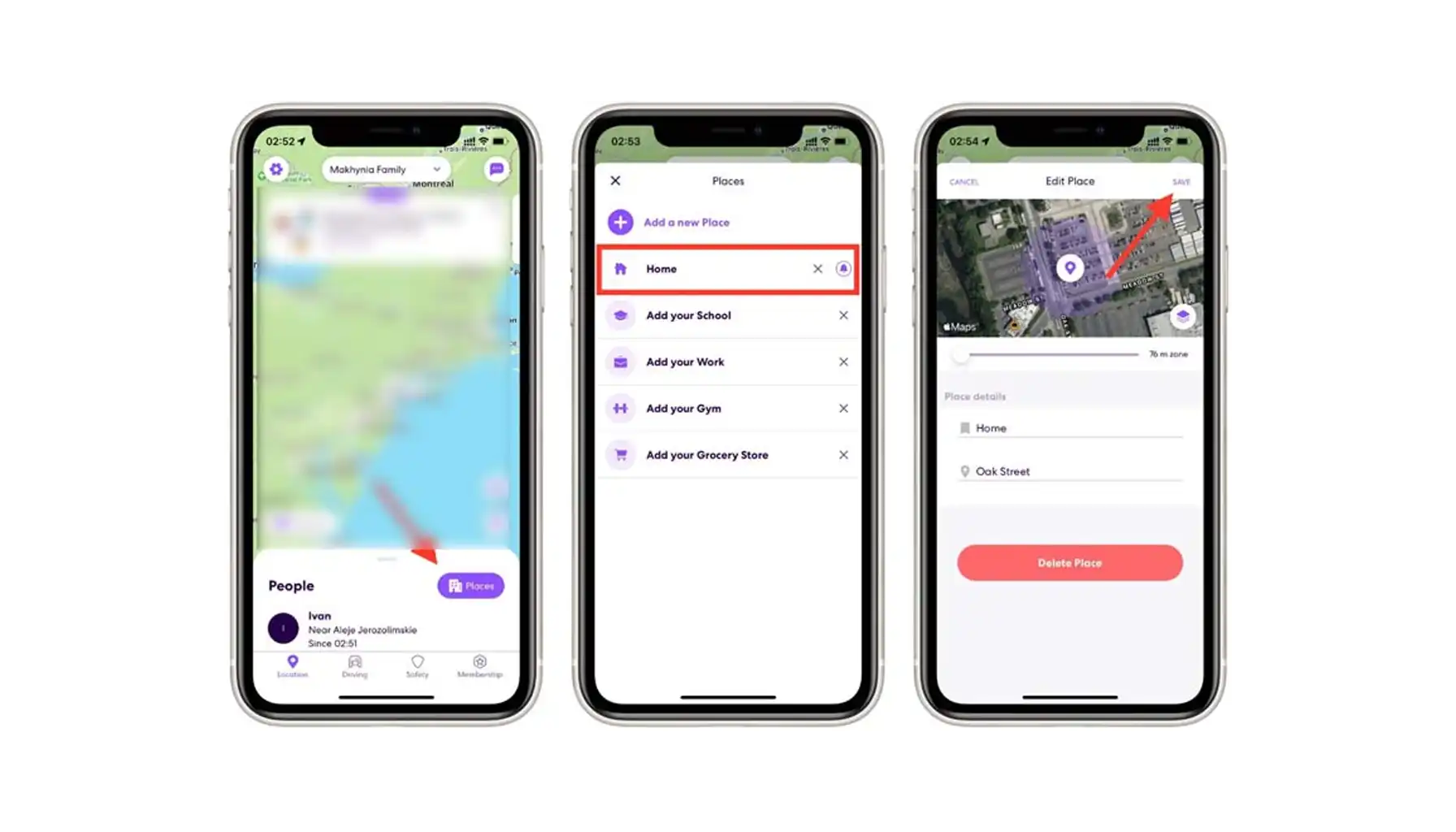
Additional Tips
Sometimes, Life 360 may not meet users’ expectations because of its overloaded feature set or country-specific restrictions. This is why it is better to acknowledge alternate location-tracking apps with similar functionality but an advanced approach. This is when Phone Locator comes into play.
Phone Locator is a traditionally designed but unconventionally delivered location-sharing app. It offers what most people seek in much the same software, i.e., up-to-date location tracking, location history, smart notifications, route creation, travel assistance, location identification by phone number, and more.
Important: It offers both free and premium membership plans. What is more, every user may try the premium version for free (3 days of trial included). Download the app now.
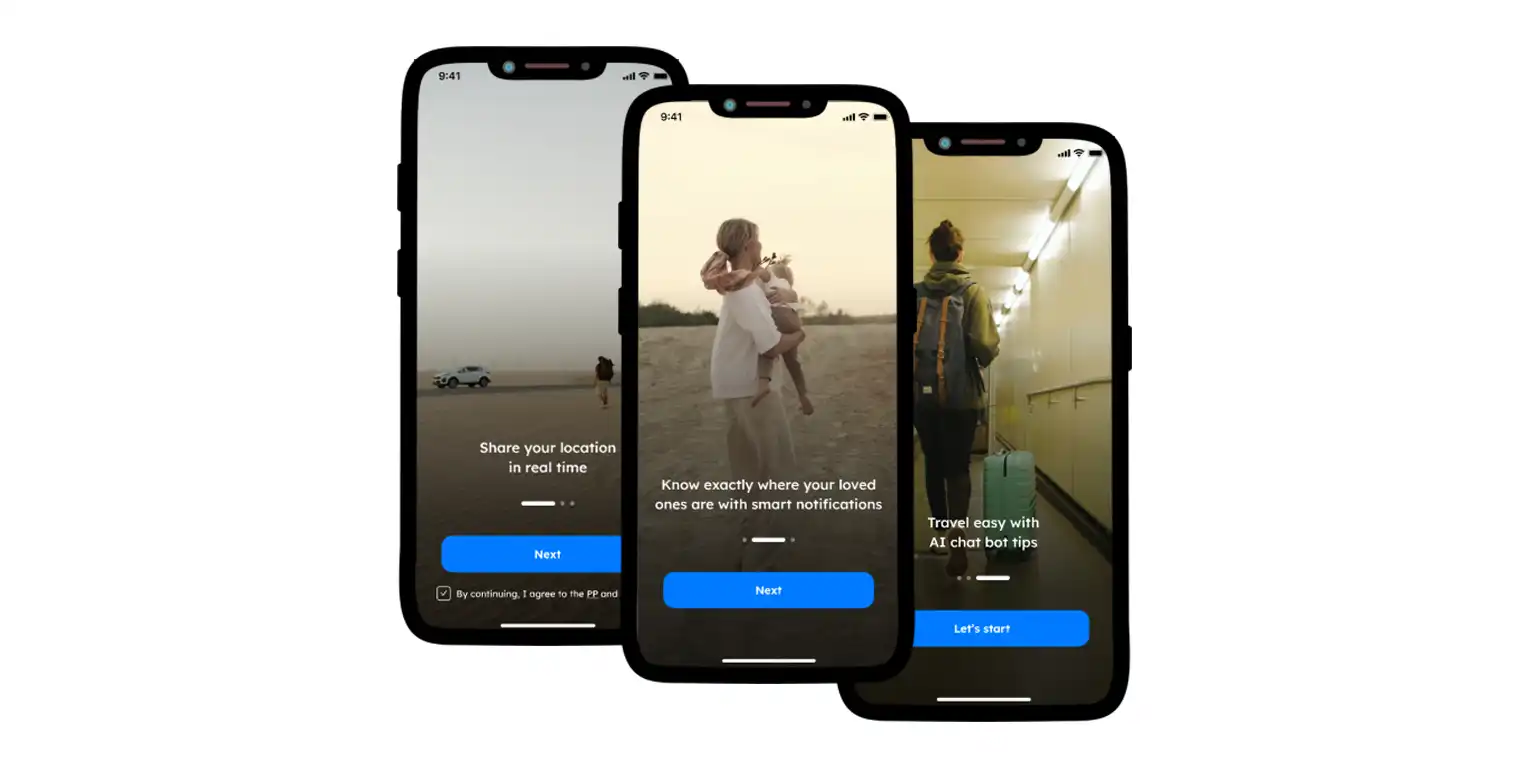
Users who struggle to find how to change names on Life 360 usually give up on using location-tracking apps. However, there exist numerous guides and checklists on the official websites and social media for users to follow.
If you still do not want to get the hang of Life 360, you can always turn to Phone Locator. Not popular for now, but promising in the long run, Phone Locator may enhance your daily routine and create a safe space for families.
Try now - track locations with our app and enjoy
Get started