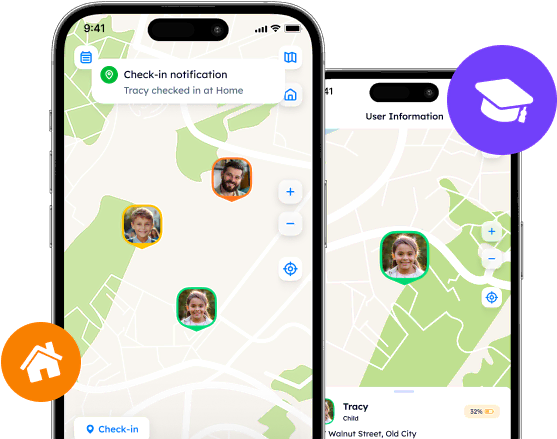Three Ways How to Hide Location on Life 360

Discover three practical methods for hiding your location on Life360 and regaining control over your privacy. Explore the reasons why users choose to conceal their whereabouts, learn how to pause Life360 tracking, and explore alternative solutions for location tracking
Contents:
Getting tired of constant monitoring is inevitable. A number of Life 360 claim that being involved in this tracking system means social exhaustion and a craving for digital isolation. What could one do to hide from Life 360 and ensure safety and autonomy at least for some time?
This is a guide on how to freeze Life 360 location, what is the most convenient way to hide from the app, and where to find alternative options in terms of location tracking.

Reasons Why Users Hide Their Location
Although Life 360 pursues the noble goal of gathering family members and friends in the same digital dimension, it may also be a bit overwhelming and tiring to be constantly tracked. A lot of users recount their mentally debilitating experiences as they are put under pressure by their loved ones. Let us now explore what are the interconnected reasons why people freeze or even quit location-tracking apps.
The first explanation to be reflected on is the abuse of tracking features. For people who obtain the unusual (for them) power of immediate monitoring, Life 360 may not serve as a tool but as a dangerous weapon. Thus, they can totally control every step in a bad way and invade personal boundaries.
From an ethical perspective, uncontrolled location tracking may mean disrespectful behavior. When one does not wish to be monitored but cannot stop it, it feels uncomfortable and leads to the deterioration of the relationship.
Moreover, many users perceive privacy as a fundamental right. They may find it uncomfortable to broadcast their whereabouts to others and pass personal information to third-party companies. The outcomes of this process might be disastrous and are manifested in anxiety, paranoia, and mistrust.
How Can You Pause Life 360?
Though Life 360’s main goal is to track and share your location, it is still possible to disable this feature and pause location sharing for a while. This could be done through three distinct yet straightforward methods.
Method #1: Life 360 Inbuilt Features
If one wants to pause location sharing, they could do this with the use of the app’s features, namely location sharing shutdown and Bubbles.
Pause Location Sharing Right in Life 360
Begin by accessing the app’s Settings by tapping on the “Settings” icon at the top left corner of the main screen. Then, users are to select “Location Sharing” and toggle the slider off/on to change the status of the profile. If it is disabled, other members of the Circle will see the “Location sharing paused” alert displayed next to the profile info.
Enable Bubbles
Besides, Life 360 has relatively recently introduced the Bubbles. A Bubble is a predetermined area on the map that hides one’s precise location and identifies only the approximate one.
If you want to turn the Bubbles feature on, select your profile in the “People” section and tap on “Create a Bubble”. On the next screen, users may adjust the Bubbles settings, including its duration and size. When a Bubble is active, other users are unable to view the precise location unless it is burst during emergencies.
Method #2: Phone Settings
Location sharing may be also disabled through the phone settings so as to control connectivity or disguise the location. Here are the most commonly used methods that can be applied by any user, regardless of the operating system.
Disable Cellular and Wi-Fi
Disabling Cellular and Wi-Fi connections is a simple and the most obvious way to prevent one’s phone from transmitting location data or connecting to the Internet. By turning it off in the Settings app or via the phone’s control center, users can effectively “get lost” for Life 360 and other tracking software. Note that this also limits the functionality of most apps and services, including messengers and phone call systems.

Enable Airplane Mode
Airplane Mode is another useful tool for controlling connectivity with just one click. When turned on, Airplane Mode automatically disables all wireless communication features, such as GPS services, Cellular and Wi-Fi connections, and more. This successfully isolates the phone’s owner from external networks as the phone is no longer able to transmit/receive data. To enable the Airplane Mode, open the settings or access the control center.
Get A Burner Phone
For users who are ready to take more extreme measures, obtaining a burner phone may seem like a good option. A burner phone is an additional device purchased for a certain reason and used exclusively for a specific purpose.
In order to hide your real location effectively and not reveal your spoofing, install the Life 360 app on the burner phone, log in to your account, and leave the device, where necessary, e.g., at home or workplace. This way, your primary phone can remain untracked and free from any monitoring.
Method #3: Location Changers and GPS Fakers
How to freeze location on Life 360 or fake your location? Advanced options like Location Changing Apps and GPS Fakers may also be considered as location-spoofing tools as they help users hide their real GPS coordinates. Thanks to this type of software, Life 360 may display the wrong location predefined by the app’s configuration and the user’s desire.
Such apps are not really legal as they violate the terms of service agreements or the verbalized agreements with other Circle members. Additionally, in some countries it is prohibited to use location-changing technologies, so users should remain mindful and sensible when it comes to faking.
Important. We do not recommend giving up on location-tracking apps for good or tricking it as well but considering various options on how to hide Life 360 location for a moment or switch to another software.
Protecting Your Privacy Via Other Apps
While Life 360 is a popular yet controversial location-tracking app, some may opt for another opportunity and choose software that focuses on privacy in the first place. One such app is Phone Locator, a young and captivating app for mutually respected location sharing. Phone Locator demonstrates outstanding results as it has been gaining popularity due to its simplicity and transparency.
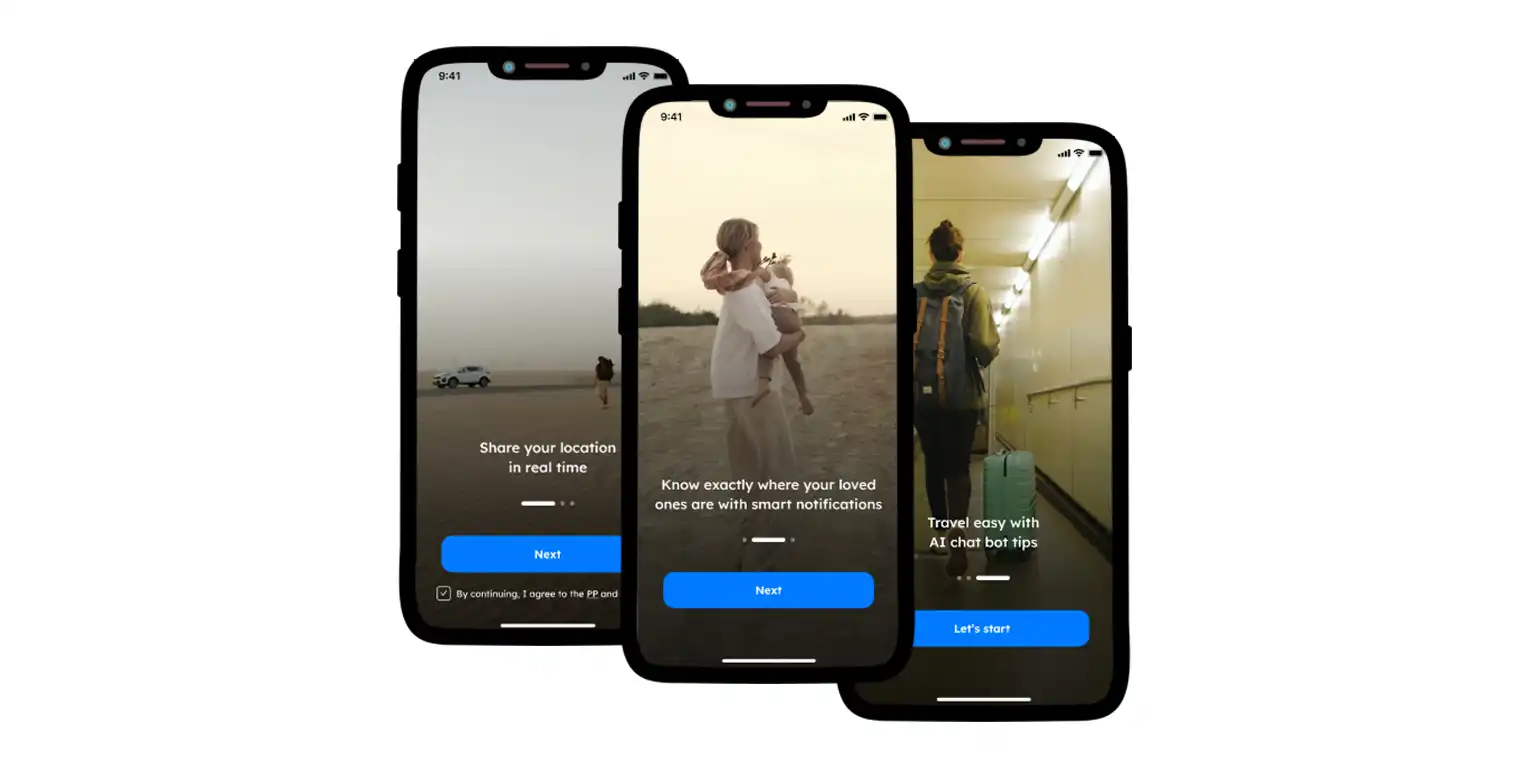
Is Phone Locator This Good?
What most users are seeking is a privacy-concerned approach. In terms of privacy security, the Phone Locator’s team has analyzed the location-tracking market and determined where and why it is vulnerable. Based on this information, they created a secure customizable space for users to share their personal data and not be afraid of data trade and leaks.
Try now - track locations with our app and enjoy
Get started