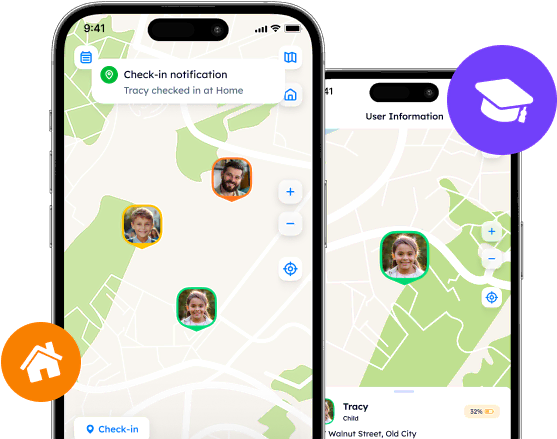Useful Tips: How to Turn Off Location on Life 360

Discover how to turn off Life 360 without alerting circle members. Learn practical tips for maintaining privacy, including using Airplane Mode, disabling location services, and more. Explore alternatives like Phone Locator for enhanced privacy and control.
Applications like Life 360 help us remain calm every day thanks to their functions to exchange locations with other people. However, for some, especially teenagers, constant control may become a problem and they begin to look for how to turn off Life 360 without parents knowing or how to bypass Life 360.
Life 360: A Dual-Edged Sword
By allowing members to share their locations, receive alerts during emergencies and even retrieve lost devices, this app helps us feel secure. But this constant surveillance may become a problem for some people.
This can be especially so for teenagers who want to have independence from their parents and do not want anyone to control their personal life. Here you can understand both their parents and themselves. After all, the former want to know that the latter are all right and that they are safe. But many users anyway want to know how to turn off Life 360 location without notifying other members.

How to Make Life 360 Not Track You
Here's a guide on how you can turn off Life 360:
1. Use Airplane Mode
Quick and Easy: Simply enable Airplane Mode on your device. This disconnects all communications (cellular, Wi-Fi, Bluetooth), which stops the app from updating your location and you will no longer think about how to beat Life 360.
Discreet: Your last known location stays visible to your circle without updating, and because connectivity is lost, it doesn’t send a notification explicitly stating that you've turned off location sharing.
2. Turn off Location Services
Selective Control: Go to your phone's settings, find the privacy section, and turn off location services for Life 360. This prevents the app from accessing your location.
Considerations: Life 360 may display a message that it cannot update your location, but it typically doesn't push a notification to your circle members about this change. That was another solution to a problem of how to stop Life 360.
3. Use the "Battery Saver" Mode
Indirect Method: Activating the battery saver mode on your phone can limit background data usage, which may include location services. For Life360, this might reduce the frequency of location updates or temporarily halt them.
Notification: This method is less likely to alert circle members with a specific notification about location sharing being turned off.
4. Sign Out of the App
Last Resort: Signing out of the Life360 app will stop it from tracking your location. However, this might notify your circle that you have "left" the circle. This depends on your app settings and updates.
Rejoining: You'll need to sign back in and possibly rejoin your circle, which might raise questions from circle members.
How to Turn On Ghost Mode on Life 360 (Not for Each Version)
Open the App: Begin by locating and launching Life 360 on your device.
Access Settings: Navigate through the app to find the settings menu.
Activate Ghost Mode: Within settings, locate and enable Ghost Mode if available.
Note: "Ghost Mode" is a term that users might informally use to describe a state where their location is temporarily hidden or not shared with their circle members. However, it's important to clarify that Life360 does not officially offer a feature named "Ghost Mode." Instead, what users refer to as "Ghost Mode" might be achieved through various methods to prevent the app from sharing their real-time location with other circle members without explicitly notifying them that location sharing has been disabled.
How to Disable Life 360 Tracking: Other Tips
Here are some general methods that could be used to alter the location reported by Life 360 without triggering notifications:
1. Use a Location Spoofing App
For Android:
Fake GPS Location - GPS Joystick:
Allows you to set your location to anywhere in the world with a joystick-like control.
Offers customization options like setting the speed, route, and altitude of your movement.
Fake GPS location by Lexa:
This app lets you easily select any location on a map to make it your device's current GPS location.
Simple and straightforward to use, making it popular for quickly changing your GPS data.
For iOS:
iTools by ThinkSky:
Offers a Virtual Location feature that allows you to simulate your iPhone’s location anywhere in the world. So you will not worry about how to pause Life 360 on the Iphone.
Requires connecting your iPhone to a computer and running the iTools software to set the location.
Dr.Fone - Virtual Location (iOS):
Allows you to teleport your iPhone's GPS to any location in the world.
Supports simulating movement between multiple points at a customized speed, useful for apps that track movement.
2. Use a Secondary Device
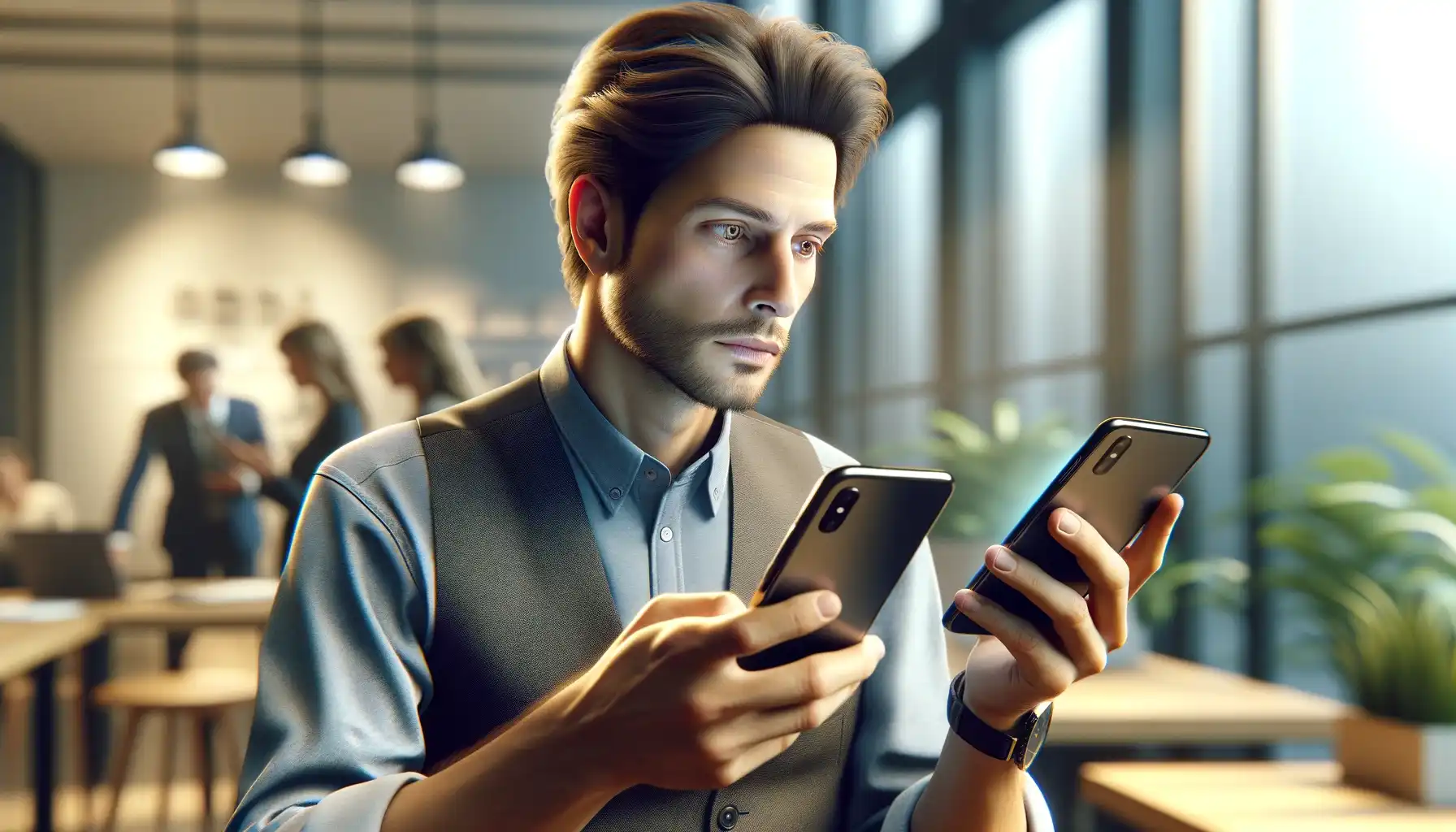
Install Life 360 on a secondary device and log in with your account. You can leave this device in a location that you want your circle to believe you are at. This method allows you to move freely with your primary device without updating your location on Life 360.
3. Developer Options (Android)
Mock Locations: Android devices have a "Developer Options" menu where you can enable "Mock Locations." This allows you to set your location to anywhere, similar to using a location spoofing app.
Legal and App Policy Awareness
Violating Terms of Service: Using location spoofing methods may violate Life 360's terms of service or the terms of service of the platform (iOS/Android). It's important to be aware of these rules and the potential consequences of breaking them.
Legal Implications: Depending on your jurisdiction, there might be legal considerations around deceiving apps or people about your location, especially in contexts where location sharing is understood to be for safety or monitoring purposes.
4. Find an Alternative
Perhaps you should switch apps and try something new that everyone in your circle will enjoy. We recommend Phone Locator to you.
Enhanced Privacy Controls: With Phone Locator, users enjoy granular control over their location-sharing preferences.
Accurate and Reliable Tracking: Precision is a must in location tracking, and Phone Locator excels in providing accurate and real-time updates without the constant need to know how to block Life 360 or worry about how to turn Life 360 off.
Battery Efficiency: One of the drawbacks of continuous location tracking is its impact on battery life. Phone Locator is optimized for low battery consumption, addressing the common concern of how not to make Life 360 say no network because of drained batteries.
No False Notifications: Phone Locator's intelligent notification system ensures that alerts are meaningful and pertinent, keeping families informed without overwhelming them.
User-Friendly Interface: The ease of use and setup of Phone Locator reduces the learning curve. It is accessible to everyone. This stands in contrast to Life360, where users might ask ‘How do you freeze Life 360 location?’ because of usability frustrations.
Focused on What Matters: Rather than overwhelming users with excessive features, Phone Locator focuses on delivering what truly matters - reliable, efficient and respectful location tracking.
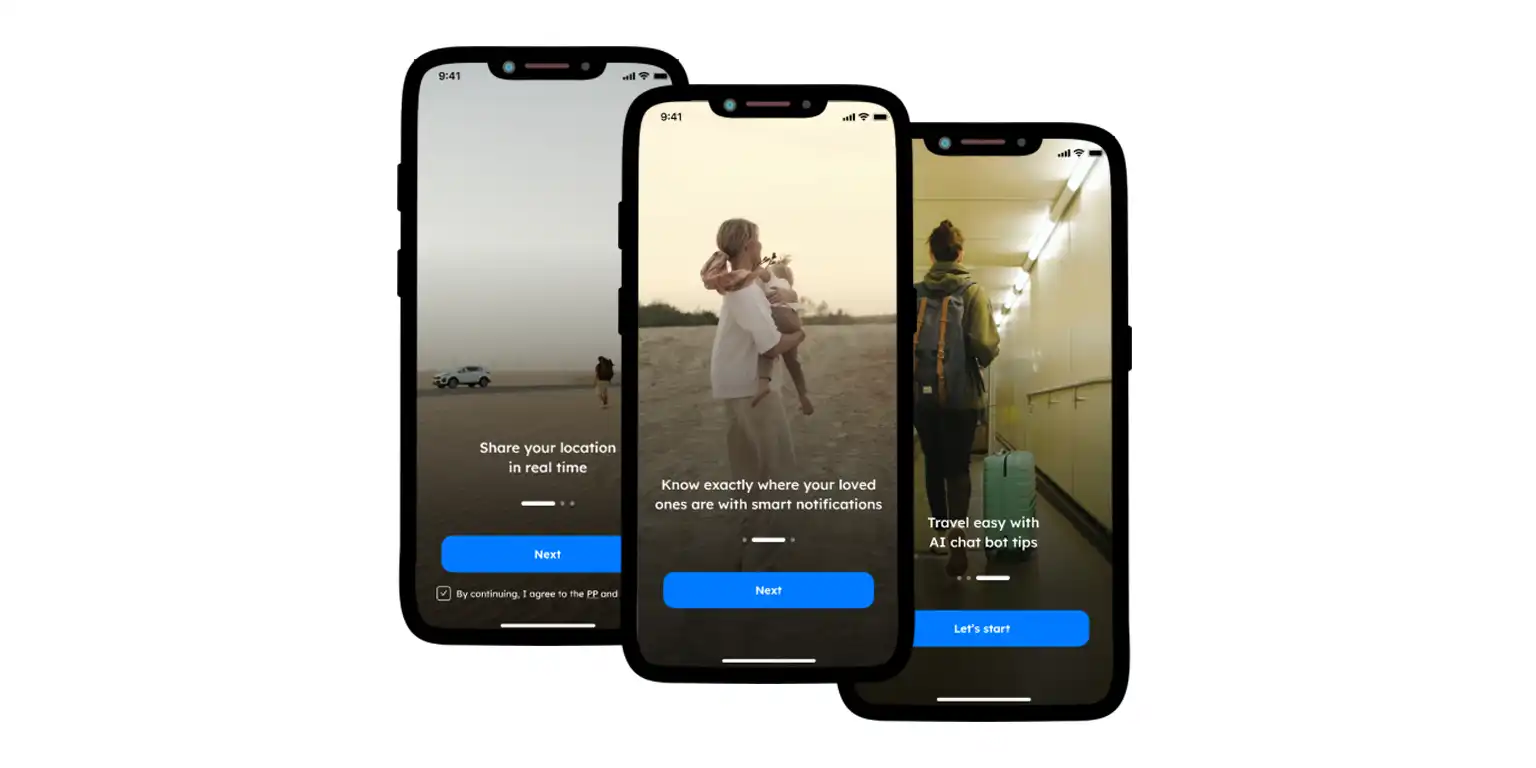
Getting Started with Phone Locator
Here's how you can begin use the new app:
Download and Install: The first step is to download the Phone Locator app from your mobile device's app store. It is available on both iOS and Android platforms.
Set Up Your Account: Once installed, proceed to create your account. Phone Locator guides you through each step with clear instructions.
Invite Members: Phone Locator allows you to easily invite family members or friends to your network. This invitation process is secure and respects the privacy of all parties involved.
Customize Your Privacy Settings: One of the standout features of Phone Locator is its robust privacy controls. Users can customize their location-sharing preferences to suit their needs. So you can only share what you’re comfortable with.
In order not to feel uncomfortable that someone can see your locations during the day, you don’t have to look for how to pause the Life 360 app. Sometimes it’s enough just to change the application and understand that the safety of loved ones is a priority, and not the usual desire for control.
Try now - track locations with our app and enjoy
Get started