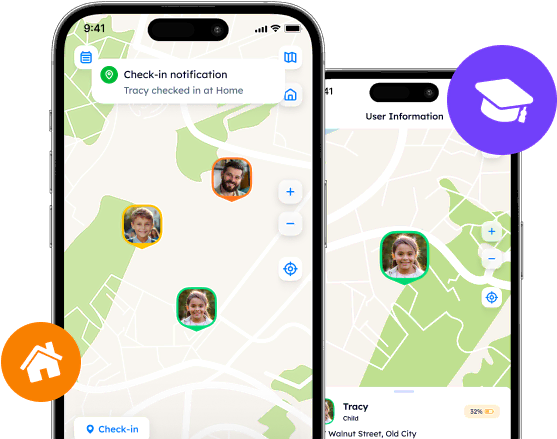Why Is Life 360 Not Working | Troubleshooting Tips

Location tracking is a strict process that does not tolerate inaccuracies and delays. When these occur, users might feel frustrated and annoyed as apps like Life 360 are no longer able to ensure safety and establish connections between the loved ones.
Location tracking is a strict process that does not tolerate inaccuracies and delays. When these occur, users might feel frustrated and annoyed as apps like Life 360 are no longer able to ensure safety and establish connections between the loved ones.
Are you still wondering why Life 360 is not working, and how to solve these issues? Follow the article to learn more about the main problems and solutions to get over downtimes and stay up-to-date.

Common Life 360 Issues
Life 360 is a popular solution for location tracking, for the app gained its audience long ago in the early days of the tracking industry. And like most location-sharing applications, it suffers from occasional issues that range from minor challenges to major problems.
Disabled Location Sharing
The most frustrating issue that users may frequently encounter is location tracking pauses. “Why is my daughter's Life 360 not working?”, one may ask.
The most famous question-to-answer platforms like Quora are full of the same inquiries regarding monitoring delays or location failures. Users describe that their locations might be mixed up, displayed inaccurately, or even unintentionally hidden. This might happen because of settings updates that automatically disable location access or change preferences within the app.
Networks Errors
Another problem that can undermine the Life 360’s functionality is network errors. These usually include poor Cellular reception, unstable Wi-Fi connection, and untrustworthy networks that can disrupt the app’s ability to accurately update information and stay online. Nevertheless, these issues are not a part of the Life3 360 system failures.
Battery Drain
Life 360 is a power-consuming app that should be constantly running in the background to update and receive/share valuable information. However, this task-loaded process may take a toll on the device’s battery life. Consequently, the batteries may drain more quickly than usual (the more features are on, the more power the app consumes). Getting the most out of the Life 360 app is great yet challenging for the phone's performance.
Speed Display Errors
“Why cant I see the speed on Life 360 [sic]?” is a burning question. Driving behavior analysis, one of the standout Life 360 features includes automatic speed tracking. Yet, some users report that Life 360 may display unreal speed numbers and leave people uncertain about the app's reliability.
But why does Life 360 not show speed correctly? Unfortunately, one cannot receive a universal answer as it depends on particular attributes, including phone properties, server load, etc.
VPN Interference
Using a VPN for privacy and security reasons has become a prevalent practice nowadays. However, due to the app’s specs and detection process, Life 360 may not always work well with VPNs as the latter hides the real IP address and shares the concealed location. Thus, Life 360 is to experience connectivity issues and end up with the “Location Sharing Paused” alert.
How to Improve Performance: Top Solutions
So as to troubleshoot and improve the app’s performance, users who manage to encounter issues with the Life360 app should take several steps and ensure that they do it correctly. Let us see what exactly one can do if the problem is not server-related.
Check App Permissions.
The most obvious thing to do with tracking-related problems is to check if the app is granted all the necessary permission to access the device’s location and other relevant data. This could be done via the app or through the system Settings on your phone, depending on the type of issue.
First idea: Open the Life 360 app - > Tap on the “Settings” icon - > Select “Location Sharing” - > Toggle “Location Sharing” on.
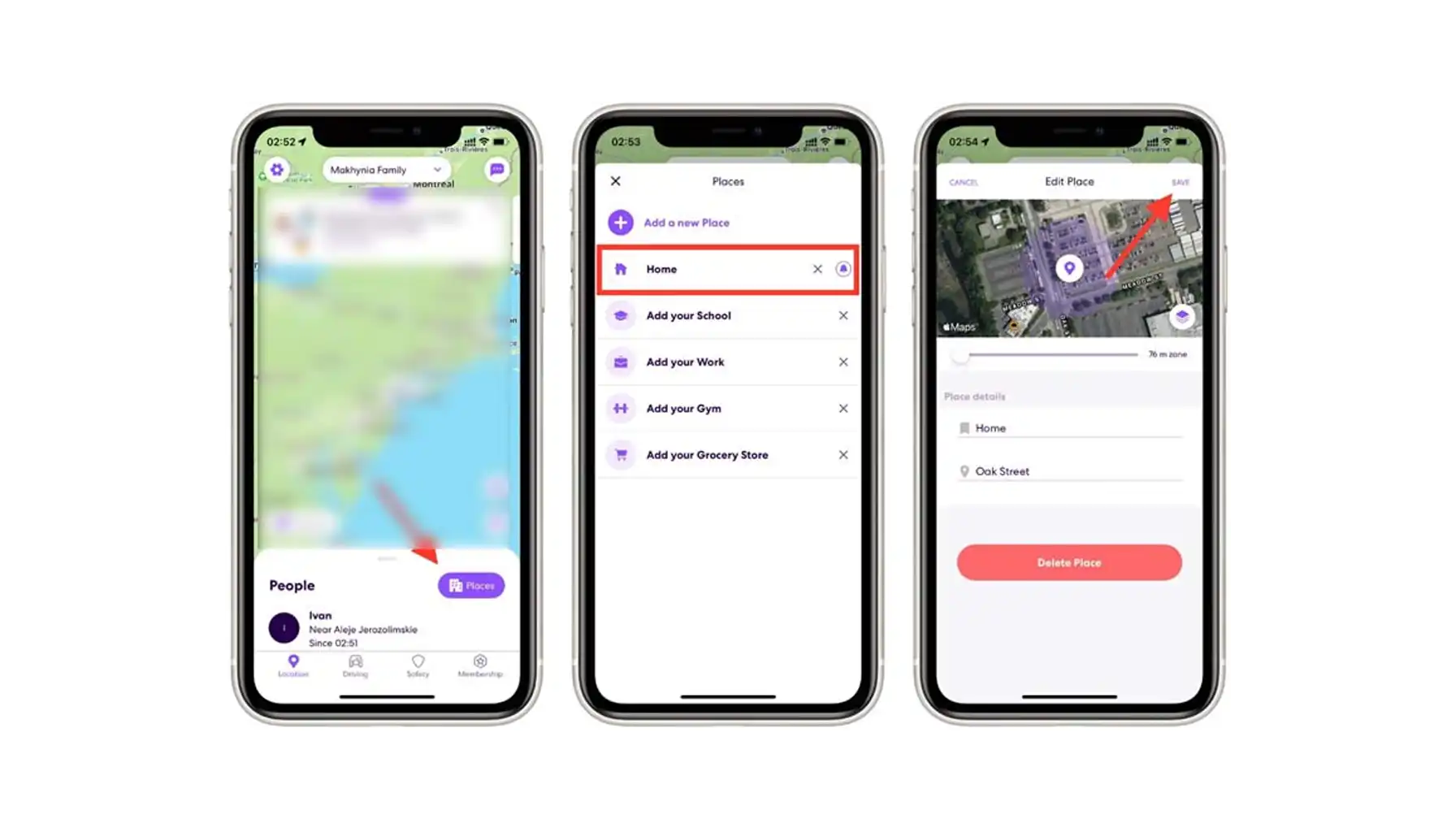
Second idea: Open the phone’s Settings - > Search for the Apps tab/section - > Select Life 360 - > Grant the location access. Note that this is a generalized guide for iPhone and Android users.
Restart Your Device and Clear Up the Cache.
Sometimes, a simple restart may help with minor glitches. This is why it is better to restart the phone to refresh the system data, clear out cash, and free up RAM. Moreover, for more brilliant results, one can get rid of the cache through the settings or with the use of special applications.
Update the App/Device.
Software updates are crucial for maintaining the performance and security of any app or system. Updates usually include bug fixes, general improvements, and more that can resolve existing problems and prevent potential ones.
Check Network Connections.
As stated before, Life 360 requires stable connectivity so as to provide up-to-date information and function properly. This is why checking the networks you rely on or switching between Wi-Fi and Cellular data is important to see which one fails to connect.
Do not use VPNs and GPS Fakers.
VPNs and GPS Fakers were meant to hide the precise location of a user, this is why using Life 360 with similar software simultaneously is not reasonable. To ensure seamless functionality and reliable location information, one should use these privacy tools selectively and consider disabling them when using apps like Life360 that rely on precise location data.
Use Alternative Location Tracking Apps
When the rest does not work, the only way out is to opt for an alternative application with a similar set of features. Phone Locator, for example, is known for its “user-as-a-friend” approach. The company treats its users as if they were their close friends who may get help and assistance immediately. Moreover, the app provides both time-tested classic features, such as location history review or route creation, and modern advancements like AI assistance.
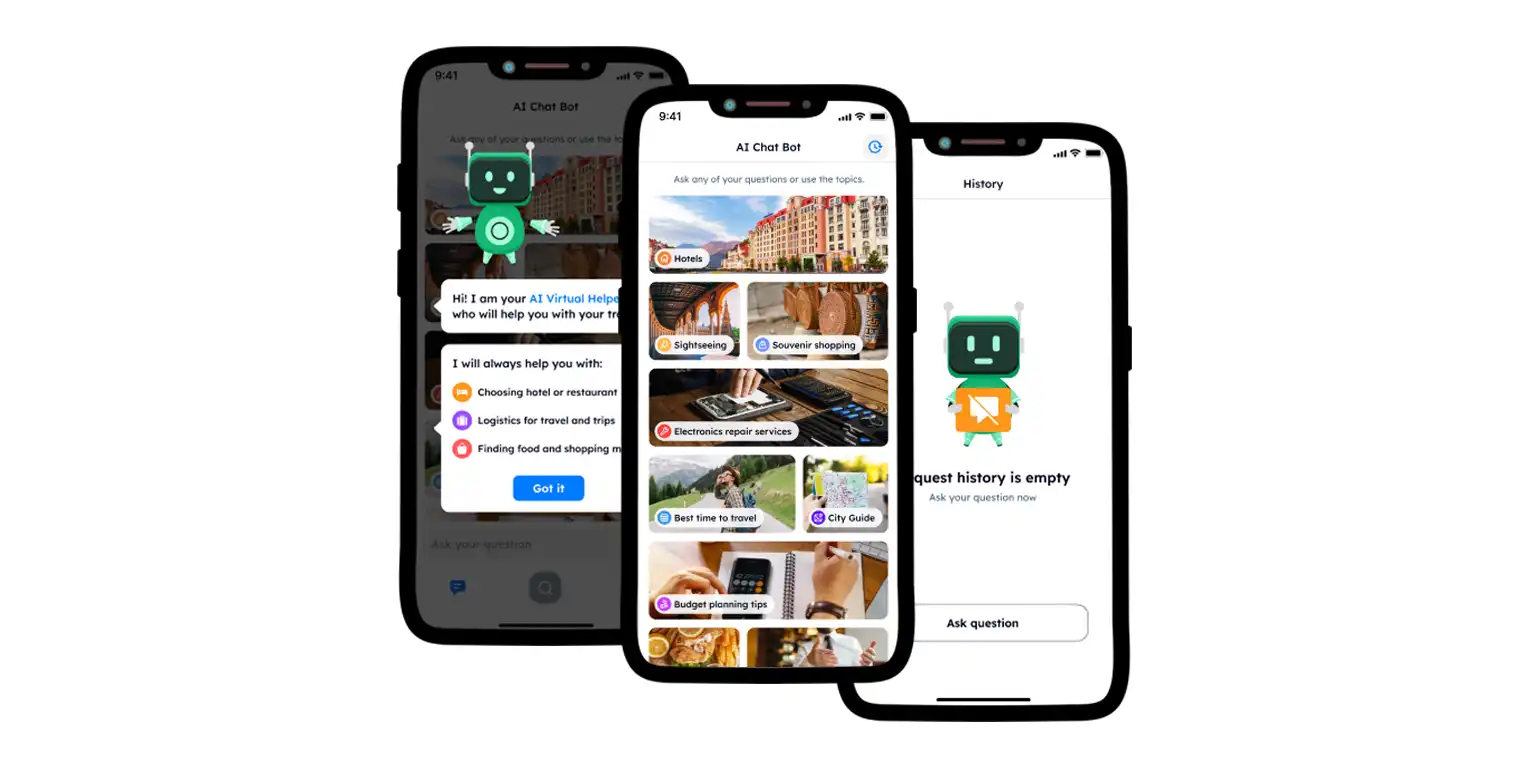
By the way, Phone Locator is an open and universal tool accessible from everywhere. If you still struggle with Life 360 and try to find the most appropriate solution, turn to Phone Locator and test it for free.
Most of the Life 360 issues that refer to why Life 360 is not showing speed or when location tracking was disabled, may be troubleshoot with the simple steps. However, if the problems lie deeper and are connected with the Life 360 servers, it might be reasonable to opt for the alternative innovative solutions that Phone Locator truly is.
Try now - track locations with our app and enjoy
Get started